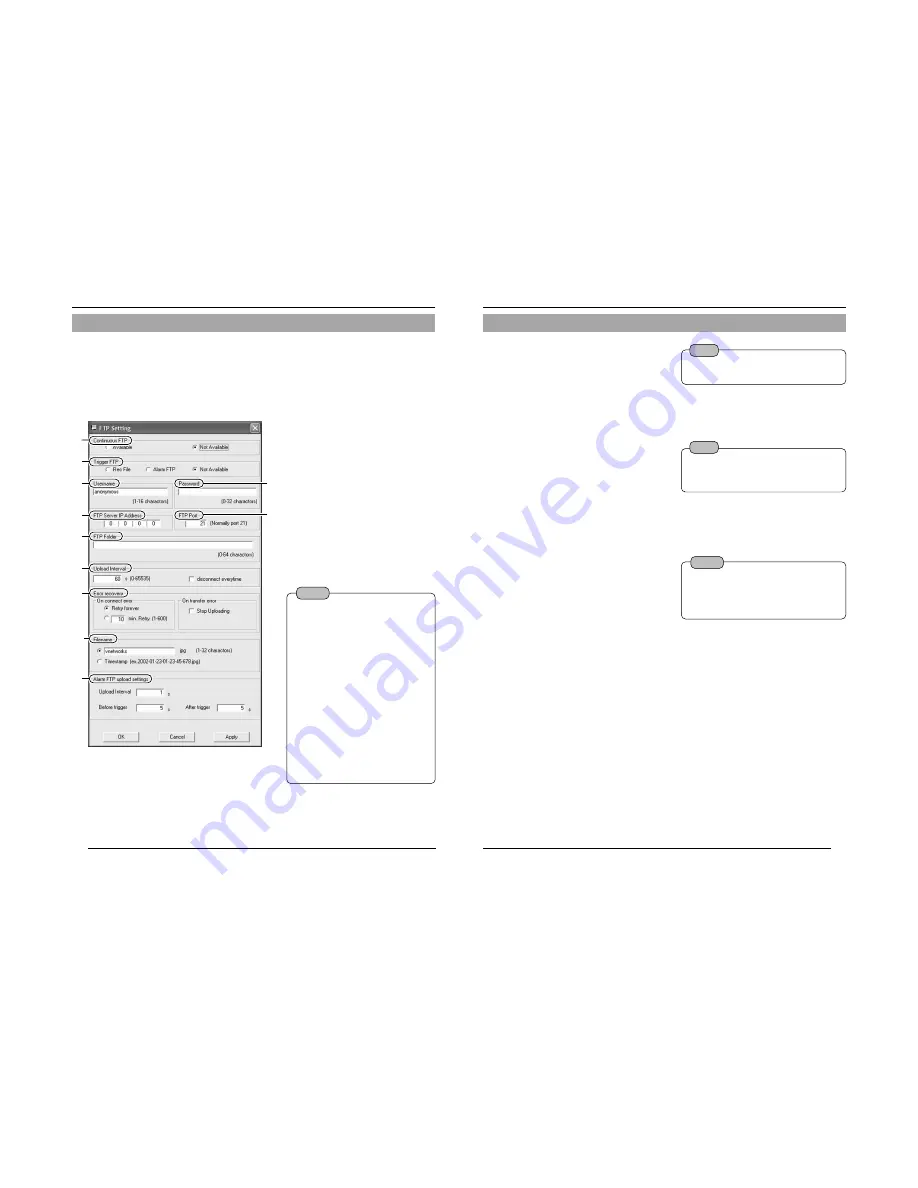
50
VN-C205 is equipped with a "FTP Client" feature that uploads still images to the
existing FTP server on a regular interval. This feature enables simultaneous image
monitoring by many clients (from many locations).
1.
Start up the "VN-C205U Setup Tool" and select [FTP Setting].
The [FTP Setting] screen will be displayed.
2-4 Other Settings Using the "VN-C205U Setup Tool" (8. FTP Client Setting)
Settings (Step 2 Network Settings)
1
2
3
5
!
7
8
9
0
4
6
1
Continuous FTP
Check [Available] to enable the FTP
feature.
2
Trigger FTP
•
Rec File
*.rec files containing local recording
images will be uploaded automatically
to the FTP server.
•
Alarm FTP
For uploading still images (JPEG) to
the FTP server when there is an
alarm input.
For detailed settings, refer to the
alarm FTP upload settings.
(
☞
Page 51)
Notes
●
Uploading starts automatically
when a rec file is created.
●
To delete a rec file, following the
[Lower Memory Size] setting on
the recording setting screen.
●
When there is not enough free
space in the CF card or built-in
memory of VN-C205 to create a
Rec file, the [Rec file] setting will
not be executed. To enable the [Rec
file] setting, it is recommended that
the [Remove old files] setting under
[Lower Memory Size] setting is set
to [0].
●
Uploading of still images will
temporarily stop when uploading
of Rec file starts.
51
3
Username
Enter the user name to use for verification with
the FTP server. It can be set as "anonymous".
4
Password
Enter the password to use for verification with
the FTP Server. Characters entered are
displayed as " * ".
5
FTP Server IP Address
Enter the IP address of the FTP server at the
upload destination.
6
FTP Port
Enter the FTP port number at the upload
destination.
This is normally set to "21".
7
FTP Folder
Enter the folder name on the FTP server at
the upload destination.
Images will be uploaded to the default folder
when this is left blank.
8
Upload Interval
Specify the upload interval at which images
are uploaded to the FTP server.
(Set value: 0 to 65535)
If "Disconnect ever y time" is selected,
connection with the FTP server will be cut off
upon uploading of each image.
9
Error recovery
(Connection error)
Specify a recovery action when an error
occurred with the TCP connection or FTP
verification of VN-C205.
Retry forever
: Recovery attempt is repeated
until the power for VN-C205 is
turned off.
* mins. Retry
: Recovery attempt is repeated
for a specified duration.
Set value (*) 1 to 600 mins
(Transfer error)
Specify a recovery action upon occurrence of
a file transfer error while uploading the images.
Disable FTP
: Disable the FTP function
automatically.
!
Alarm FTP Upload Setting
Specify the method for uploading still images
via the alarm FTP.
Upload Interval
: Set the time interval for
uploading JPEG images
to the FTP server when
there is an alarm input.
Set value: 0 to 60 seconds
Before trigger
: Set the time interval for
uploading images before
an alarm input.
Set value: 0 to 5 seconds
before trigger
After trigger
: Set the time interval for
uploading images after
an alarm input.
Set value: 0 to 60 seconds
after trigger
0
Filename
*.jpg
: Check this item to upload file with the
name that appears in the position
indicated as " * ".
Timestamp
: Upload the time of the internal
clock in VN-C205 as the file
name.
Note
To resume operation, set
1
[Continuous
FTP] to "Available".
Notes
●
Ensure to set to the correct time on the
Time Setting screen.
●
All image files uploaded are stored in
the FTP server.
Note
Files are always overwritten with the latest
ones and therefore only 1 image file will
be stored in the FTP server.






























