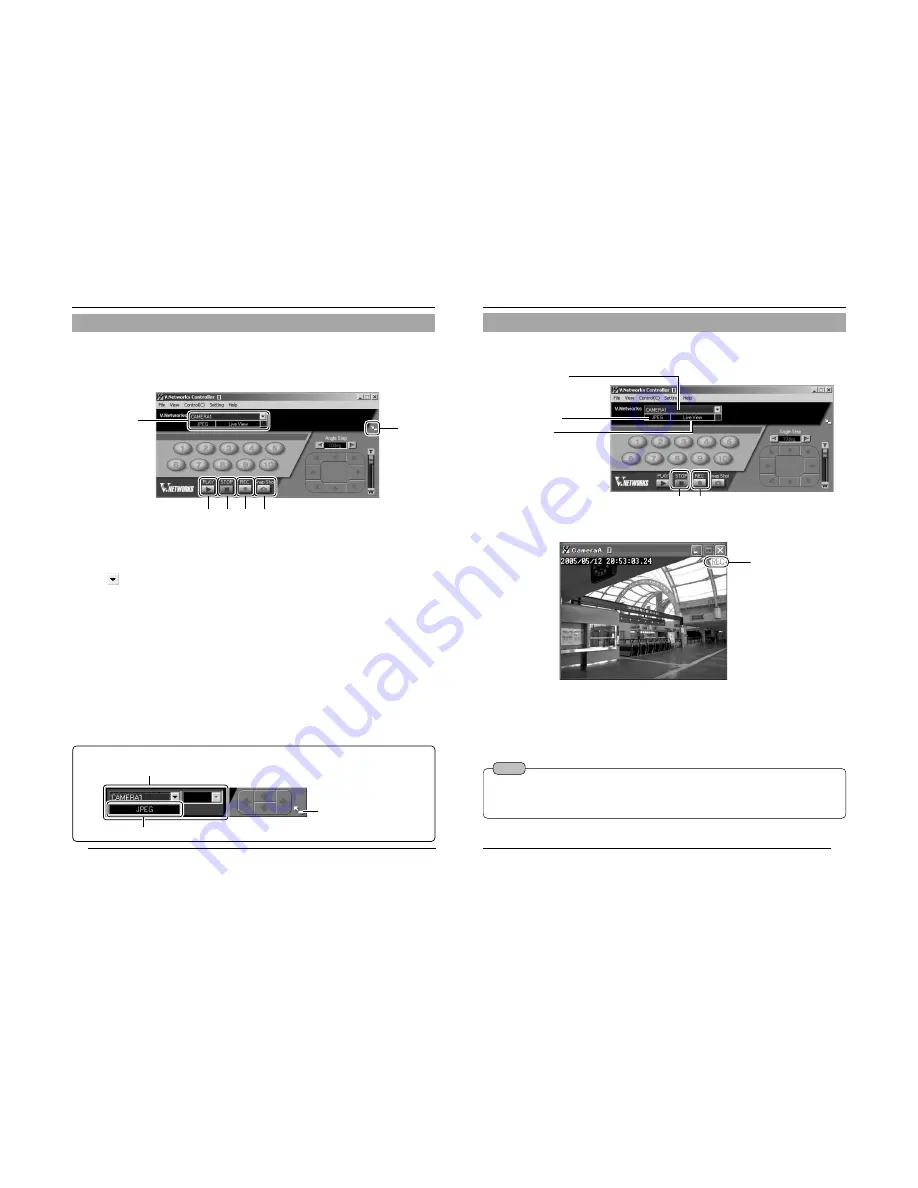
66
The "V.Networks Controller" can be used to select a camera as well as record/play
back camera images.
(The controller screen is identical to other V.Networks versions, and there are
functions that cannot be operated from VN-C205)
4-1 Features that Allow Operation Using the V.Networks Controller
Operations (Step 4 Operation Using the V.Networks Controller)
1
CAMERA
Displays the name of the connected camera.
You can also select the connected camera
using
(pull-down menu).
2
PLAY
For selecting and playing back video files
saved in
6
. Use also this button to make a
selection when playing back files recorded
during an alarm.
3
STOP
Stops recording.
4
REC
Starts recording when this is selected.
Recorded files are saved under the name as
shown in
1
. During recording, a [Recording]
and [REC] indicator will appear in
1
and on
the displayed image respectively.
5
Snap Shot
For registering and saving only 1 frame of the
displayed image.
6
Size
For reducing the display size of the [V.Networks
Controller] screen. (See diagram below)
2 3 4 5
1
6
Reduced Screen
Enlarge Display Screen
CAMERA
Compression Mode
1
67
The "V.Networks Controller" can be used to save camera images to a file.
1.
Click the [REC] button.
4-2 Record/Stop
2.
Click the [Stop] button.
Stops recording and the [Recording] and [REC] indicators will disappear.
(Click the [Snap Shot] button to record only 1 frame of the displayed image.
(
☞
Page 71)
(Motion Image Window)
[REC] Indicator
2. 1.
Connected Camera
(Saved in a folder under this
name)
Notes
●
Avoid recording continuously for an extended period of time. Attempt to play back files recorded
over an extended time may cause playback failure on some PCs due to insufficient memory.
●
Do not change the name of the record file. Doing so may cause playback to fail.
Recording Format
[REC] Indicator



























