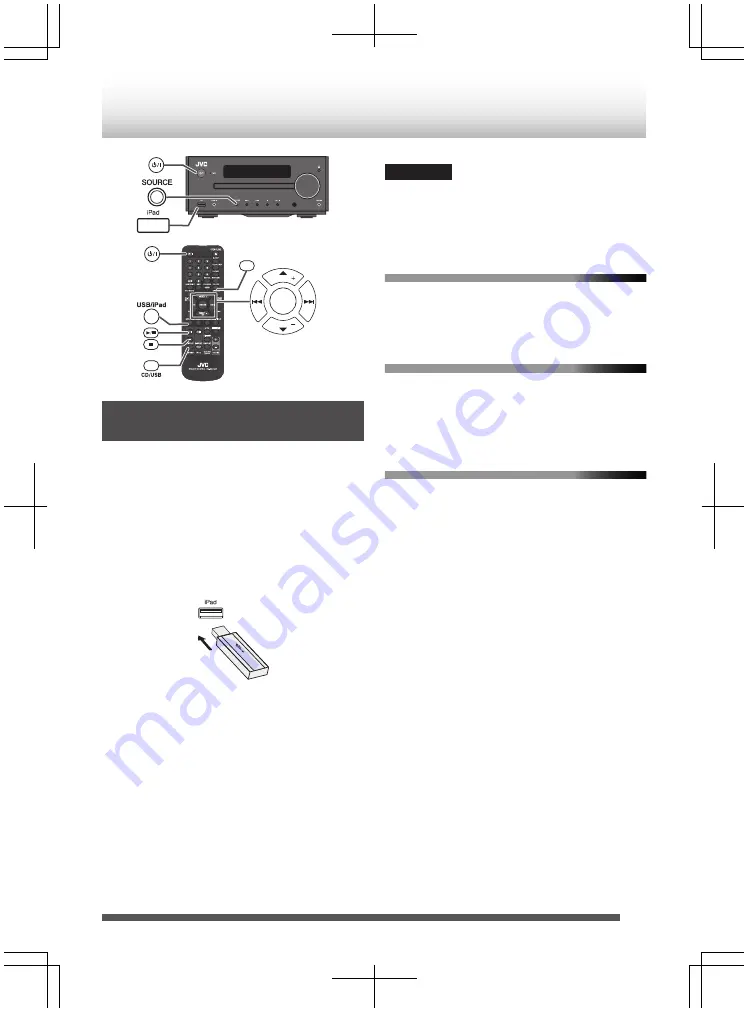
.
FOLDER
DISPLAY
PRESET
PRESET
ENTER
Playing back the USB Mass
Storage Device
1
Press the [
A
] button.
2
Press the [USB/iPad] button on the remote
control or [SOURCE] button repeatedly on
main unit to select “USB” function.
3
Connect the USB memory device that has
MP3/WMA format files on the unit.
When the USB memory is connected to the main
unit, the device information will be displayed.
.
4
Press the [
S
/
T
] button repeatedly to
select desired playback folder.
5
Press the [CD/USB
I
/
W
] button on the
remote control, or [
I
/
W
] on main unit.
0
Title, Artist and Album name are displayed if
they are recorded in the USB memory device.
0
Displayed contents can be switched by
pressing the [CD/USB Indicator] buttons
repeatedly.
Caution
USB function is disabled when iPod or iPhone is
connected to the iPod/iPhone dock. Remove iPod/
iPhone from the dock to play music via USB
connection.
To pause playback
1
Press the [CD/USB
I
/
W
] button on the
remote control, or [
I
/
W
] on main unit.
To stop playback
1
Press the [CD/USB
o
] button on the remote
control, or [
o
] on main unit.
Playing back USB/audio player with
folder mode on
1
Press the [
A
] button to turn on the power.
2
Press the [USB/iPad] button on the remote
control or [SOURCE] button repeatedly on
main unit to select “USB” function.
3
Connect the USB memory device that has
MP3/WMA format files on the unit.
When the USB memory is connected to the main
unit, the device information will be displayed.
4
Press [FOLDER].
5
Press the [
K
/
J
] button to select desired
playback folder.
6
Press the [
S
/
T
] button repeatedly to
select desired playback folder.
7
Press the [CD/USB
I
/
W
] button on the
remote control, or [
I
/
W
] on main unit.
0
Title, Artist and Album name are displayed if they
are recorded on the file.
0
Displayed contents can be switched by
pressing the [CD/USBDISPLAY] buttons
repeatedly.
29
Listening to the USB Mass Storage Device






























