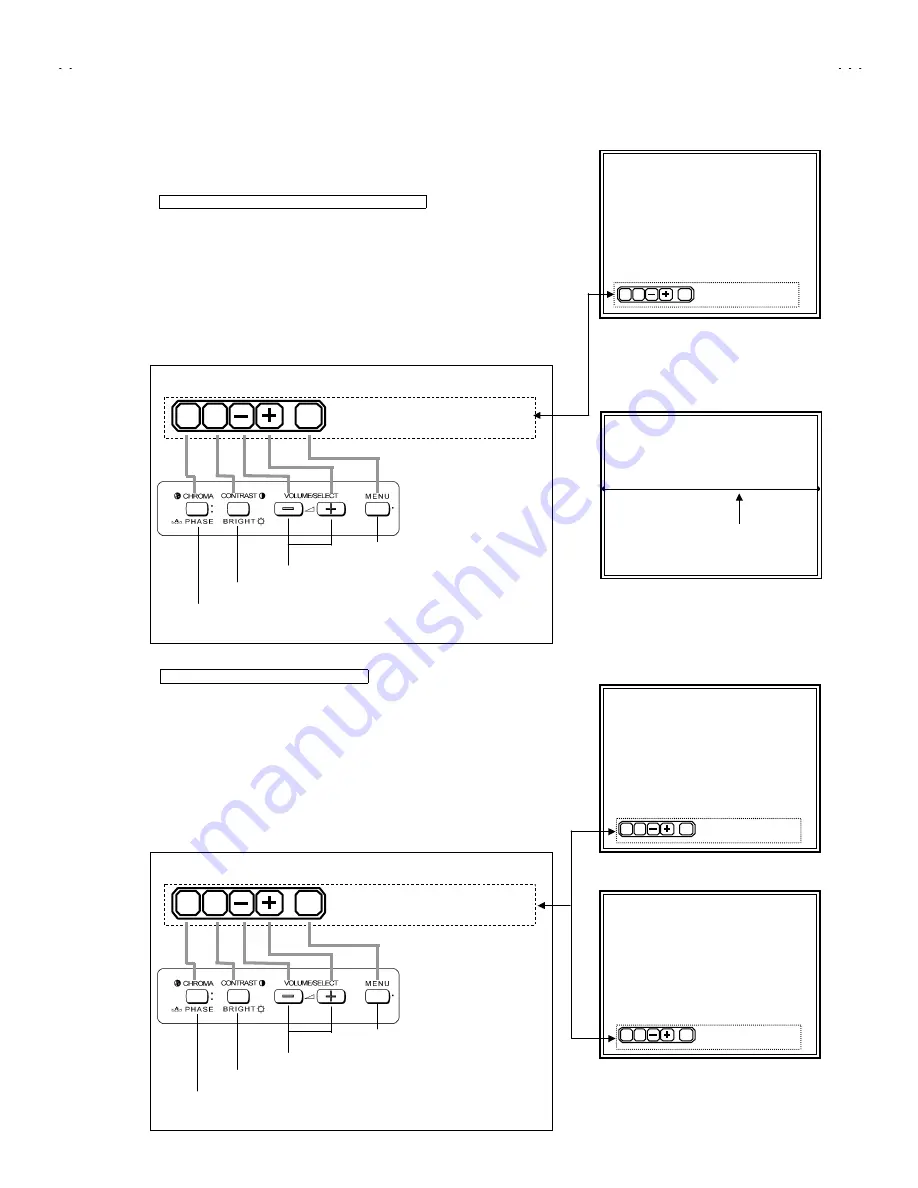
No. 51922
TM-H1700G
19
[ WHITE BALANCE Adjustment : METHOD 1 ]
Accordance with the screen display, select the each WHITE BALANCE mode
following below.
CUTOFF adjustment mode (Low light adjustment)
①
In the WHITE BALANCE menu screen, press the
CHROMA/PHASE
key to
enter to the CUTOFF adjustment mode (Fig. 9). In this case, key function is
replaced as shown below.
②
Whenever press the
CHROMA/PHASE
key, change the adjustment colour
of R, G and B.
③
The single horizontal line service screen appears if press the
CONTRAST/BRIGHT
key (Fig. 10).
z
Refer to the “Low-Light adjustment” corresponding page about detailed
adjustment steps.
DRIVE adjustment mode (HIGH LIGHT)
①
In the WHITE BALANCE menu screen, press the
CONTRAST/BRIGHT
key to enter to the 6500 DRIVE adjustment mode (Fig. 11). In this case,
press the VOLUME/SELECT (-) key, enter to 9300 DRIVE mode.
②
Whenever press the
CHROMA/PHASE
key, change the “R DRIVE” or “B
DRIVE” adjustment mode.
③
CONTRAST/ BRIGHT
key is the switch of the screen display. If necessary,
you can shut off the display. Carefully, values of adjustment items are
changed while shut off the screen display.
z
Refer to the “High-Light adjustment” corresponding page about detailed
adjustment steps.
SINGLE HORIZONTAL LINE
Fig.10
Single horizontal line
RGB
EXIT
SERV
* * *
* * *
* * *
* * *
R CUTOFF :
Select the R, G or B mode
Display 1H line switch
Data operate (inc/dec) key
Adjustment mode exit key
<Function Display>
<Front Panel Key Arrangement>
CUTOFF ADJUSTMENT SCREEN
RGB
EXIT
SERV
* * *
* * *
* * *
* * *
R CUTOFF :
Fig.9
6500 R DRIVE :
RGB
EXIT
DISP
* * *
* * *
* * *
* * *
Select R or B mode
Display on/off switch
Data operate (inc/dec) key
Adjustment mode exit key
<Function Display>
<Front Panel Key Arrangement>
DRIVE 6500 ADJUSTMENT MODE
6500 R DRIVE :
RGB
EXIT
SERV
* * *
* * *
* * *
* * *
Fig.11
DRIVE 9300 ADJUSTMENT MODE
9300 R DRIVE :
RGB
EXIT
SERV
* * *
* * *
* * *
* * *
Fig.12






























