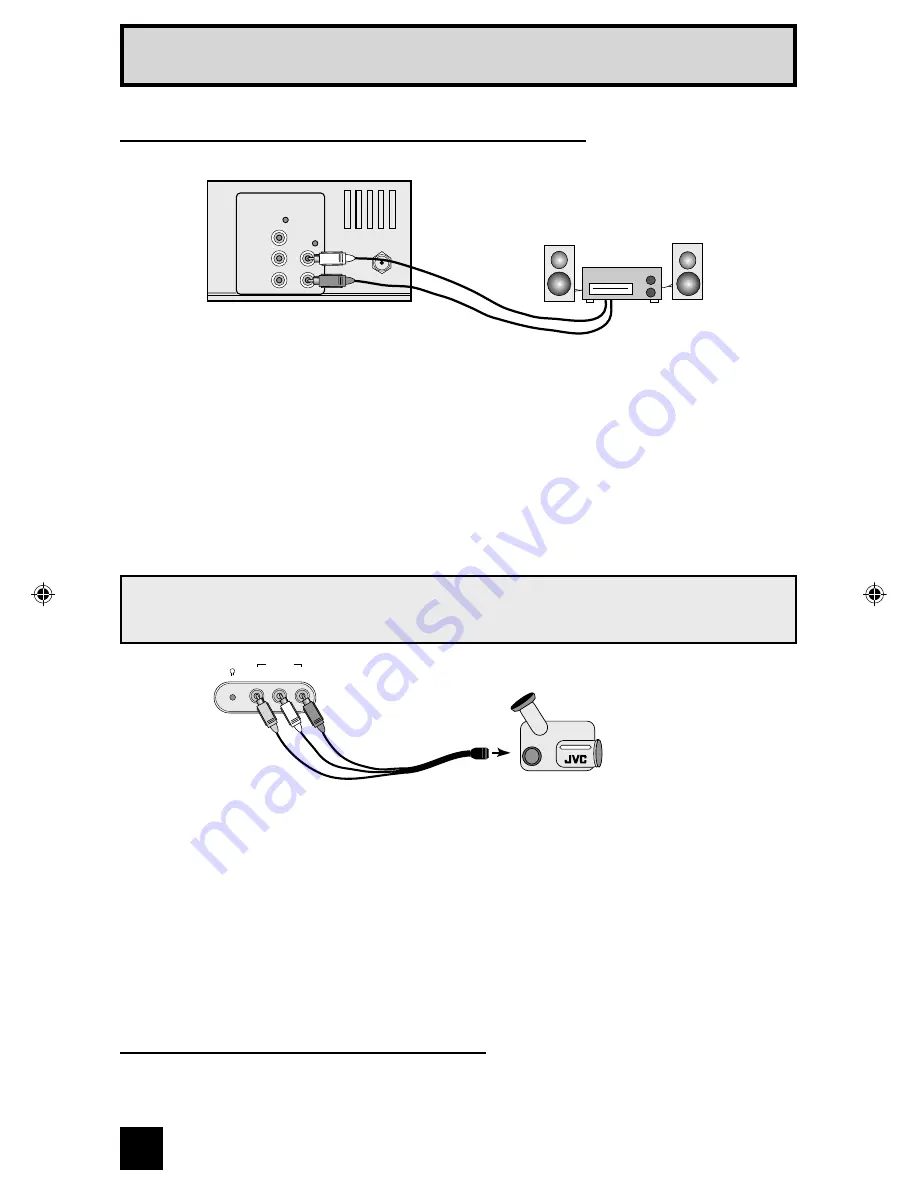
1) Connect a yellow composite cable from the camcorder VIDEO OUT, into the VIDEO IN on
the front of the TV.
2) Connect a white composite cable from the camcorder LEFT AUDIO OUT, into the
LEFT AUDIO IN on the front of the TV.
3) Connect a red composite cable from the camcorder RIGHT AUDIO OUT, into the
RIGHT AUDIO IN on the front of the TV.
Note:
• If your camcorder is a mono sound model it will have only one AUDIO OUT. Connect it to the
LEFT AUDIO IN.
You may connect a camcorder, game console or other equipment to your television by using
the front input jacks. You can also connect these using the television’s rear input jacks, using
the same instructions.
14
Connecting to a Camcorder
�����
��������
�������
�����
�
���������
Headphone Connection
You can connect a pair of headphones to the television using the headphone jack located on
the front of the TV by plugging headphones into the headphone jack on the TV’s front panel.
Quick Setup Connections
1) Connect a white composite cable from the LEFT AUDIO OUTPUT on the back of the TV to
the LEFT AUDIO INPUT on the amplifier.
2) Connect a red composite cable from the RIGHT AUDIO OUTPUT on the back of the TV to
the RIGHT AUDIO INPUT on the amplifier.
Notes:
• Refer to your amplifier’s manual for more information.
• You can use AUDIO OUTPUT for your home theater system.
Connecting to an External Amplifier
���������
���
���������
�����
�������
�
�����
�
�
������
������
�
�
�������������
�������
�������
���������
TM2003U
3/6/03, 2:45 PM
14














































