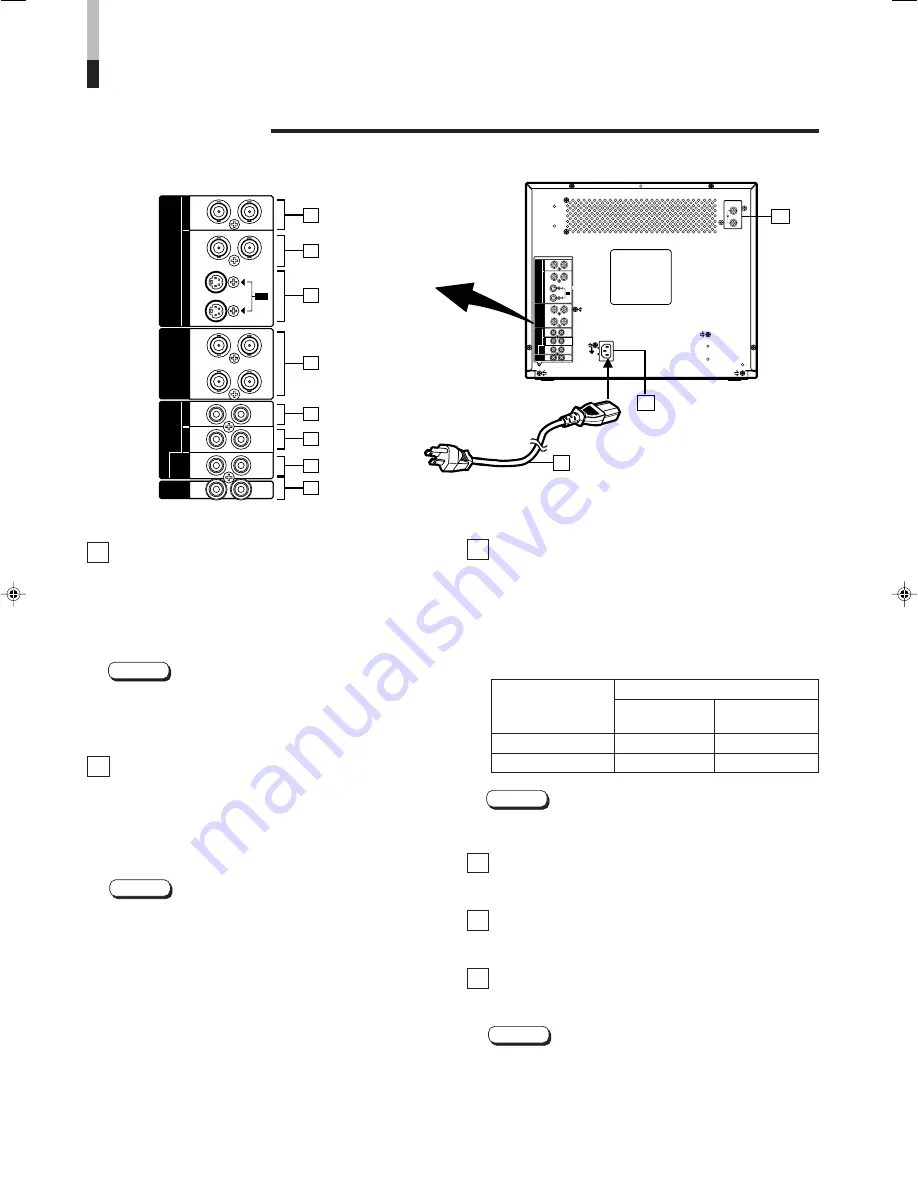
6
Audio B terminals [AUDIO B IN/OUT]
Input (IN) and output (OUT) terminals for the audio signals
corresponding to the VIDEO B terminals
q
or VIDEO B
(Y/C) terminals
w
. The output terminal is bridge-
connected.
IN
: Audio signal input terminal
OUT : Bridge-connected audio signal output terminal
Notes:
* For corresponding video signals, use the VIDEO B
terminals
q
or VIDEO B (Y/C) terminals
w
.
* Also refer to BASIC CONNECTION EXAMPLE
on page 13.
Audio RGB/COMPO./SDI terminals [AUDIO
RGB/COMPO./SDI IN/OUT]
Input (IN) and output (OUT) terminals for the audio signals
corresponding to the RGB/COMPO. terminals
e
or SDI
terminals
p
. The output terminal is bridge-connected.
IN
: Audio signal input terminal
OUT : Bridge-connected audio signal output terminal
Notes:
●
For corresponding video signals, use the RGB/COMPO.
terminals
e
or SDI terminals
p
.
●
Also refer to BASIC CONNECTION EXAMPLE on
pages 14 and 15.
REAR VIEW
25
Remote terminals [REMOTE INPUT A/B,
ASPECT]
Remote terminals for external control. Selecting INPUT A
or INPUT B and the ASPECT RATIO is available via
external control. External control is set in the <SET-UP
MENU> screen.
To use external control, you must build a switch cable and
connect it to the REMOTE terminals.
Note:
●
Also refer to BASIC CONNECTION EXAMPLE on
pages 13 – 15.
AC Inlet [AC IN]
Power input connector. Connect the provided AC power
cord
o
to an AC outlet (120 V AC, 50 Hz/60 Hz).
Power cord
Connects the provided power cord (120 V AC, 50 Hz/
60 Hz) to the AC IN connector.
SDI terminals
Input (IN) terminal for component serial digital signals and
active through output (OUT) terminal.
Notes:
●
For corresponding audio signals, use the RGB/
COMPO./SDI terminals
y
.
●
Also refer to BASIC CONNECTION EXAMPLE on page
15.
26
External control switch
Open circuit
Closed circuit
(open)
(short)
ASPECT RATIO
4–3 (4:3)
16–9 (16:9)
INPUT A/B
INPUT A
INPUT B
External control
functions
27
28
29
CONTROLS AND FEATURES
(cont'd)
<Rear Panel>
To AC outlet
(120 V AC, 50 Hz/60 Hz)
28
30
SDI
IN
29
A
B
AUDIO
OUT
IN
OUT
IN
OUT
IN
RGB //
COMPO.
/ / SDI
OUT
IN
A
B
VIDEO
REMOTE
OUT
IN
ASPECT
INPUT
A/B
IN
OUT
Y/C
B-Y
/B
Y/G
R-Y
/R
RGB
SYNC
RGB //
COMPO.
A
B
AUDIO
OUT
IN
OUT
IN
OUT
IN
RGB //
COMPO.
/ SDI
OUT
IN
A
B
VIDEO
REMOTE
OUT
IN
ASPECT
INPUT
A/B
IN
OUT
Y/C
B-Y
/B
Y/G
R-Y
/R
RGB
SYNC
RGB //
COMPO.
22
23
24
25
26
27
20
21
30
Summary of Contents for TM-1650SDU - Color Monitor
Page 19: ...19 ...






































