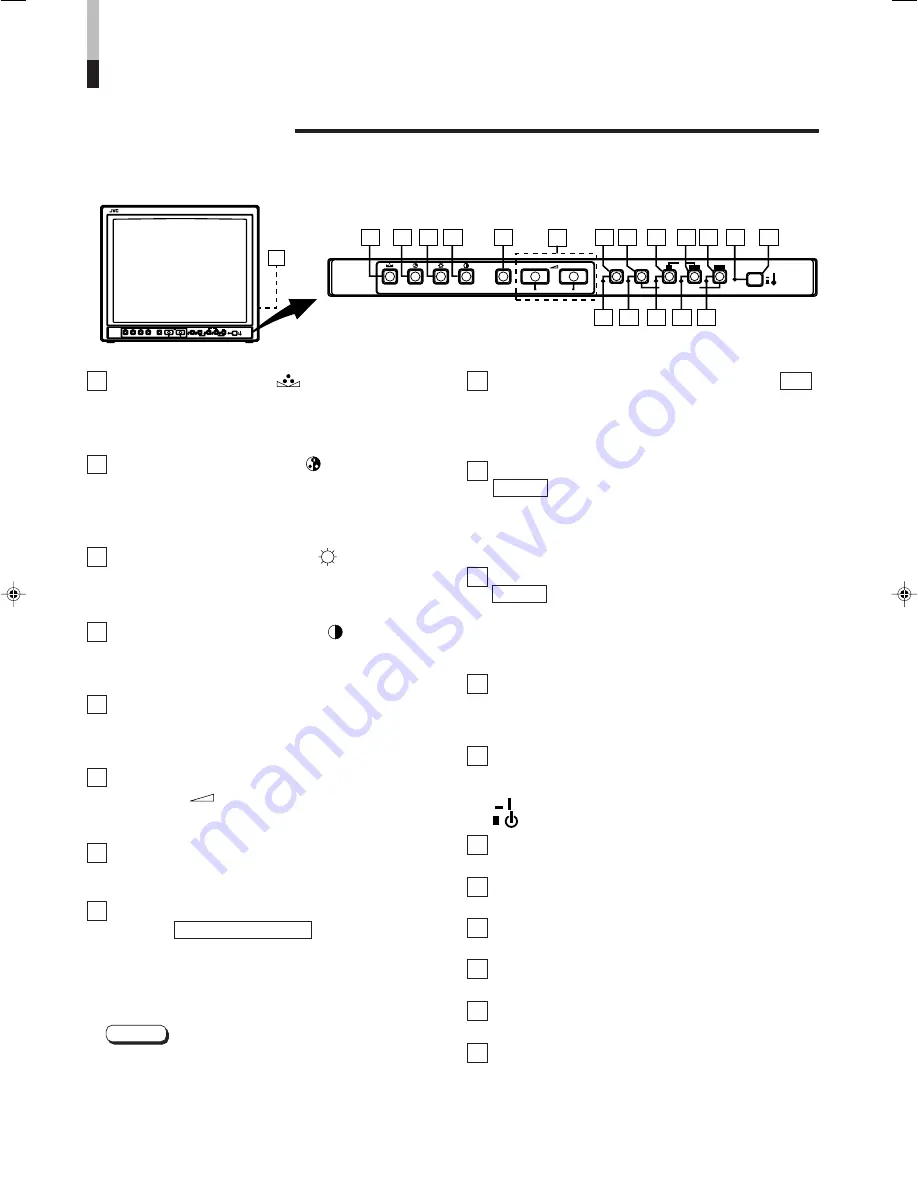
4
Phase button [PHASE
]
Press this button to set the picture hue adjustment mode.
Adjust the value with the VOLUME/SELECT buttons. Also
used as a control button in the menu function mode.
Chroma button [CHROMA
]
Press this button to set the picture color density adjust-
ment mode. Adjust the value with the VOLUME/SELECT
buttons. Also used as a control button in the menu
function mode.
Brightness button [BRIGHT
]
Press this button to adjust picture brightness. Adjust the
value with the VOLUME/SELECT buttons. Also used as a
control button in the menu function mode.
Contrast button [CONTRAST
]
Press this button to adjust picture contrast. Adjust the
value with the VOLUME/SELECT buttons. Also used as a
control button in the menu function mode.
Menu button [MENU]
Displays and disappears the <MENU> screen.
Pressing the PHASE button with the Menu button
depressed will display the <SET-UP MENU> screen.
Volume/Select buttons [VOLUME/
SELECT –
+]
Adjusts the speaker volume. Also used as a control button
in the menu function mode.
Under Scan button [UNDER SCAN]
Reduces the screen size to display the whole screen.
Press the button again to quit Under Scan.
Input RGB/COMPO./SDI button [INPUT
SELECT RGB/COMPO./SDI ]
Selects the video signal input to the RGB/COMPO.
(analog RGB/Y, B-Y, R-Y) or SDI terminal and the audio
signal input to the AUDIO RGB/COMPO./SDI terminal on
the rear panel. When selected, the input RGB/COMPO./
SDI indicator
%
lights.
Note:
●
RGB, COMPONENT or SDI signals can be selected in
the <MENU> screen.
CONTROLS AND FEATURES
FRONT VIEW
<Front Panel>
19
TM-1650SDU
PHASE
CHROMA
BRIGHT CONTRAST
MENU
INPUT SELECT
VOLUME/SELECT
–
+
B
A
Y/ C
VIDEO
UNDER
SCAN
RGB/COMPO./
SDI
VIDEO
POWER
ON
STAND BY
TM-1650SDU
PHASE
CHROMA
BRIGHT CONTRAST
MENU
INPUT SELECT
VOLUME/SELECT
–
+
B
A
Y/ C
VIDEO
VIDEO
UNDER
SCAN
RGB/COMPO./
SDI
POWER
ON
STAND BY
1
3
5
6
7
8
9
10
16
15
14
17 18
13
12
11
2
4
Input B (Y/C) button [INPUT SELECT B Y/C ]
Selects the video signal input to the VIDEO B (Y/C)
terminal and the audio signal input to the AUDIO B
terminal on the rear panel. When selected, the input B
(Y/C) indicator
^
lights.
Input B (VIDEO) button [INPUT SELECT B
VIDEO ]
Selects the video signal input to the VIDEO B terminal
and the audio signal input to the AUDIO B terminal on the
rear panel. When selected, the input B (VIDEO) indicator
&
lights.
Input A (VIDEO) button [INPUT SELECT A
VIDEO ]
Selects the video signal input to the VIDEO A terminal and
the audio signal input to the AUDIO A terminal on the rear
panel. When selected, the input A (VIDEO) indicator
*
lights.
Power indicator
Lights in green when the power is ON.
Lit
: When the power is on.
Unlit : When the power is set to stand-by.
Power switch [POWER]
Press this switch to turn the power on or set it to stand-by
mode.
ON
: Power is turned on.
STAND BY : Power is set to stand-by mode.
UNDER SCAN indicator
Lights in green when UNDER SCAN is selected.
Input RGB/COMPO./SDI indicator
Lights in green when Input RGB/COMPO./SDI is selected.
Input B (Y/C) indicator
Lights in green when Input B (Y/C) is selected.
Input B (VIDEO) indicator
Lights in green when Input B (VIDEO) is selected.
Input A (VIDEO) indicator
Lights in green when Input A (VIDEO) is selected.
Speaker
A built-in speaker is located inside the right side panel
when the monitor is viewed from the front.
1
2
3
4
5
6
7
8
9
10
11
12
13
14
15
16
17
18
19
Summary of Contents for TM-1650SDU - Color Monitor
Page 19: ...19 ...





































