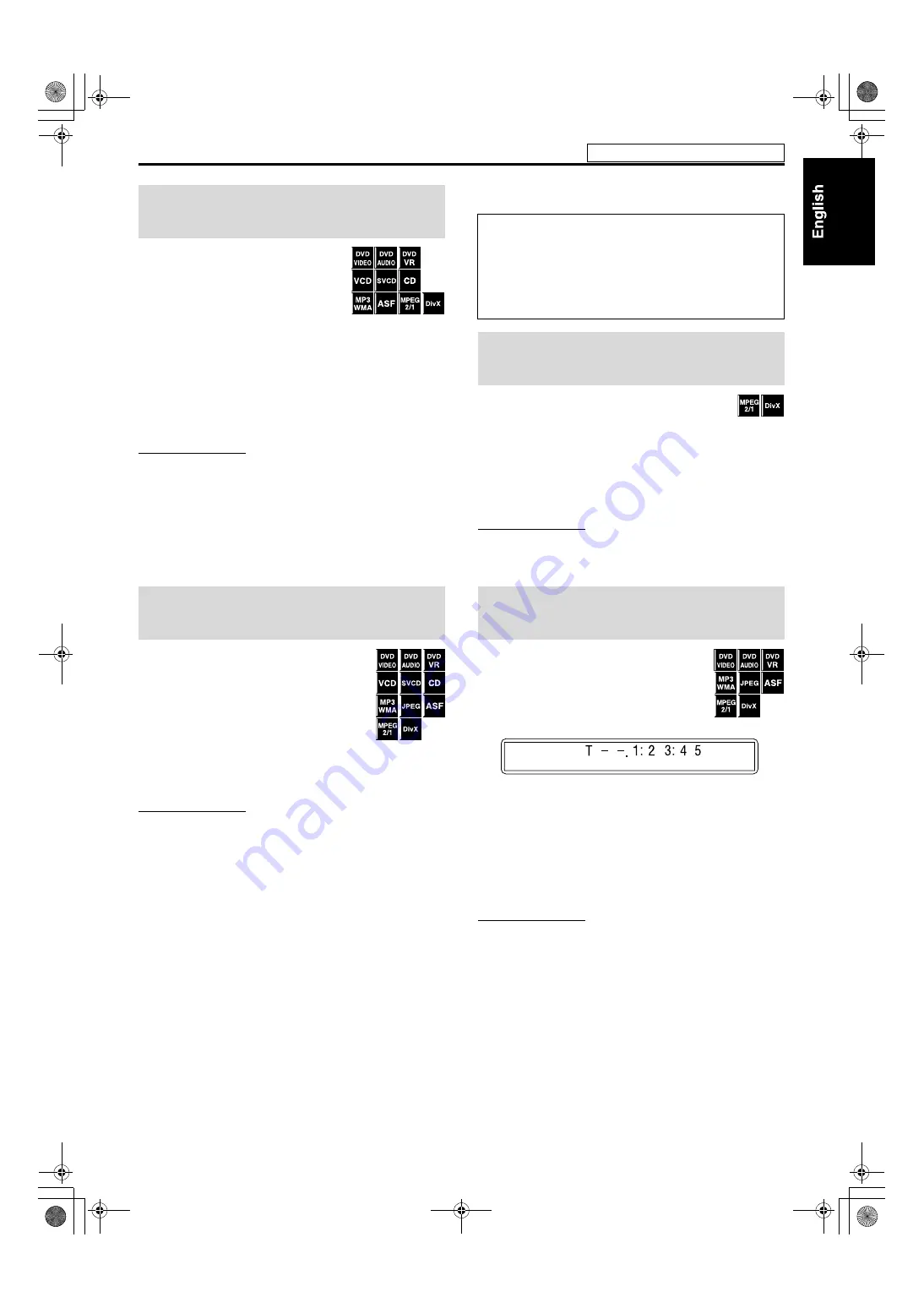
22
7
During playback
On the remote control:
Press
y
or
1
.
Each time you press the button, the search
speed changes (x2, x5, x10, x20, x60).
To return to normal speed playback
Press
3
(play button).
On the center unit:
Press and hold
x
or
4
.
Continuously pressing
x
or
4
increases the fast-forward/
reverse search speed (x5, x20).
NOTE
• When a DVD VIDEO, DVD VR, VCD, SVCD, or ASF/MPEG-2/
MPEG-1/DivX is played back, no sound comes out during fast-
forward/reverse search.
• When a DVD AUDIO, CD, or MP3/WMA is played back, sound is
intermittent and low during fast-forward/reverse search.
• This feature may not work for some discs/files.
• For MP3/WMA, the search speed is not shown.
• The search speed for DivX is
y
1,
y
2,
y
3 for forward search,
and
1
1,
1
2 and
1
3 for reverse search.
7
Using
x
/
4
buttons
7
For DVD VIDEO/DVD VR (chapter): During
playback
7
For VCD/SVCD (track): During playback
without PBC function
7
For DVD AUDIO/CD/MP3/WMA/JPEG/
ASF/MPEG-2/MPEG-1/DivX (track/file): During playback or
while stopped
Press
x
or
4
repeatedly.
NOTE
• When playing back an
MP3/WMA/JPEG/ASF/MPEG-2/MPEG-1/
DivX
file, you can make operations using the file control display. (See
page 28.)
• This feature may not work for some discs/files.
7
Using number buttons on the remote control
7
For DVD VIDEO/DVD VR (title, chapter):
While stopped, the title number is selected.
During playback, the chapter number is selected.
7
For DVD AUDIO (track):
During playback or while stopped
7
For VCD/SVCD (track):
During playback or while stopped without PBC function
7
For CD/MP3/WMA/JPEG/ASF/MPEG-2/MPEG-1/DivX
(track/file):
During playback or while stopped
Press number buttons (0-10,
h
10) to
select the desired number.
• For details on using the number buttons, see “How to use the
number buttons” below.
You can skip within the file at about 5-minute intervals.
This is useful especially when you want to skip within a
long file.
7
During playback
Press Cursor
3
/
2
.
Each time you press the button, the playback position skips to the
beginning of the previous or next interval. Each interval is about
5 minutes.
NOTE
• Intervals are automatically assigned from the beginning of a file.
• This feature is available only within the same file.
• This feature may not work for some discs/files.
7
During playback or while stopped
1
Press TITLE/GROUP.
“– –” is shown in the title/group display area
in the display window.
Example
:
During DVD VIDEO playback
2
While the display window shows “– –”,
use number buttons (0-10,
h
10) to
enter the desired title or group
number.
The system starts playback from the first chapter/track/file of
the selected title/group.
• For details on using the number buttons, see “How to use the
number buttons” above.
NOTE
• When locating a title of a DVD VR disc, PG or PL indicator may light
on the display window.
• This feature may not work for some discs/files.
Fast-forward/fast-reverse
search
Skip to the beginning of a
desired selection
How to use the number buttons
To select 3:
Press
3
.
To select 10:
Press
10
.
To select 14:
Press
h
10
,
1
, then
4
.
To select 24:
Press
h
10
,
2
, then
4
.
To select 40:
Press
h
10
,
4
, then
0
.
To select 114: Press
h
10
,
h
10
,
1
,
1
, then
4
.
Skipping at about 5-minute
intervals
Locating a desired title/group
using number buttons
Playback
See page 19 for button locations.
EN_TH-C43[C]3.book Page 22 Tuesday, March 14, 2006 4:44 PM






























