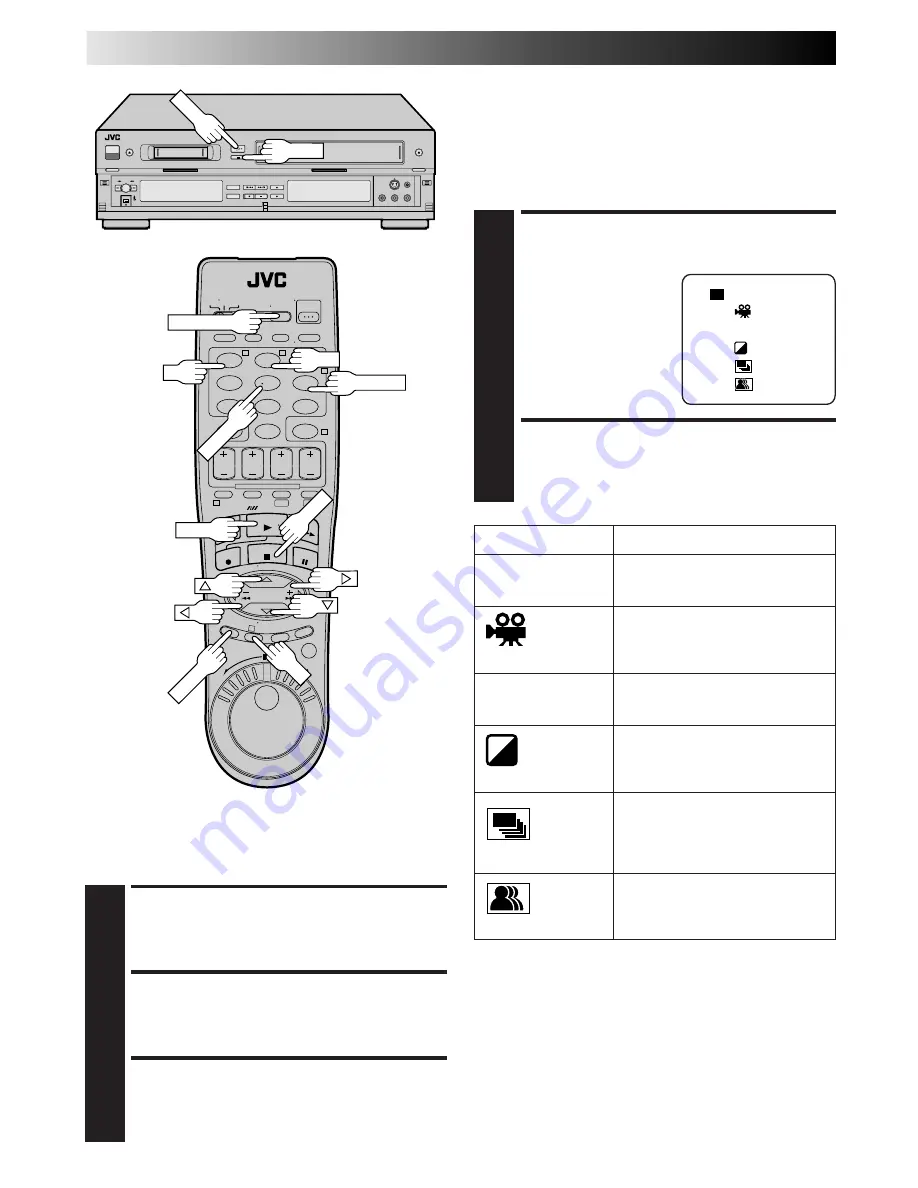
32
EN
PLAYBACK AND RECORDING FEATURES (cont.)
Playback Effects
(DV Deck Only)
This function allows you to temporarily insert playback effects
on the screen during playback. Because these effects are not
recorded on the tape, you will only see the original image when
you play back the tape next time.
ACTIVATE PLAYBACK
EFFECT
1
Press
EFFECT
repeatedly
(within two seconds) to
select the desired
playback effect (refer to
the chart below).
STOP PLAYBACK EFFECT
2
Press
ON/OFF
to turn off the playback effect. Pressing
ON/OFF
again causes the selected playback effect to
re-appear.
Zoom
(DV Deck Only)
This function allows you to zoom in on a portion of the screen
during playback.
ZOOM DURING PLAYBACK
1
Press
T
to zoom in on an image during playback. Press
W
to zoom out.
MOVE SCREEN
2
After zooming in, use
%fi
@ #
to move the screen up,
down, left, or right.
STOP ZOOM
3
To leave the zoom view and return to the normal
screen, press
W
. Another method is to press
STOP
, and
then press
PLAY
.
MENU ICON
EFFECT
– –
Select when you do not want to
use any playback effects.
CLASSIC FILM
Select when you want to add a
movie-like effect to the playback
by omitting frames.
MONOTONE
Select when you want the
playback to be in black & white.
SEPIA
Select when you want to add a
sepia tone to the playback so that it
resembles an old photograph.
STROBE
Select when you want to add a
strobe light effect so that the
playback resembles a series of fast,
discrete still images.
VIDEO ECHO
Select when you want to add
ghosting to the video to create a
dream-like effect.
B/W
NOTE:
Playback Effect does not work when dubbing from the VHS
deck to the DV deck.
B/W
– –
1
2
3
4
5
6
1
2
3
4
5
6
7
8
9
0
2
4
1
3
T
W
DV
VHS
PLAY
STOP
T
W
PLAY
STOP
EFFECT
A. MONITOR
ON/OFF
MENU
OK






























