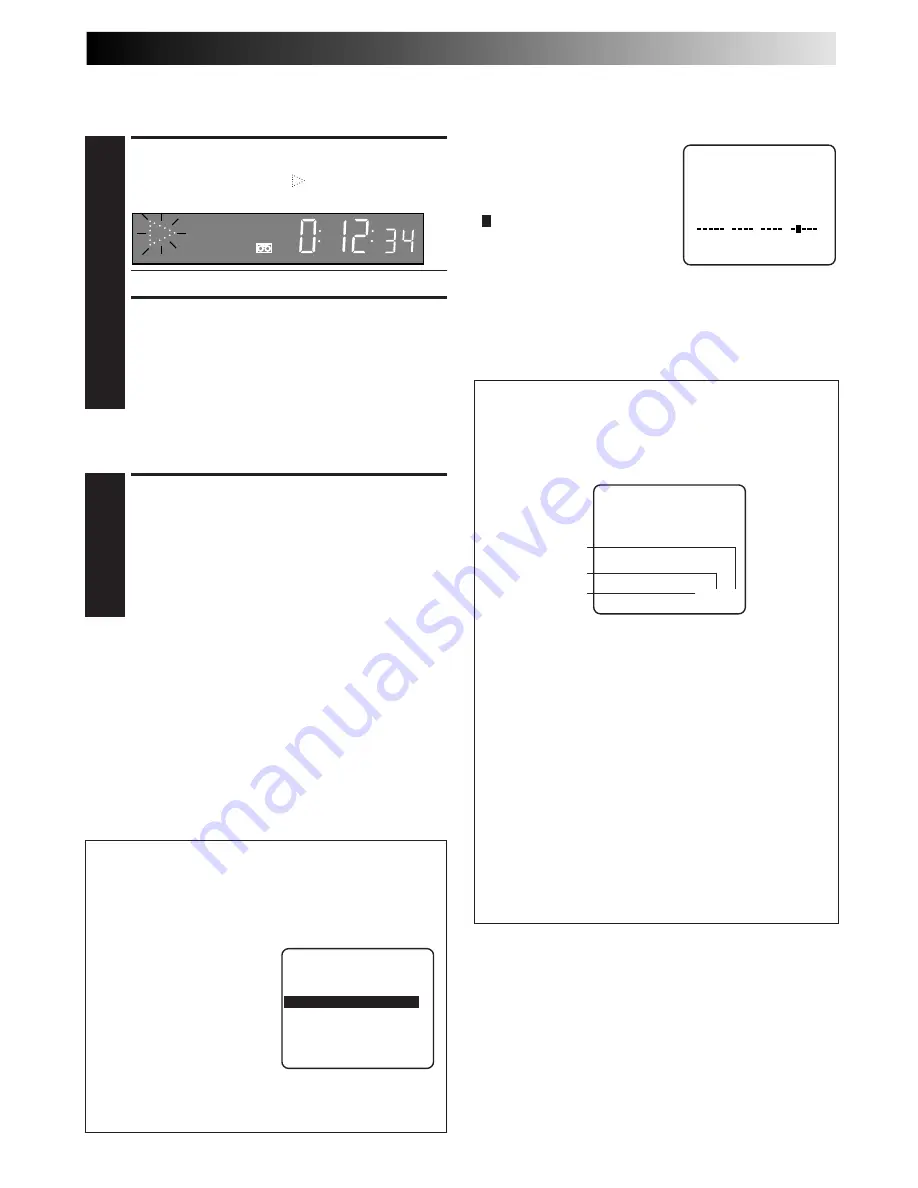
EN
27
Repeat Playback
(VHS deck only)
START REPEAT
1
Press and hold
PLAY
(until "
" blinks on the front
display panel) during playback, then release.
●
The entire tape is played back 50 times.
STOP REPEAT
2
To stop, press
STOP
at any time.
NOTE:
Pressing
PLAY
,
REW
,
FF
,
PAUSE
or
™
£
also stops
Repeat Playback.
Tape Position Indicator
(VHS deck only)
The Tape position indicator
appears on screen when, from the
stop mode, you press
FF
,
REW
, or
use the
SHUTTLE
ring, or perform
an Index Search. The position of
" " in relation to "B" (Beginning)
or "E" (End) shows you where you
are on the tape.
NOTES:
●
"SUPERIMPOSE" must be set to "ON", or the indicator will not
appear (
Z
pg. 25).
●
It may take a few seconds for the Tape Position Indicator to be
displayed.
COUNT
0:33:27
B
E
+
+
+
Next-Function Memory
The Next Function Memory “tells” the VCR what to do after
rewinding. Before continuing, ensure that the VCR is in stop
mode.
a–
For Automatic Start Of Playback After Tape Rewind . . .
. . . press
REW
, then press
PLAY
within 2 seconds.
b–
For Automatic Power Off After Tape Rewind . . .
. . . press
REW
, then press
POWER
within 2 seconds.
RESET COUNTER TO ZERO
1
Press
C.RESET
.
NOTE:
By pressing the
DISPLAY
button, you can change the
display to show the counter reading, channel number,
clock time or tape remaining time. (Channel number is
not displayed during playback.)
Counter Reset
(VHS deck only)
NOTES:
The presence of a blank (unrecorded) portion in the
middle of a tape can result in misoperation.
A "blank portion" of a tape is a section where nothing is
recorded on the tape. If you start making a recording in a
blank portion of a tape, the time codes will start from
"0:00:00" again. If identical time codes are recorded in two
different places on a tape, Random Assemble Editing and
other similar functions might not operate properly.
In the following circumstances, you should play the tape
and confirm where a scene ends, and then begin recording
from there:
●
When starting to record in the middle of a tape on which
a recording has already been made.
●
When you have made a recording on a tape, then played
that recording back in order to check it, and now wish to
continue recording.
●
When you lost power or the batteries died while you
were recording with a camcorder.
Display Mode Setting
(DV Deck)
Set "DISPLAY" to "ON" to display the date and time at the
original recording.
1
Press
MENU
to access the
Main Menu screen.
2
Move the highlight bar
(arrow) to "DV MODE SET"
by pressing
CH
5∞
or
%fi
,
then press
OK
or
#
.
3
Move the highlight bar
(arrow) to "DISPLAY" by
pressing
CH
5∞
or
%fi
,
then press
OK
or
#
to select "ON" or "OFF".
4
Press
MENU
to return to the normal screen.
DV MODE SET
SOUND MODE
32kHz
32kHz MODE
SOUND1
=
DISPLAY
ON
=
SELECT WITH (
5
,
∞
) AND (OK)
PRESS (MENU) TO END
Time Code
(DV Deck)
During recording, a time code is recorded on the tape. This
time code is used to confirm the position on the tape when
playing or editing a tape. To perform Random Assemble
Editing (
Z
pg. 52), time code is necessary.
Hours
Seconds
Minutes
0 : 00 : 00
SP
VCR






























