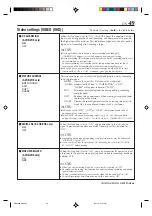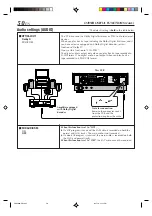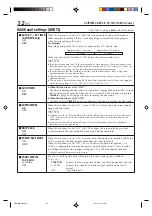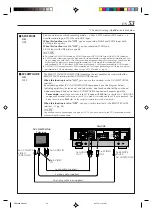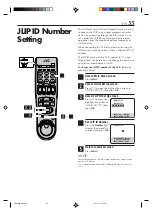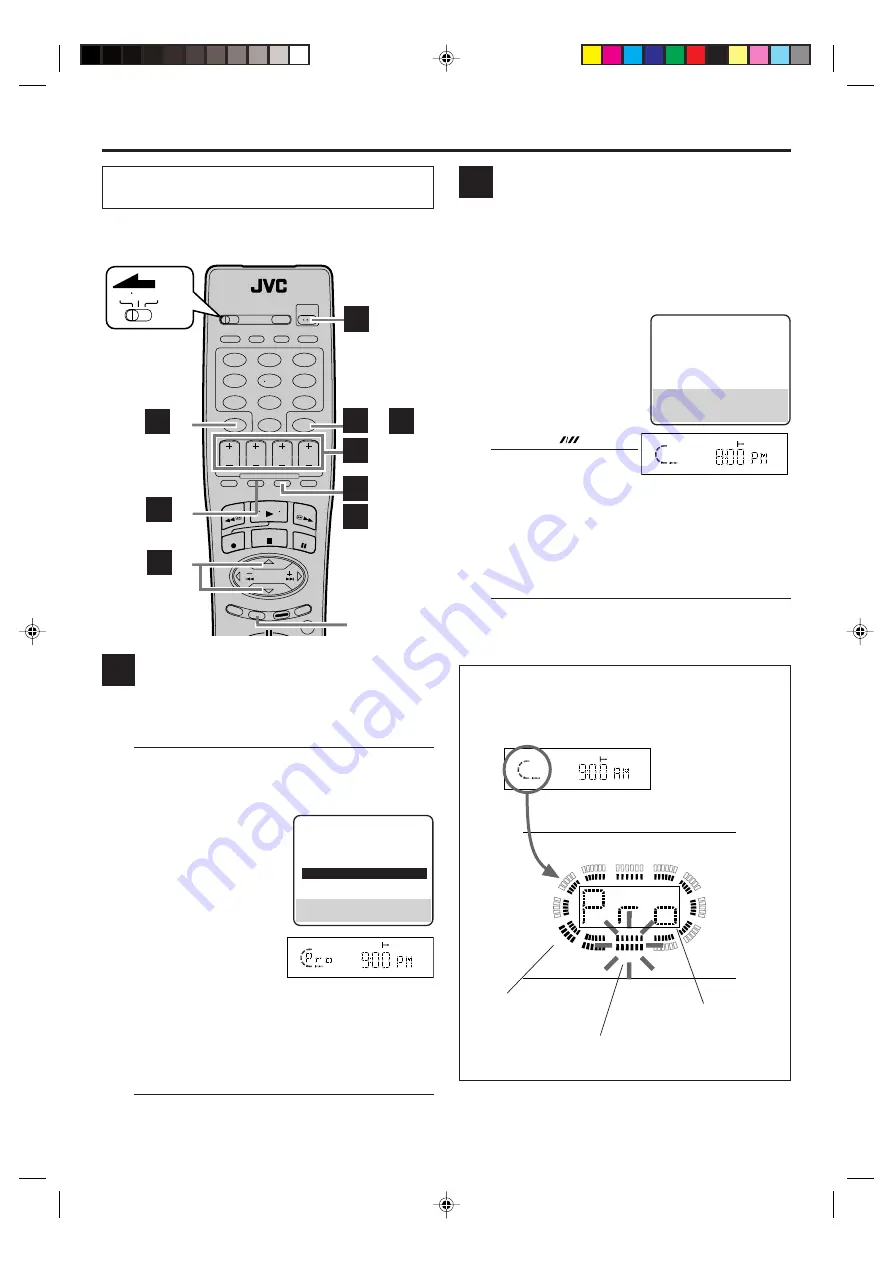
40
EN
–
1
TIMER RECORDING (cont.)
Checking program settings
1
Disengage timer
Press
TIMER
, then press
POWER
.
●
When “AUTO TIMER” (
墌
pg. 52) is set to “ON”,
you do not have to press
TIMER
.
2
Access Program List screen
Press
PROG. CHECK
.
3
Access Program screen
Press
%fi
to select a program, then press
OK
to
check more detailed information.
Each time you press
%fi
, the program’s information
also appears on the front display panel.
See “Front display panel” in the right column.
●
To return to the normal screen, press
PROG.
CHECK
.
A
B
Turn on the VCR and the TV, and select the AV
mode on the TV.
1
2
3
4
5
6
7
8
9
0
VCR TV CABLE/DBS
B
–
2
B
–
2
B
–
3
B
–
4
A
–
1
B
–
2
A
–
2, 3
PROGRAM CHECK
START
STOP
DATE
8:00PM
10:00PM 12/24/03
CH
WED
CATV 12
STD (SP)
PRESS (CANCEL) TO CANCEL
PRESS (OK) TO PROG. LIST
PRESS (P. CHECK) TO END
PROGRAM LIST
[ 2/ 3]
DATE
START
STOP
CH
5
12/24
8:00PM 10:00
12
12/25 10:00AM 10:45
40
12/25 11:30PM
1:00
125
3
12/26
9:00PM 11:00
11
12/27 11:00AM 11:45
39
∞
12/28 10:30PM
1:00
124
SELECT WITH (
5∞
) AND (OK)
PRESS (P. CHECK) TO END
Canceling or changing program
settings
1
Access Program screen
Repeat steps
1
to
3
in the left column.
2
Cancel or change program setting
To cancel a program,
press
CANCEL
.
To change a program,
press the appropriate
button:
START+/–
,
STOP+/–
,
DATE+/–
,
CH+/–
, and/or
HS/STD/
LS3/SP/EP (
)
.
●
To return to the
program List screen,
press
OK
.
3
Return to normal screen
Press
PROG. CHECK
.
4
Reengage timer recording standby mode
Press
TIMER
.
●
When “AUTO TIMER” (
墌
pg. 52) is set to “ON”,
the timer recording standby mode automatically
resumes when you turn off the VCR.
1
2
3
4
5
6
7
8
9
10
10
11
12
13
14
15
16
17
18
19
20
21
22
23
24
15 timer-recordings
are already
programmed.
13th program is
currently selected.
“Pro” appears while
timer-programming is
made or Program List
screen is displayed.
Front display panel
The indicators on the front display panel show the total
number of timer-programs, the currently selected program
(blinking).
A
–
3
OK
A
VDA300U-EN34-41
03.7.18, 12:12 PM
40