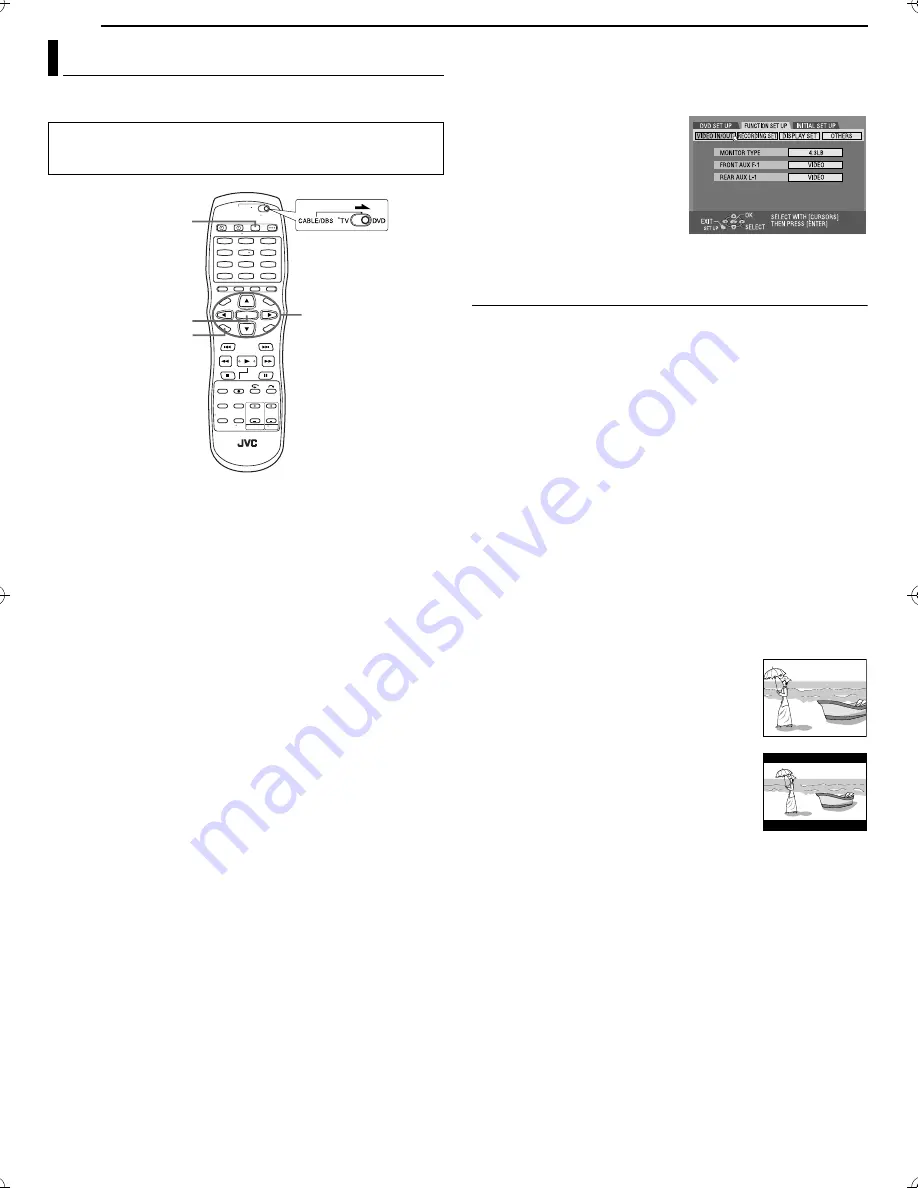
Filename [SR-MV30U_04Name.fm]
Masterpage:Left+
24
EN
Page 24
March 30, 2004 5:46 pm
INITIAL SETTINGS
You can select the monitor type depending on the TV used when
you play back DVD VIDEO discs recorded for wide-screen TVs.
1
Press
VCR/DVD
repeatedly so that the DVD lamp lights up on
the unit.
2
Press
SET UP
to access the Main Menu screen.
3
Press
w e
to select “FUNCTION SET UP”, then press
ENTER
.
4
Press
w e
to select “VIDEO IN/
OUT”, then press
ENTER
.
5
Press
rt
to select “MONITOR
TYPE”, then press
ENTER
.
6
Press
rt
to select the desired
option, then press
ENTER
.
7
Press
SET UP
to complete the
setting.
* The
boldface
settings below indicate the settings at your
purchase.
8
MONITOR TYPE
—
4:3LB
/ 4:3PS / 16:9 AUTO / 16:9 FIX
4:3LB
(Letter Box conversion): Select this when the aspect ratio of
your TV is 4:3 (conventional TV). While viewing a wide screen
picture, the black bars appear on the top and the bottom of the
screen.
4:3PS
(Pan&Scan): Select this when the aspect ratio of your TV is
4:3 (conventional TV). While viewing a wide screen picture, the
black bars do not appear; however, the left and right edges of the
pictures will not be shown on the screen.
16:9 AUTO
(Wide television conversion): Select this when the
aspect ratio of your TV is 16:9 (wide TV).
16:9 FIX
(Wide television conversion): Select this when the aspect
ratio of your TV is fixed to 16:9 (wide TV). The unit automatically
adjusts the screen width of the output signal correctly when
playing back a picture whose aspect ratio is 4:3.
Pan&Scan/Letter Box
In general, DVD VIDEO disc are produced for a wide-screen TV
with 16:9 aspect ratio.
Material with this ratio will not fit to a TV with 4:3 aspect ratio.
There are two styles to display the image, “Pan&Scan” (PS) and
“Letter Box” (LB).
Pan&Scan
The right and left side of the image are cut off.
The image fills the screen.
●
The picture will be shown in the “4:3LB” mode
depending on the disc even if the “4:3PS” mode
is selected.
Letter Box
Black bands appear at the top and bottom of
the image. The image itself appears in 16:9
aspect ratio.
Monitor Set (DVD Deck Only)
●
Turn on the unit.
●
Turn on the TV and select the video channel (or AV mode).
●
Slide the
TV/CABLE/DBS/DVD
switch to
DVD
.
1
4
7
2
5
8
0
3
6
9
ENTER
SET UP
rtw e
VCR/DVD
SR-MV30U_00.book Page 24 Tuesday, March 30, 2004 5:46 PM






























