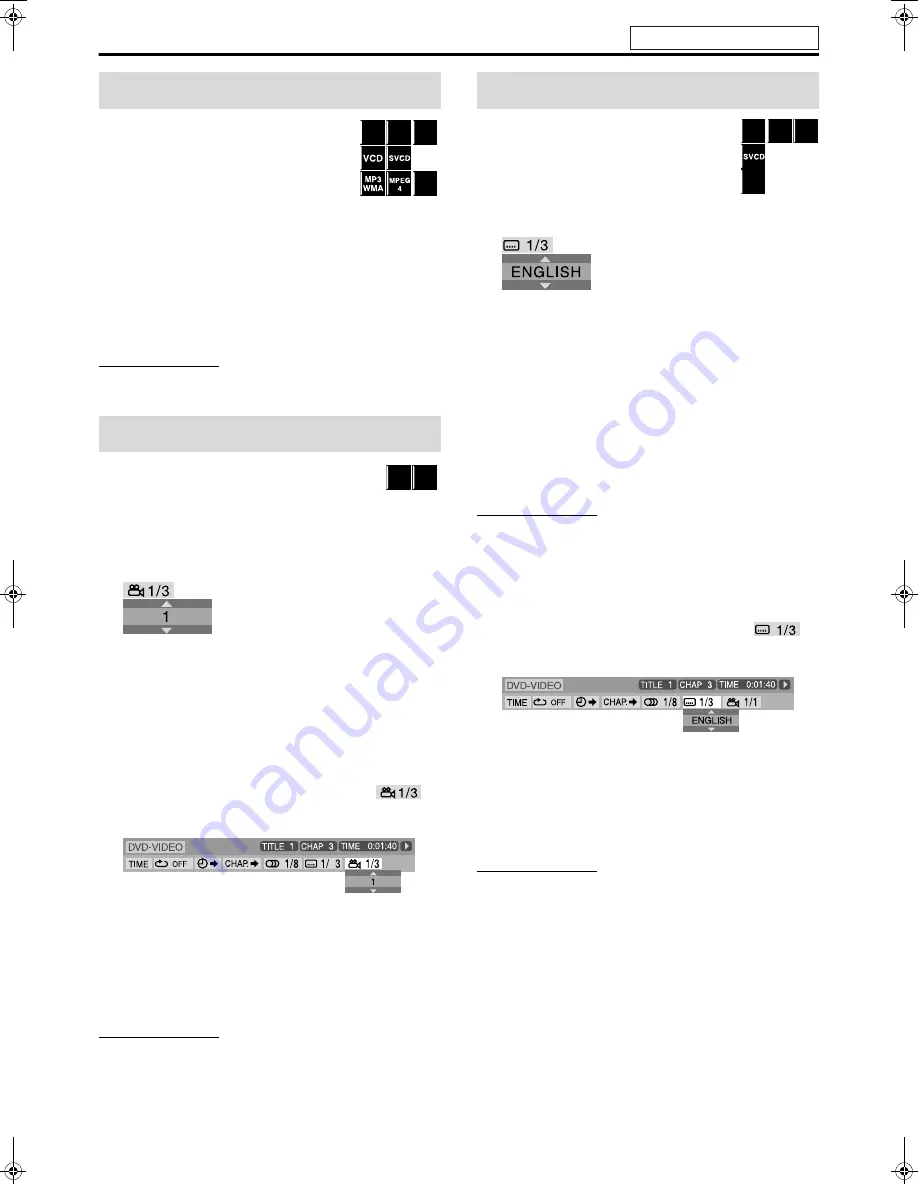
Advanced operations
29
When Resume Playback is set to “ON” (
A
pg. 38)
and you stop playback by the following operations,
the position where playback has been stopped is
stored. (“RESUME” appears on the display
window.)
• Turning off the power (
A
pg. 16)
• Pressing
7
once
• Changing the source (
A
pg. 17)
To start playback from the stored position
Press
3
(play button) or
DVD
.
• There may be a case where
3
(play button) does not work after
changing the source.
To clear the stored position
Press
7
again or open the disc tray.
NOTE
• (For DivX) The beginning of a scene where playback has been
stopped may be stored.
7
During playback of a disc containing multi-view
angles
When using the ANGLE button:
1
Press ANGLE.
Example:
The first view angle is selected out of 3 view angles recorded.
2
Press ANGLE repeatedly or press
Cursor
Y
/
5
to select the desired view
angle.
When using the on-screen bar:
1
Press ON SCREEN twice.
The on-screen bar appears on the TV screen.
2
Press Cursor
3
/
2
to highlight
.
3
Press ENTER.
4
Press Cursor
Y
/
5
to select the desired
view angle.
5
Press ENTER.
6
Press ON SCREEN.
The on-screen bar disappears.
NOTE
• During DVD AUDIO playback, this feature is available only for the
video part.
7
During playback of a disc containing subtitles in
several languages
When using the SUBTITLE button:
1
Press SUBTITLE.
Example (DVD VIDEO):
“ENGLISH” is selected out of 3 subtitle languages recorded.
2
Press Cursor
Y
/
5
to select the desired
subtitle.
For DVD VR
• Pressing
SUBTITLE
activates the subtitles (subpictures)
regardless of whether the subtitles are recorded or not.
(subpictures will not change if no subpictures is recorded.)
For SVCD
• An SVCD can contain up to four subtitles. Pressing
SUBTITLE
changes the subtitles regardless of whether the
subtitles are recorded or not. (Subtitles will not change if no
subtitle is recorded.)
NOTE
• To clear the subtitle, press
SUBTITLE
. Each time you press
SUBTITLE
, subtitle appears and disappears alternately.
When using the on-screen bar:
1
Press ON SCREEN twice.
The on-screen bar appears on the TV screen.
2
Press Cursor
3
/
2
to highlight
.
3
Press ENTER.
4
Press Cursor
Y
/
5
repeatedly to select
the desired subtitle.
5
Press ENTER.
6
Press ON SCREEN.
The on-screen bar disappears.
NOTE
• To clear the subtitle, press
SUBTITLE
. Each time you press
SUBTITLE
, subtitle appears and disappears alternately.
• Some subtitle or audio languages are abbreviated in the pop-up
window. See “The language codes list” (
A
pg. 36).
• During DVD AUDIO playback, this feature is available only for the
video part.
Resume Playback
Selecting a view angle
DivX
DVD
VR
DVD
AUDIO
DVD
VIDEO
DVD
AUDIO
DVD
VIDEO
Dolby D
2/0 . 0ch
Selecting the subtitle
DVD
VR
DVD
AUDIO
DVD
VIDEO
DivX
Dolby D
2/0 . 0ch
See page 24 for button locations.
TH-S66-S55[B].book Page 29 Friday, January 14, 2005 10:40 PM
















































