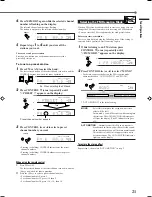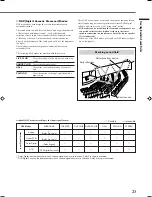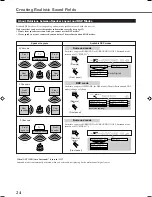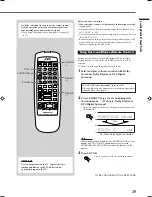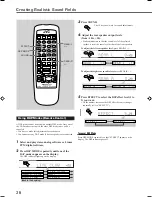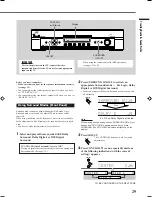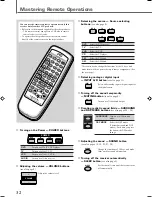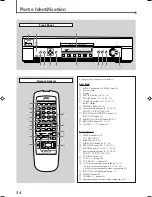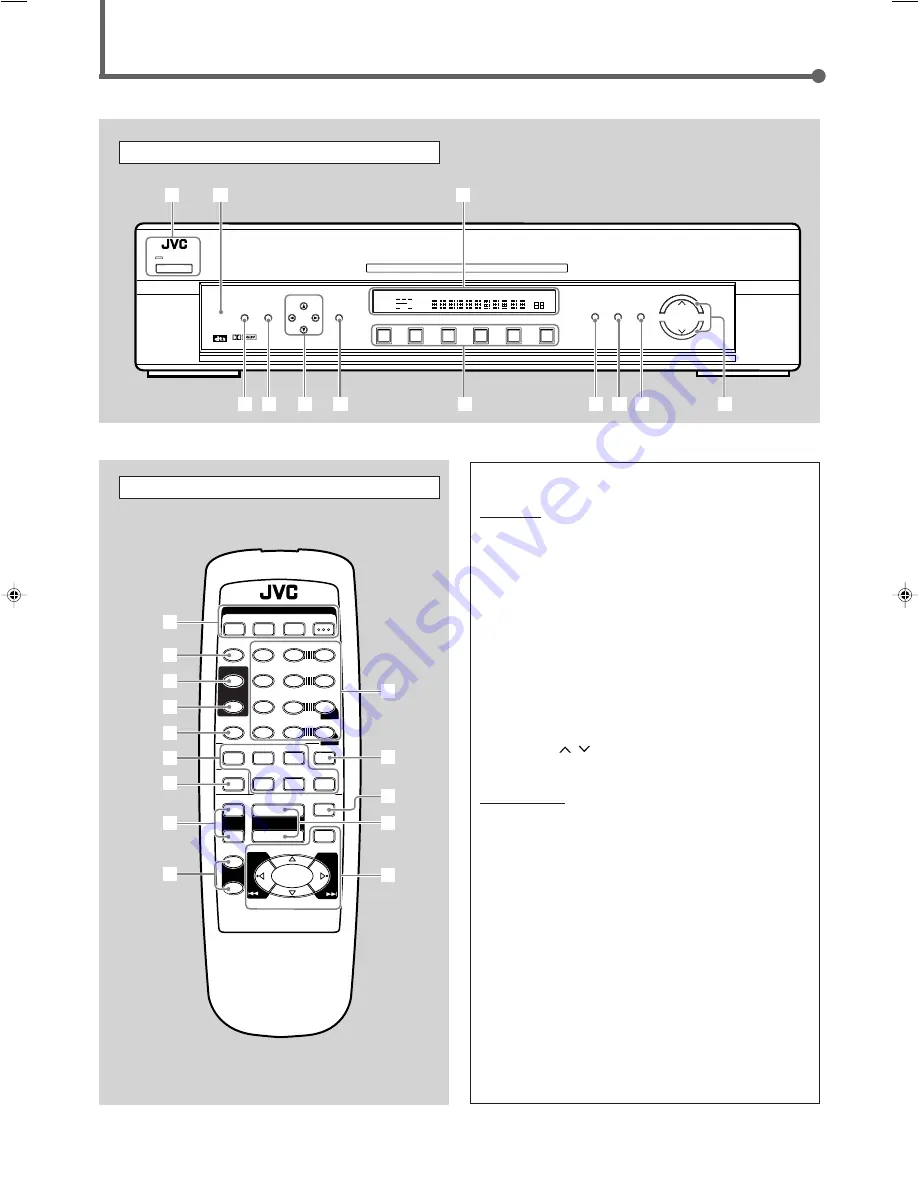
34
Parts Identification
Remote Control
DVD
TV
VCR
CD
FM
AM
RX-E100
HOME THEATER RECEIVER
TV DILECT
DVD
MEMORY
CONTROL
ADJUST
SETTING
STANDBY
D I G I T A L
D I G I T A L
S U R R O U N D
INPUT
ANALOG/DIGITAL
INPUT ATT
MASTER VOLUME
SURROUND
ON/OFF
DSP
MODE
ANALOG
PRO LOGIC
SUBWFR LFE
SLEEP
ST
TUNED
MUTING
MH
Z
KH
Z
VOL
AUTO
DGTL AUTO
INPUT ATT
DSP
L
C
R
LS
S
RS
LPCM
DOLBY D
DTS
POWER
1
2
3
w
8
6
4 5
7
9 p q
Front Panel
1
1
REMOTE CONTROL
SURROUND
DSP MODE
SOUND
1
5
– SUB
TEST
SLEEP
6
5
4
EFFECT
–
5
9
8
– REAR•L +
BASS
BOOST
5
– REAR•R +
MENU
5
CD
AM
MUTING
TV/VIDEO
TV
VCR
FM
TV VOL
TV/VCR
CH
DVD
–
–
+
+
VOLUME
POWER
8
7
RM-SRXE100J
HOME THEATER RECEIVER
3
2
INPUT A/D
ENTER
+10
0
10
+
+
–
7
£
TV
VCR
AUDIO
DVD
1
2
3
4
5
6
7
8
q
p
9
w
e
r
See pages in the parentheses for details.
Front Panel
1
POWER button and STANDBY lamp (8)
2
Remote sensor
3
Display
4
SETTING button (10, 12 – 16)
5
ADJUST button (17 – 19, 29 – 31)
6
CONTROL buttons (10 – 21, 29 – 31)
5
/
∞
/
2
/
3
7
MEMORY button (20, 21)
8
Source selecting buttons (8, 11, 20, 21)
DVD, TV, VCR, CD, FM, AM
9
INPUT ANALOG/DIGITAL button (11)
INPUT ATT button (17)
p
SURROUND ON/OFF button (24, 29)
q
DSP MODE button (24, 30, 31)
w
VOLUME
/
buttons (8)
Remote Control
1
POWER buttons (8, 32)
TV, VCR, AUDIO
2
SLEEP button (9, 32)
3
SURROUND button (24, 25, 32)
4
DSP MODE button (24, 27, 28, 32)
5
SOUND button (18, 19, 25, 27, 28, 32)
6
Source selecting buttons (8, 11, 20, 21)
DVD, TV, VCR, CD, FM, AM
7
TV/VIDEO button (33)
8
TV VOL +/– buttons (33)
9
TV/VCR CH +/– buttons (33)
p
• 10 keys for selecting preset channels (21, 33)
• 10 keys for adjusting sound (18, 19, 26 – 28)
• 10 keys for operating audio/video components (33)
q
INPUT A/D (analog/digital) button (11)
w
MUTING button (9)
e
/– buttons (8)
r
Operating buttons for audio/video components (33)
EN32-37.RX-E100SL[J]_f
01.3.7, 2:55 PM
34