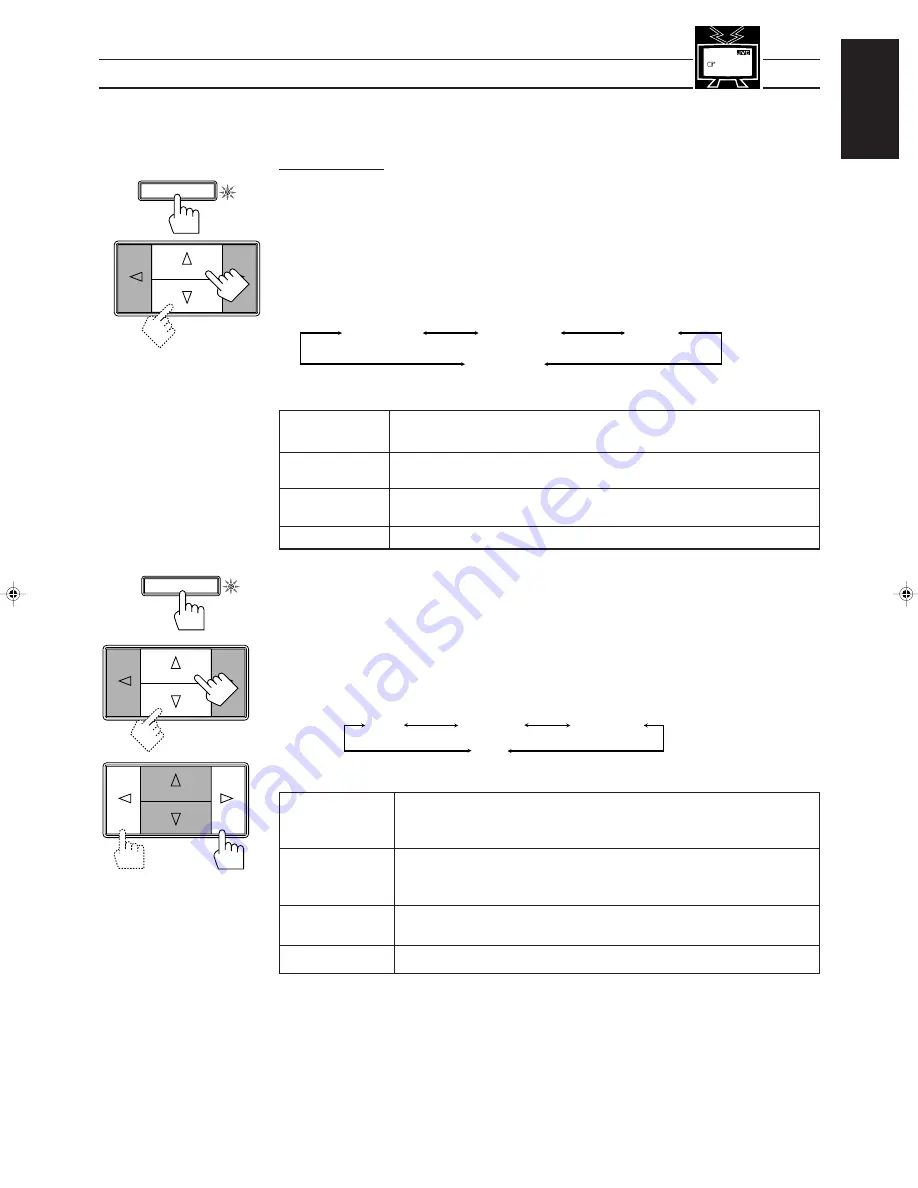
Page 32
English
Preparing for Dolby Surround
The receiver memorizes two sets of Dolby Surround adjustments; one for Pro Logic and the other for 3ch
Logic.
On the front panel:
1. Press SURROUND MODE so that the Control
%
%
%
%
%
/
fi
fi
fi
fi
fi
buttons work for selecting the surround
modes.
The lamp next to the button lights up.
2. Press Control
%
%
%
%
%
/
fi
fi
fi
fi
fi
until “PROLOGIC” or “3CHLOGIC” whichever you want appears on the
display.
The PRO LOGIC or 3CH LOGIC indicator (as well as the SURROUND indicator) also lights up.
Each time you press the button, the surround modes change as follows (the indicator of the selected
surround mode also lights up on the display):
PROLOGIC
Select this mode to watch a video source with Dolby Surround when you have
connected the rear speakers (and a center speaker).
3CHLOGIC
Select this mode to watch a video source with Dolby Surround when you have
connected a center speaker and no rear speakers.
HALL
This is JVC’s original surround mode, and is different from Dolby Surround. To use
this, see page 29.
SURR OFF
No surround mode is applied.
3. Press SURROUND ADJUST so that the Control
%
%
%
%
%
/
fi
fi
fi
fi
fi
/
@
@
@
@
@
/
#
#
#
#
#
buttons work for adjusting the
surround mode.
The lamp next to the button lights up.
4. Press Control
%
%
%
%
%
/
fi
fi
fi
fi
fi
until “CNT MODE” (Center Mode) appears on the display.
5. Press Control
@
@
@
@
@
/
#
#
#
#
#
to select the center mode.
Each time you press the button, the center modes change as follows:
WIDE
Select this mode when the center speaker can reproduce the bass better than the
front speakers. All signals of the center channel are output through the center
speaker.
NORMAL
Select this mode when the center speaker cannot reproduce the bass better than
the front speakers. The bass portions of the center channel signals are output
through the front speakers.
PHANTOM
Select this mode when you do not use a center speaker. The center speaker channel
signals are output through the front speakers.
OFF
Select this mode to turn off the center speaker channel.
Notes:
• If you have already set the “center speaker size” following the procedure described on page 17, you do not
have to select the center mode in this procedure.
• When you have selected “3CHLOGIC,” you cannot select “PHANTOM.”
SURROUND MODE
MENU
See also
page 40.
Front panel
PROLOGIC
3CHLOGIC
SURR OFF
HALL
(Surround Off)
SURROUND
ADJUST
WIDE
NORMAL
OFF
PHANTOM
Front panel
Continued to the next page
RX-730RBK(EF)0054-001A.En.29-36
97.7.25, 6:37 PM
32
















































