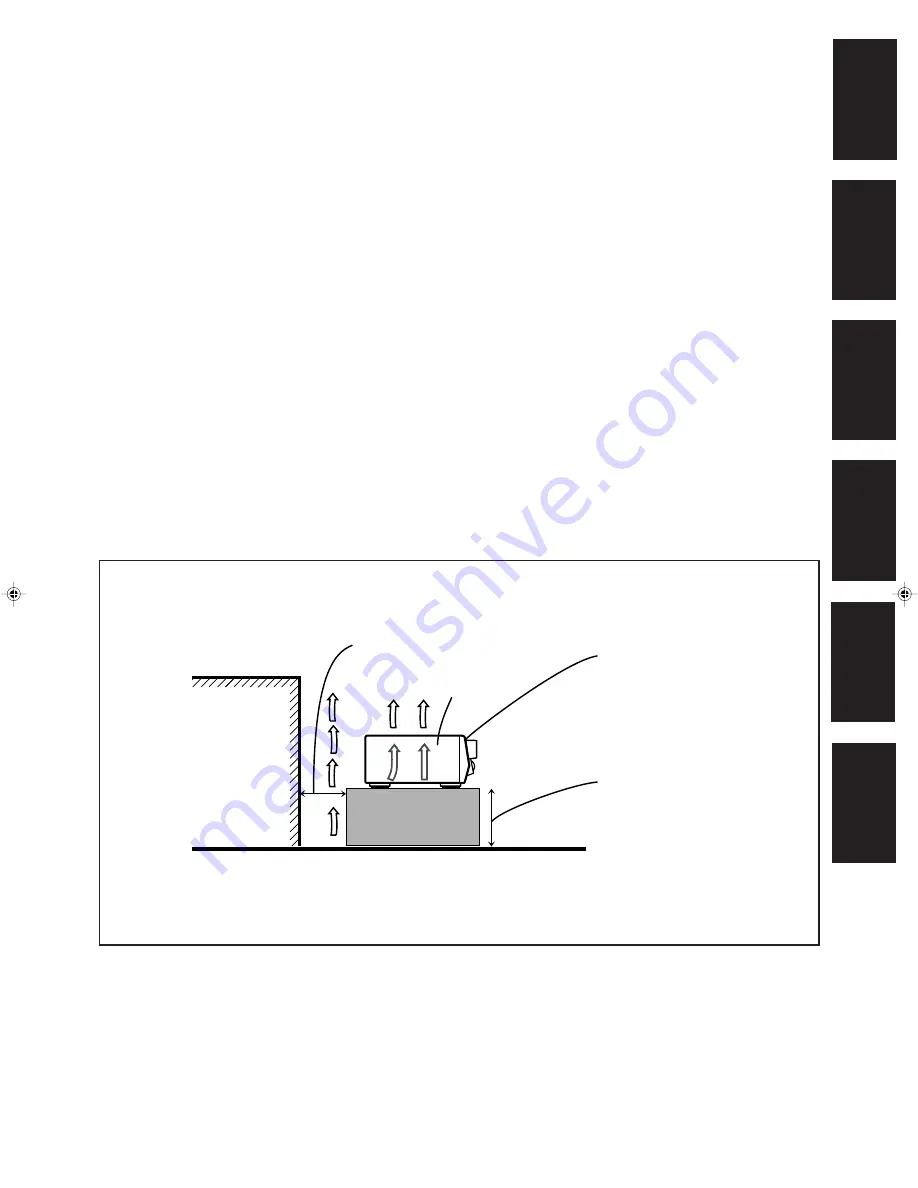
G-2
Caution: Proper Ventilation
To avoide risk of electric shock and fire and to protect from damage.
Locate the apparatus as follows:
Front:
No obstructions open spacing.
Sides:
No obstructions in 10 cm from the sides.
Top:
No obstructions in 10 cm from the top.
Back:
No obstructions in 15 cm from the back
Bottom:
No obstructions, place on the level surface.
In addition, maintain the best possible air circulation as illustrated.
Achtung: Angemessene Ventilation
Stellen Sie das Gerät zur Verhütung von elektrischem Schlag und
Feuer und zum Schutz gegen Beschädigung wie folgt auf:
Vorderseite: Offener Platz ohne Hindernisse.
Seiten:
Keine Hindernisse innerhalb 10 cm von den Seiten.
Oberseite:
Keine Hindernisse innerhalb 10 cm von der Oberseite.
Rückseite:
Keine Hindernisse innerhalb 15 cm von der Rückseite.
Unterseite:
Keine Hindernisse. Auf eine ebene Oberfläche stellen.
Zusätzlich die bestmögliche Luftzirkulation wie gezeigt erhalten.
Attention: Ventilation Correcte
Pour éviter les chocs électriques, l’incendie et tout autre dégât.
Disposer l’appareil en tenant compte des impératifs suivants
Avant:
Rien ne doit gêner le dégagement
Flancs:
Laisser 10 cm de dégagement latéral
Dessus:
Laisser 10 cm de dégagement supérieur
Arrière:
Laisser 15 cm de dégagement arrière
Dessous:
Rien ne doit obstruer par dessous; poser l’appareil sur
une surface plate.
Veiller également à ce que l’air circule le mieux possible comme
illustré.
Voorzichtig: Zorg Voor Goede Ventilatie
Om gevaar voor brand of een elektrische schok te voorkomen, dient u
bij opstelling van het apparaat op de volgende punten te letten:
Voorkant:
Voldoende ruimte vrij houden.
Zijkanten:
Minstens 10 cm aan weerszijden vrij houden.
Bovenkant:
Niets bovenop plaatsen; 10 cm speling geven.
Achterkant:
Minstens 15 cm ruimte achteraan vrij houden.
Onderkant:
Opstellen op een egaal horizontaal oppervlak.
Bovendien moet er rondom voldoende luchtdoorstroming zijn, zoals in
de afbeelding aangegeven.
Precaución: Ventilación Adecuada
Para evitar el riesgo de choque eléctrico e incendio y para proteger el
aparato contra daños.
Ubique el aparato de la siguiente manera:
Frente:
Espacio abierto sin obstrucciones
Lados:
10 cm sin obstrucciones a los lados
Parte superior: 10 cm sin obstrucciones en la parte superior
Parte trasera:
15 cm sin obstrucciones en la parte trasera
Fondo:
Sin obstrucciones, colóquelo sobre una superficie
nivelada
Además, mantenga la mejor circulación de aire posible como se
ilustra.
Attenzione: Problemi di Ventilazione
Per evitare il rischio di folgorazioni ed incendi e proteggere l’unità da
danni, installarla nel modo seguente.
Davanti:
Nessun ostacolo, spazio libero
Lati:
Nessun ostacolo per almeno 10 cm
Sopra:
Nessun ostacolo per almeno 10 cm
Retro:
Nessun ostacolo per almeno 15 cm
Fondo:
Libero ed in piano
Inoltre, mantenere il più possibile la circolazione dell’aria.
Wall or obstructions
Wand oder Hindernisse
Mur, ou obstruction
Wand of meubilair
Pared u obstrucciones
Parete o ostacol
Spacing 15 cm or more
Abstand von 15 cm oder mehr
Dégagement de 15 cm ou plus
Minstens 15 cm tussenruimte
Espacio de 15 cm o más
15 cm di distanza o più
Stand height 15 cm or more
Standhöhe 15 cm oder mehr
Hauteur du socle: 15 cm ou plus
Standard op minstens 15 cm van de vloer
Allura del soporte 15 cm o más
Altezza del tavolino 15 cm p plù
Front
Vorderseite
Avant
Voorkant
Frente
Davanti
RX-668RBK
Floor
Boden
Plancher
Vloer
Piso
Pavimento
English
Deutsch
Français
Nederlands
Italiano
Español
RX-668R[E]SAFETY/1
99.1.28, 1:10 PM
2




































