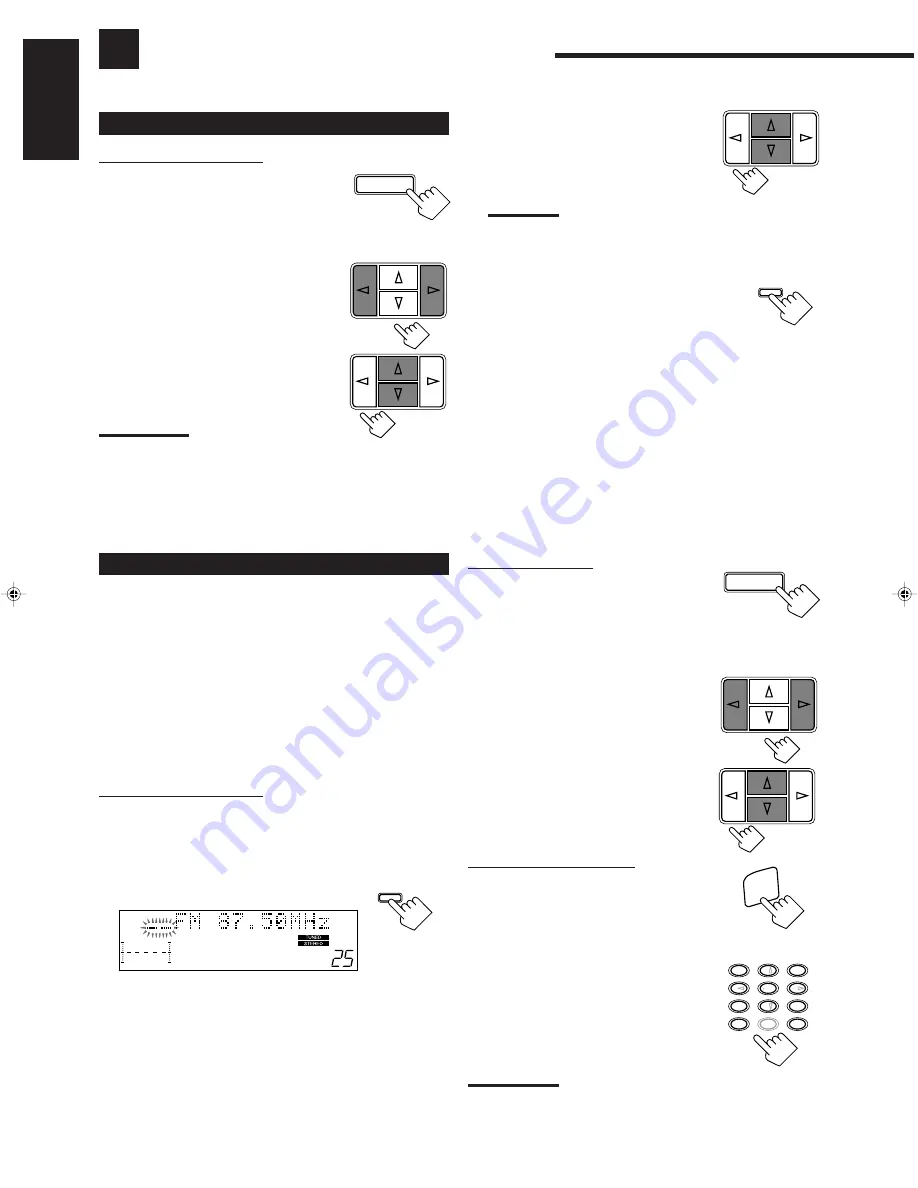
13
English
Receiving Radio Broadcasts
You can browse through all the stations or use the preset function to go immediately to a particular station.
Tuning in Stations Manually
On the front panel ONLY:
1. Press FM/AM to select the band.
The cursor control
%
/
fi
/
@
/
#
buttons can
be now used for operating the tuner.
• Each time you press the button, the band alternates between
FM and AM (MW/LW).
2. Press cursor control
%
/
fi
repeatedly until “ – ”
appears on the display.
3. Press cursor control
@
/
#
until
you find the frequency you want.
• Pressing
@
decreases the frequency.
• Pressing
#
increases the frequency.
Notes:
• When you hold cursor control
@
/
#
in step 3, the frequency keeps
changing until a station is tuned in.
• When a station of sufficient signal strength is tuned in, the TUNED
indicator lights up on the display.
When an FM stereo program is received, the STEREO indicator
also lights up.
Using Preset Tuning
Once a station is assigned to a channel number, the station can be
quickly tuned. You can preset up to 30 FM and 15 AM (MW/LW)
stations.
In order to use the special functions available for RDS broadcasts,
you need to preset the RDS stations. Both PTY Search and EON
function (see page 15 and 16) are applicable only to preset stations.
To store the preset stations
Before you start, remember...
• There is a time limit in doing the following steps. If the setting is
canceled before you finish, start from step 1 again.
On the front panel ONLY:
1. Tune in the station you want to preset (see above).
If you want to store the FM reception mode for this station,
select the FM reception mode you want. See “Selecting the FM
Reception Mode.”
2. Press MEMORY.
“CH-” appears and the channel number
position starts flashing on the display for
about 5 seconds.
3. Press cursor control
@
/
#
to
select a channel number while the
channel number position is
flashing.
Note:
You can use the 10 keys on the remote control to select the preset
number. When using the 10 keys, be sure that they are activated
for the tuner, not for the CD and others. (See page 33.)
4. Press MEMORY again while the
selected channel number is
flashing on the display.
The selected channel number stops flashing.
The station is assigned to the selected channel number.
To store other stations into other channel numbers
Once you have preset a station, the cursor control
@
/
#
buttons
work for selecting preset channels. To tune in another station to
preset, press cursor control
%
/
fi
repeatedly until “– ”
appears on the display, then repeat steps 1 to 4 above.
To erase a stored preset station
Storing a new station on a used number erases the previously stored
one.
To tune in a preset station
On the front panel:
1. Press FM/AM to select the band.
The cursor control
%
/
fi
/
@
/
#
buttons can
be now used for operating the tuner.
• Each time you press the button, the band alternates between
FM and AM (MW/LW).
2. Press cursor control
%
/
fi
repeatedly until “ – ”
appears on the display.
3. Press cursor control
@
/
#
to
select a preset channel station.
• Pressing
@
decreases the preset channel
number.
• Pressing
#
increases the preset channel
number.
From the remote control:
1. Press FM/AM.
• Each time you press the button, the band
alternates between FM and AM (MW/LW).
2. Press 10 keys to select a preset
channel number.
• For channel number 5, press 5.
• For channel number 15, press +10 then 5.
• For channel number 20, press +10 then 10.
• For channel number 30, press +10, +10,
then 10.
Note:
When you use the 10 keys on the remote control, be sure that they
are activated for the tuner, not for the CD and others. (See page 33.)
FM/AM
MEMORY
CH–
100
1k
10k
VOLUME
EON
TA
NEWS
INFO
MEMORY
3
2
1
6
5
4
9
8
7
/P
+10
0
10
SURROUND
TEST
DELAY
EFFECT
–
– REAR•L +
ENTER
RETURN
MENU
– REAR•R +
100+
FM/AM
FM/AM
EN08_22.RX-668R[E]/2
99.1.28, 1:13 PM
13






























