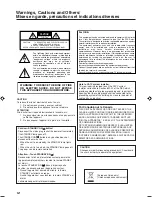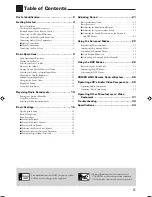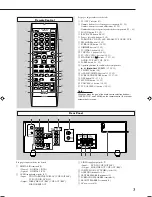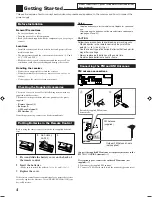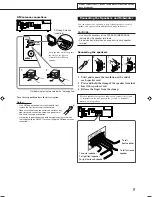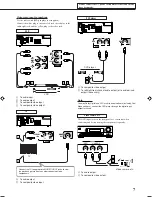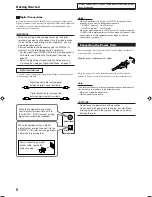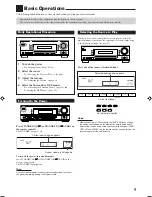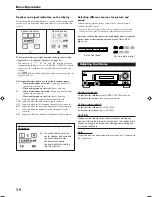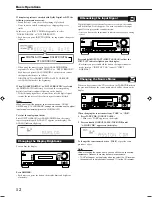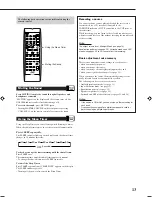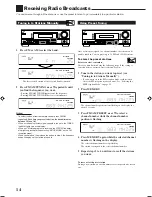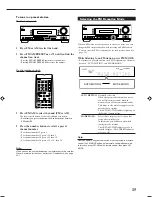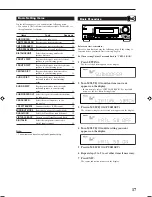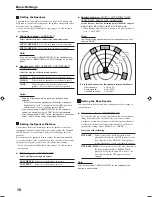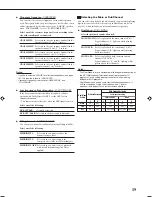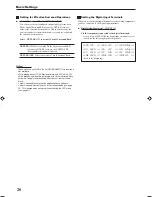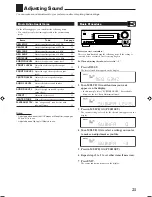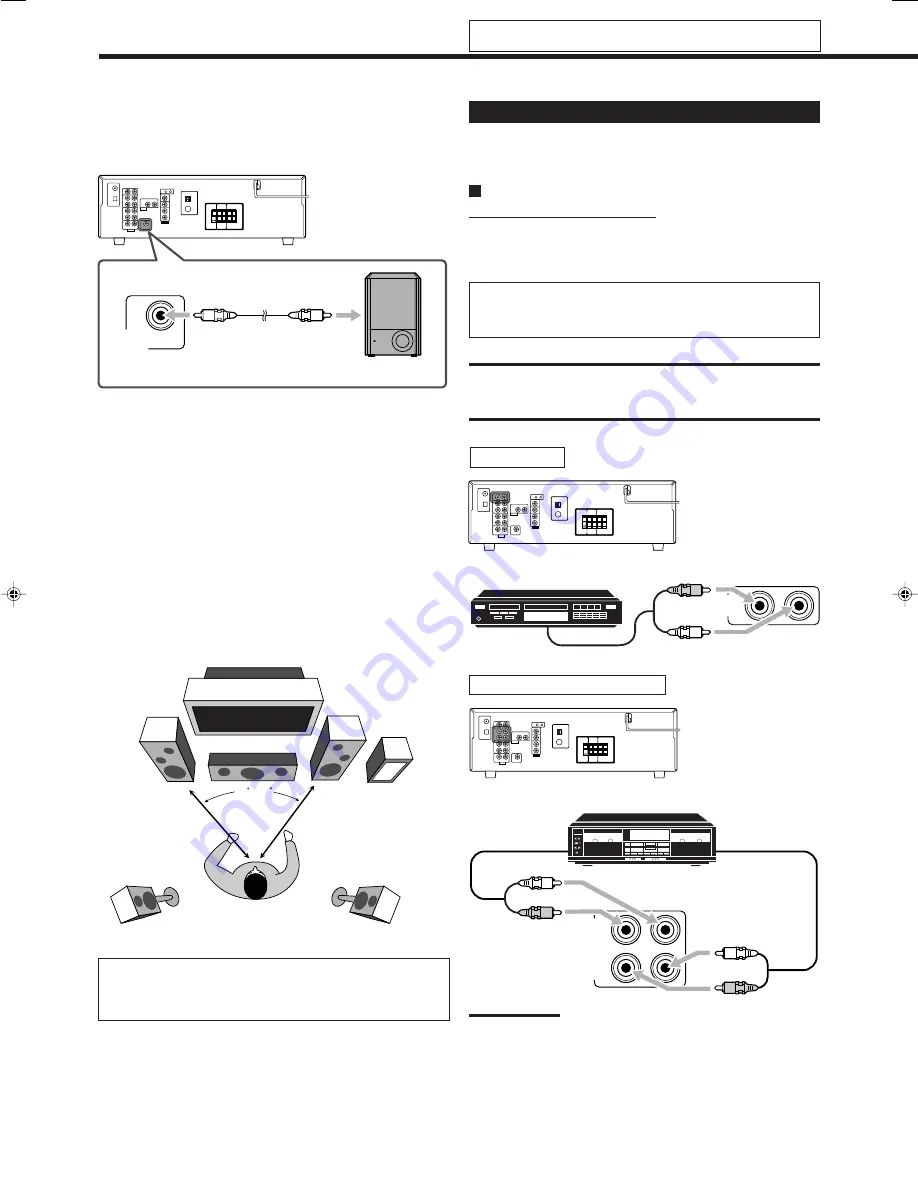
6
Connecting Audio/Video Components
When connecting individual components, refer also to the manuals
supplied with them.
Analog Connections
Audio component connections
Use the cables with RCA pin plugs (not supplied).
• Connect the white plug to the audio left jack, and the red plug to
the audio right jack.
If your audio components have a COMPU LINK jack
See also page 28 for detailed information about the connection
and the COMPU LINK remote control system.
CAUTION:
If you connect a sound-enhancing device such as a graphic
equalizer between the source components and this receiver,
the sound output through this receiver may be distorted.
CD player
Cassette deck/CD recorder
Note:
When connecting a CD recorder to the TAPE/CDR jacks, change the
source name to “CDR,” which will be shown on the display when it is
selected as the source. See page 12 for details.
Connecting the subwoofer
You can enhance the bass by connecting a subwoofer.
Connect the input jack of a powered subwoofer to the rear panel,
using a cable with RCA pin plugs (not supplied).
Placing speakers
Front speakers (L/R) and center speaker (C)
• Place these speakers at the same height from the floor, at or near
ear level.
• Array across the front of the viewing area.
Surround speakers (LS/RS)
• Place these speakers alongside and slightly to the rear of (but not
behind) the listening position; well above ear level (60 cm (2 ft) to
90 cm (3 ft) higher).
• Point these speakers directly across the listening area, but not at
the listener’s ears.
Subwoofer (S.WFR)
• You can place it wherever you like since bass sound is non-
directional. Normally place it in front of you.
After connecting the speakers, set the speaker installation
information properly. You can use Quick Speaker Setup for
it (see page 16).
SUBWOOFER
OUT
OUT
(REC)
IN
(PLAY)
TAPE
/CDR
L
R
R
L
CD
IN
R
L
Powered subwoofer
CD player
To audio output
To audio input
Cassette deck or CD recorder
Getting Started
45 – 60
C
S.WFR
RS
LS
R
L
To audio
output
Do not connect the AC power cord until all other connections
have been made.
01-08_RX-5060B[J].p65
05.11.28, 20:04
6
Summary of Contents for RX-5060B
Page 38: ......
Page 39: ......
Page 40: ...1205YHMMDWJEIN EN 2005 Victor Company of Japan Limited AUDIO VIDEO CONTROL RECEIVER RX 5060B ...
Page 78: ...LVT1507 003A B RX 5062S AUDIO VIDEO CONTROL RECEIVER INSTRUCTIONS TA NEWS INFO DISPLAY MODE ...
Page 116: ...0106YHMMDWJEIN EN 2006 Victor Company of Japan Limited AUDIO VIDEO CONTROL RECEIVER RX 5062S ...