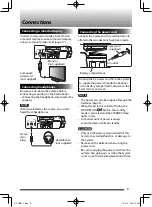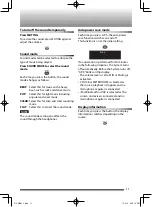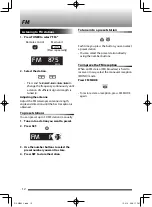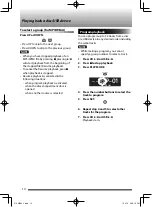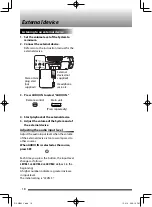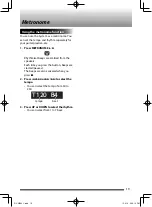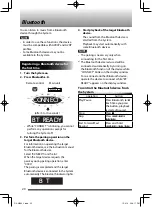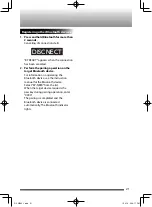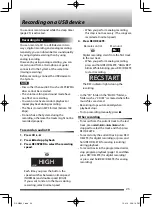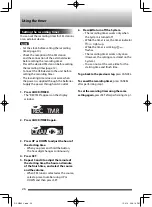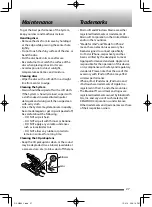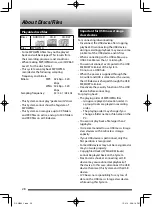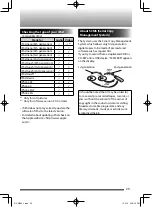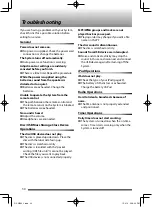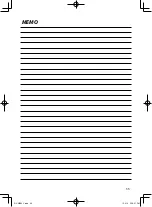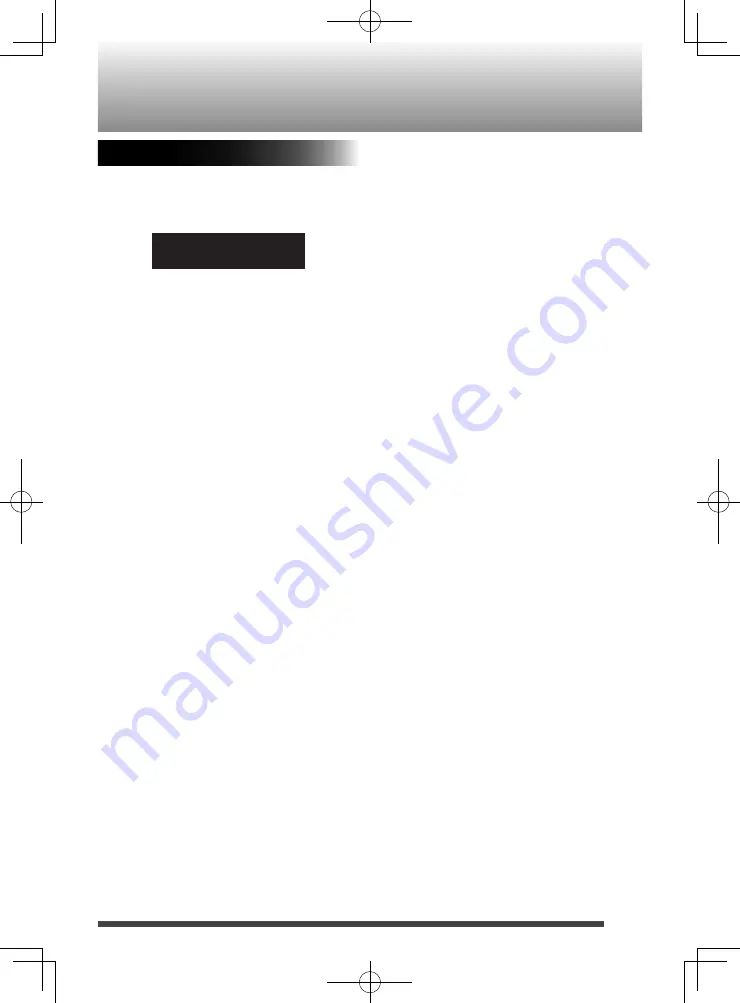
21
Registering other Bluetooth devices
1. Press and hold Bluetooth for more than
2 seconds.
Canceling of connection starts.
DISCNECT
"BT READY" appears when the connection
has been canceled.
2. Perform the pairing operation on the
target Bluetooth device.
For information on operating the
Bluetooth device, see the instruction
manual for the Bluetooth device.
Select “RV-NB90” from the list.
When the target device requests the
passkey during pairing operation, enter
“0000.”
The pairing is completed and the
Bluetooth device is connected
automatically. The Bluetooth indicator
lights.
RV-NB90̲J.indd 21
RV-NB90̲J.indd 21
12.4.16 2:08:17 PM
12.4.16 2:08:17 PM