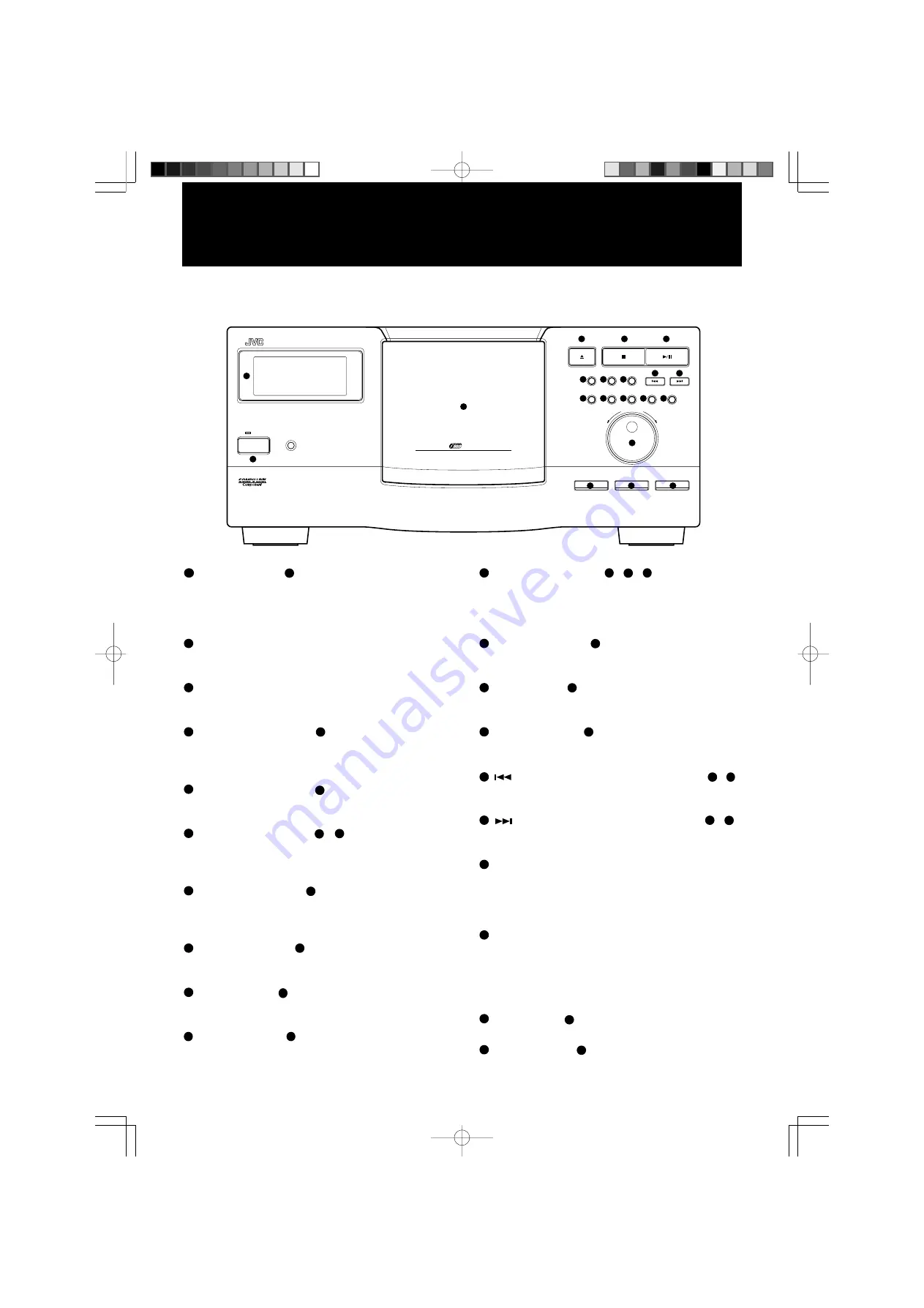
6
CONTROL PANEL AND REMOTE CONTROL
Alphabetic letters in brackets following button names indicate their
counterparts on the remote control.
1
POWER button [
a
]
Turns the power on and off. The STANDBY indicator above
lights when the power is turned off and the unit is in the standby
state; it goes out when the power is turned on. (To turn off the
unit completely, unplug the power cord from the wall socket.)
2
Display
Shows the current operation status (see next page for more
information).
3
Disc storage
Holds up to 200 discs in slots of a carousel, which rotates inside
the disc storage.
4
OPEN/CLOSE button [
e
]
Opens or closes the disc storage door. The disc in the play
position will be retracted into its carousel slot when the door is
opened using this button.
5
STOP/CLEAR button [
p
]
Stops playing the disc. Pressing the button in the PROGRAM
mode clears all program steps if the unit is stopped.
6
PLAY/PAUSE button [
q
,
r
]
Retrieves a disc from its carousel slot, places it in the play
position, and starts playing the disc; or interrupts the playing
temporarily, or restarts the interrupted playing.
7
EXCHANGE button [
i
]
Opens the disc storage door without retracting the disc currently
in the play position, and permits to change discs in the slots
positioned in the front.
8
RANDOM button [
f
]
Selects or deselects the RANDOM playback function (see the
description of playback modes).
9
INTRO button [
g
]
Selects or deselects the INTRO playback function (see the
description of playback modes).
10
REPEAT button [
h
]
Selects or deselects the REPEAT or REPEAT 1 playback
function (see the description of playback modes).
11
PLAY MODE button [
b
,
c
,
d
]
Selects in turn a mode of playing successive discs continuously
(CONTINUE), one disc only (ONE DISC), or according to a
program (PROGRAM). Refer to the description of each
playback mode for details.
12
MEMORY button [
o
]
Enters specified disc and track numbers as a program step in
the PROGRAM mode.
13
CALL button [
m
]
Displays the programmed steps for review or deletion in the
PROGRAM mode.
14
CANCEL button [
n
]
Deletes the currently displayed program step (disc and track
numbers) in the PROGRAM mode.
15
(track skip/search backward) button [
s
,
u
]
Skip tracks or search for a track backward. Holding down this
button causes playback to fast reverse.
16
(track skip/search forward) button [
t
,
v
]
Skip tracks or search for a track forward. Holding down this
button causes playback to fast forward.
17
DISC/TRACK jog dial
Used to select a disc or track — the DISC or TRACK button
located below the dial determines the dial function. “JOG” and
“DISC” or “TRACK” will be shown on the display when the
function is selected.
18
DISC EJECT button
Raises the disc in the load/unload position of the disc storage
when the door is open.
Pressing this button when the door is closed retrieves the disc
from the play position and brings it to the load/unload position.
The disc will then be popped up when the door is opened.
19
DISC button [
j
]
Selects the DISC/TRACK jog dial function for discs.
20
TRACK button [
k
]
Selects the DISC/TRACK jog dial function for tracks.
Control panel
POWER
STANDBY
XL-MC2000 COMPACT DISC AUTOMATIC CHANGER
PLAY/PAUSE
STOP/CLEAR
REPEAT
PLAY MODE
MEMORY
DISC/TRACK
EXCHANGE
RANDOM
INTRO
CALL
CANCEL
TRACK
OPEN/CLOSE
DISC
DOWN
UP
DISC EJECT
200
ENHANCED COMPULINK CONTROL SYSTEM
OPTICAL DIGITAL OUTPUT
'
1
2
3
4
5
6
7
8
9
10
11
12
17
18
19
20
13
14
15
16
5






































