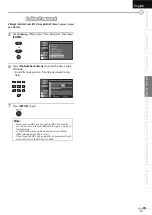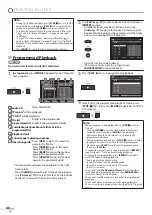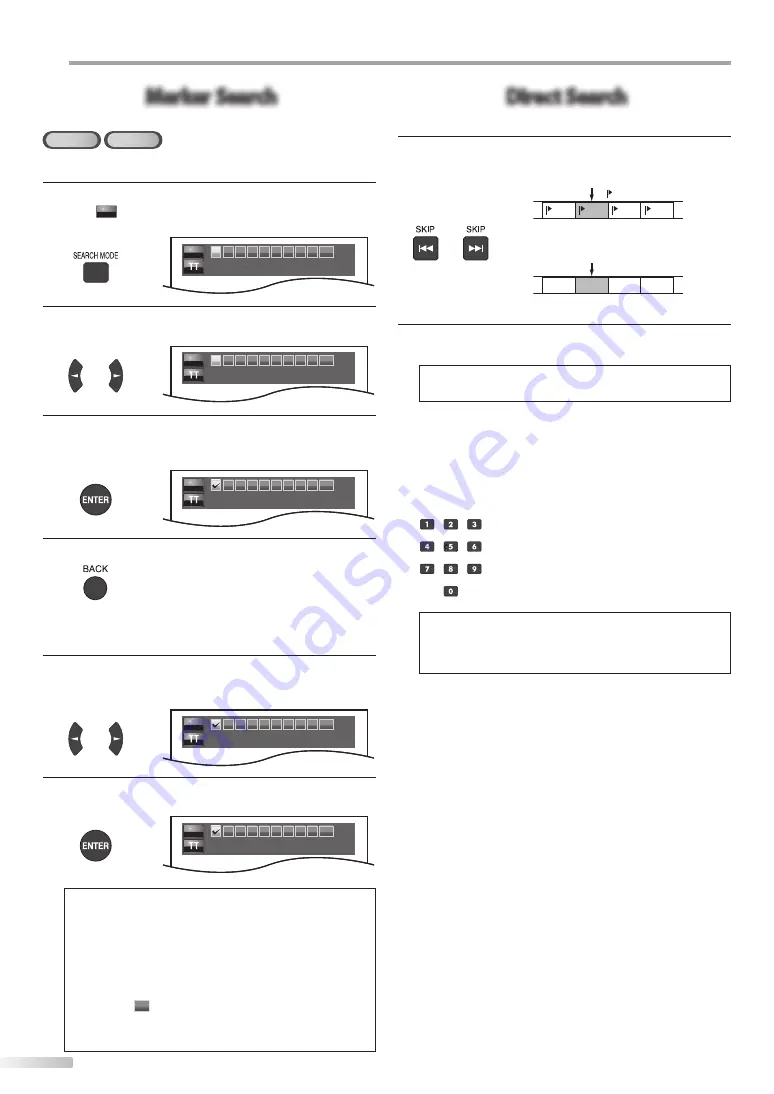
42
EN
O
PERATING BLU-RAY
Marker Search
Marker Search
This feature allows you to assign a specific point on a disc to be called back later.
BD
DVD
To set a marker
1
During playback, press
[SEARCH MODE]
repeatedly
until “
MKR
“ appears.
e.g.)
BD
MKR
1
2 3 4 5 6 7 8 9 AC
2
Use
[Cursor
s
/
B
]
to select an available marker within
30 seconds.
or
MKR
1
2 3 4 5 6 7 8 9 AC
3
When the playback reaches the point at which you
want to set a marker, press
[ENTER]
.
• Marker is now set.
MKR
2 3 4 5 6 7 8 9 AC
1 0 : 13 : 05
4
Press
[BACK]
to exit.
To return to the marker later
1
Repeat step
1
in “To set a marker”. Use
[Cursor
s
/
B
]
to
select the desired marker.
e.g.)
BD
or
MKR
2 3 4 5 6 7 8 9 AC
1 0 : 13 : 05
2
Press
[ENTER]
at the desired marker to restart playback
from the specific point which you set.
MKR
2 3 4 5 6 7 8 9 AC
1 0 : 13 : 05
Note:
• Marker search menu will disappear in about 30 seconds
when there is no input.
• You can mark up to 9 points.
• To clear a marker, select the marker to be cleared, and then
press
[CLEAR]
.
• Ejecting the disc or turning off the power will erase all
markers.
• Selecting “
AC
” at step 3 in the section “To set a marker” will
also erase all markers.
• For BD, marker search cannot be performed when the unit
has kept resume information or the unit is in the stop mode.
Direct Search
Direct Search
Using [SKIP
H
/
G
]
1
During playback, press
[SKIP
H
/
G
]
repeatedly
until a desired chapter, title or track will be selected.
or
/TR 1
/TR 2
/TR 3
/TR 4
[SKIP
H
]
[SKIP
G
]
TT 1
TT 2
TT 3
TT 4
[SKIP
H
]
[SKIP
G
]
2
Playback will start automatically from the chapter, title
or track you selected.
Note:
• [SKIP
H
/
G
]
are not available when playback is stopped.
Using [the Number buttons]
Press
[the Number buttons]
to select your desired
chapter, title or track.
Note:
• As for the BD-video, how it performs will be strongly
determined by the disc, and may not perform as described
here.
current chapter/track
( )
current title
(TT)
(If the disc has no chapter.)
or
(TR)
Summary of Contents for LT-42B300
Page 58: ...Do not attempt to service the product yourself ...
Page 59: ......