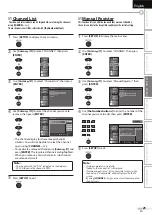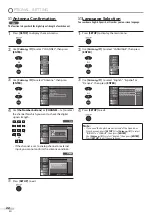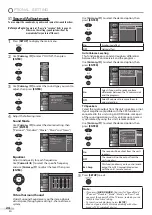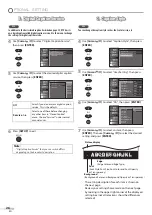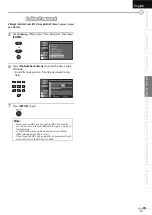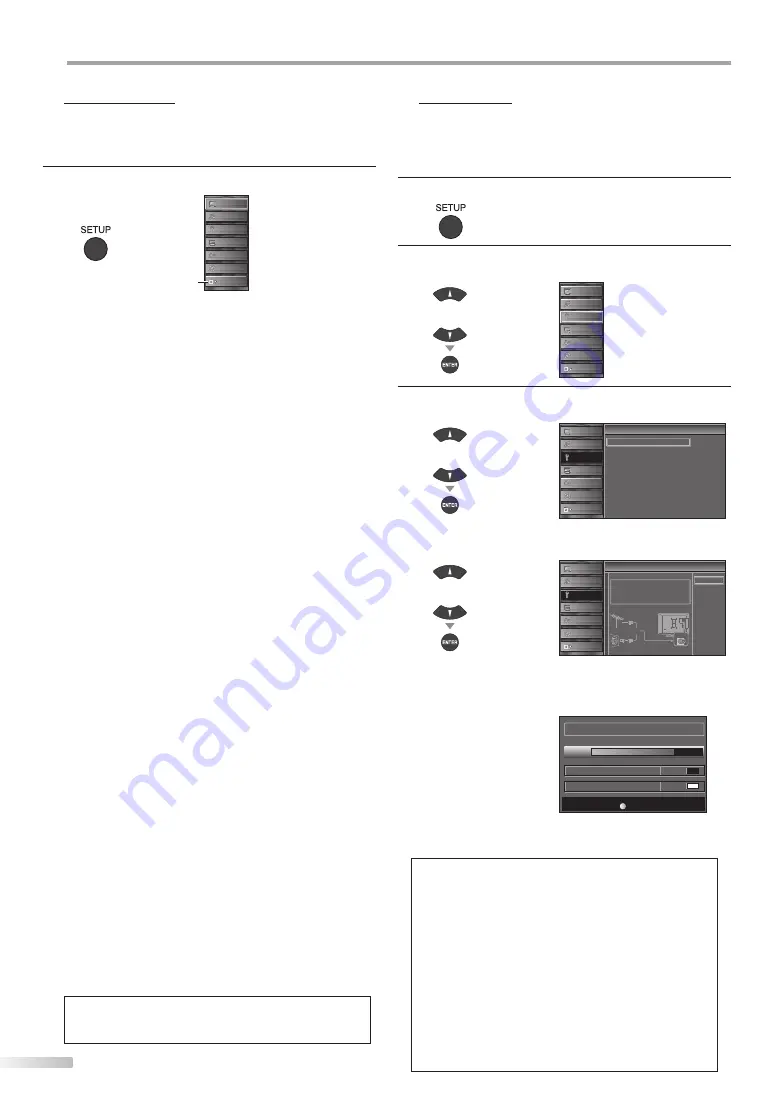
20
EN
O
PTIONAL SETTING
Main Menu
This section describes the overview of the main menu displayed when you
press
[SETUP]
. For more details, see the reference page for each item.
The main menu consists of the function setting items below.
Press
[SETUP]
.
PICTURE
SOUND
CHANNEL
DETA L
LANGUAGE
BLU-RAY
USB
PICTURE
You can adjust the picture quality.
Refer to “Picture Adjustment” on page 23.
SOUND
You can adjust the sound quality.
Refer to “Sound Adjustment” on page 24.
CHANNEL
• You can automatically scan the viewable channels.
Refer to “Autoscan” on page 20.
• You can skip the undesired channels when selecting
the channels using
[CHANNEL - / +]
.
Refer to “Channel List” on page 21.
• You can add the channels that were not scanned by
the autoscan.
Refer to “Manual Register” on page 21.
DETAIL
• You can change the display format for closed
caption, which displays the dialogue of a TV program
or other information across the TV screen.
Refer to “Closed Caption” on page 25.
• You can set the viewing limitations.
Refer to ‘‘Child Lock” on page 28.
• You can adjust the position, stability and clarity of the
PC screen.
Refer to “PC Settings” on page 32.
• You can select the energy saving mode.
Refer to “Energy Saving Mode” on page 33.
• When you adjust the desired “PICTURE” and
“SOUND” mode, you must switch the setting from
“Retail” to “Home”. Refer to “Location” on page 33.
• You can confirm the version of the software currently
used in this unit.
Refer to ”Current Software Info” on page 34.
LANGUAGE
You can change the language (English, Spanish,
French) displayed on the main menu.
Refer to “Language Selection” on page 22.
BLU-RAY
You can customize some functions for the disc
playback. Make sure the unit is in stop mode.
Refer to “BLU-RAY SETTING“ section on page 47.
USB
You can view the picture or listen to the music that the
JPEG or the MP3 files stored in a USB flash memory.
Refer to “JPEG/MP3 Playback” on page 34.
Note:
*
“USB” will be in gray if the USB flash memory is not inserted
to this unit.
Autoscan
If you switch wires (e.g., between antenna and CATV) or if you move the
unit to a different area after the initial setting, or if you restore the DTV
channel you deleted, you will need to perform autoscan.
Before you begin:
Make sure the unit is connected to antenna or cable.
1
Press
[SETUP]
to display the main menu.
2
Use
[Cursor
K
/
L
]
to select “CHANNEL” , then press
[ENTER]
.
or
PICTURE
SOUND
CHANNEL
DETAIL
LANGUAGE
BLU-RAY
USB
3
Use
[Cursor
K
/
L
]
to select “Autoscan”, then press
[ENTER]
.
or
C
l
Channel
Autoscan
Channel List
Manual Register
Antenna
PICTURE
SOUND
CHANNEL
DETAIL
LANGUAGE
BLU-RAY
USB
Use
[Cursor
K
/
L
]
to select an appropriate option, then
press
[ENTER]
.
or
A
n
Autoscan
Autoscan wi l rescan all channe s
Autoscan wi l take up to 20 m nutes to
complete
Select the destinat on of "ANT IN" jack
Back
Antenna
Cable
Antenna
Cable
Or
ANT IN
PICTURE
SOUND
CHANNEL
DETAIL
LANGUAGE
BLU-RAY
USB
• When aerial antenna is connected, select “Antenna”.
• When connected to CATV, select “Cable”.
• “Autoscan” will begin.
Now the system s scanning for Channels please wait
Autoscan wi l take up to 20 minutes to complete
75%
Analog channels
10ch
Digital channels
6ch
Exit
SETUP
• When the scanning and memorizing are completed,
the lowest memorized channel will be displayed.
Note:
• According to number of reception channels, autoscan may
take more than 20 minutes to complete.
• After setting “Autoscan”, using
[CHANNEL -/ +]
on the
remote control skips unavailable programs automatically.
• If you connect the cable system directly, contact the CATV
installer.
• If you press
[POWER]
or
[SETUP]
during autoscan, the
setting will be canceled.
• Even if “Autoscan“ is completed, the channel setting will be
lost if the AC power cord is unplugged before turning off
the unit by pressing
[POWER]
.
• The PIN Code will be required once you set a PIN Code in
the “Child Lock“. Refer to page 28.
• If you want to change your PIN Code, follow the instruction
of “New Password”. Refer to page 31.
*
Summary of Contents for LT-42B300
Page 58: ...Do not attempt to service the product yourself ...
Page 59: ......