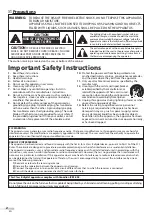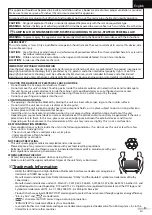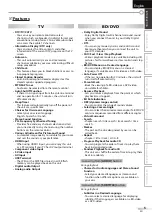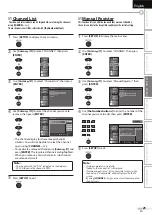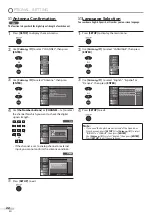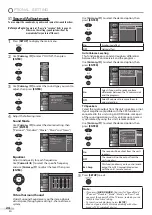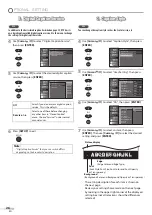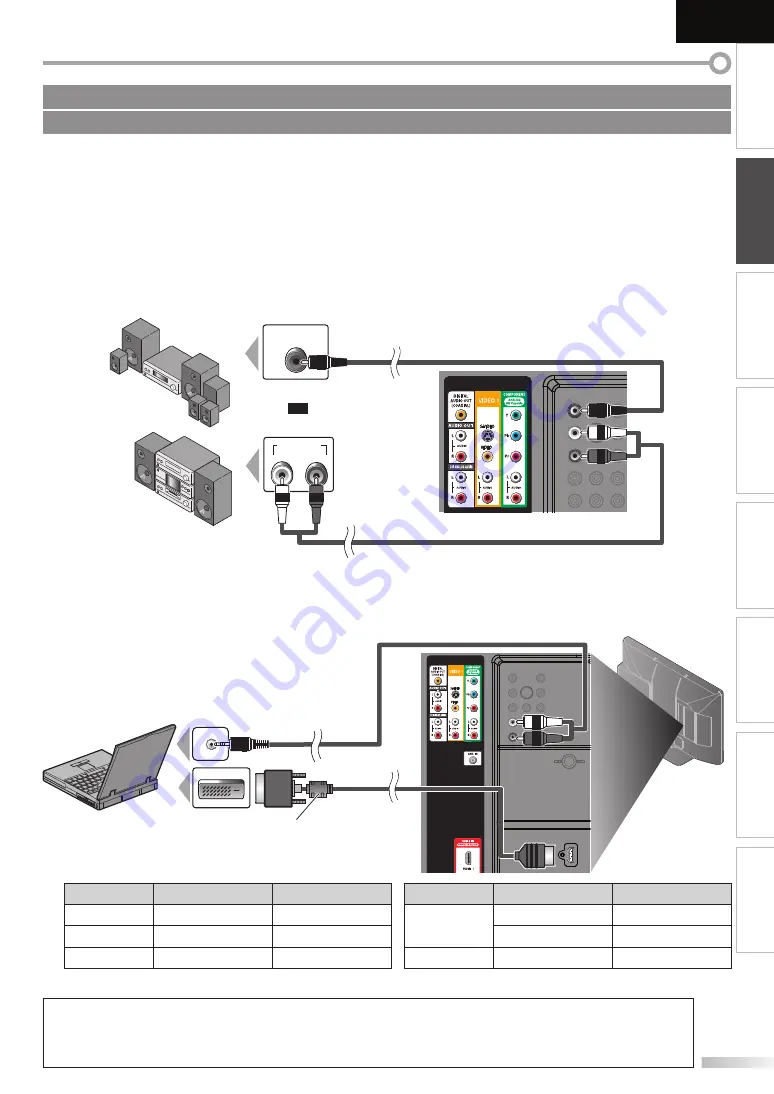
13
EN
INTRODUCTION
PREPARATION
WATCHING TV
OPTIONAL SETTING
OPERATING BLU-RAY
BLU-RAY SETTING
TROUBLESHOOTING
INFORMATION
English
[Audio Output Connection]
Digital
(for digital broadcasting only)
If you connect this unit to an external digital audio device, you can enjoy multi-channel audio like 5.1ch digital
broadcasting sound. Use a digital audio coaxial cable to connect the unit to external digital audio devices.
During BD or DVD playback, you can enjoy Dolby Digital and DTS surround sound.
Analog
(for both analog and digital broadcasting)
If you connect this unit to an external analog audio device, you can enjoy stereo (2-channel) audio.
Use an RCA audio cable to connect the unit to external analog audio devices.
DIGITAL AUDIO
COAXIAL IN
AUDIO IN
R
L
[PC Connection]
This unit can be connected to your PC that has a DVI terminal.
Use an HDMI-DVI conversion cable for this connection and it requires stereo mini plug-RCA conversion cable as well.
If you connect this unit to your PC, you can use this unit as a PC monitor.
DVI OUT
The following signals can be displayed:
Format
Resolution
Refresh rate
Format
Resolution
Refresh rate
VGA
640 x 480
60Hz
WXGA
1,280 x 768
60Hz
SVGA
800 x 600
60Hz
1,360 x 768
60Hz
XGA
1,024 x 768
60Hz
FHD
1,920 x 1,080
60Hz
Other formats or non-standard signals will not be displayed correctly.
Note:
• Please purchase the HDMI-DVI conversion cable that has a ferrite core.
• The following operations may reduce noise.
- Attach a ferrite core to the AC power cord of your PC.
- Unplug the AC power cord and use the built-in battery of your PC.
No supplied cables are used in this connection:
Please purchase the necessary cables at your local store.
stereo mini plug-RCA
conversion cable
rear of this unit
To H
To HDMI1
inp
input jack only
HDMI-DVI conversion cable
should be with ferrite core.
HDMI-DVI
conversion cable
personal computer
e.g.)
Dolby Digital or
DTS decoder
digital audio coaxial cable
rear of this unit
stereo system
or
RCA audio cable
e.g.)
Summary of Contents for LT-42B300
Page 58: ...Do not attempt to service the product yourself ...
Page 59: ......