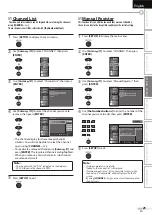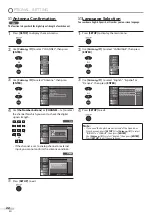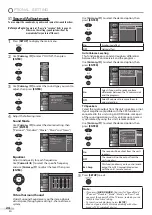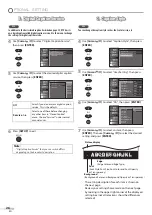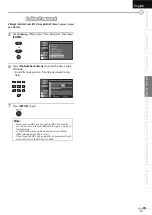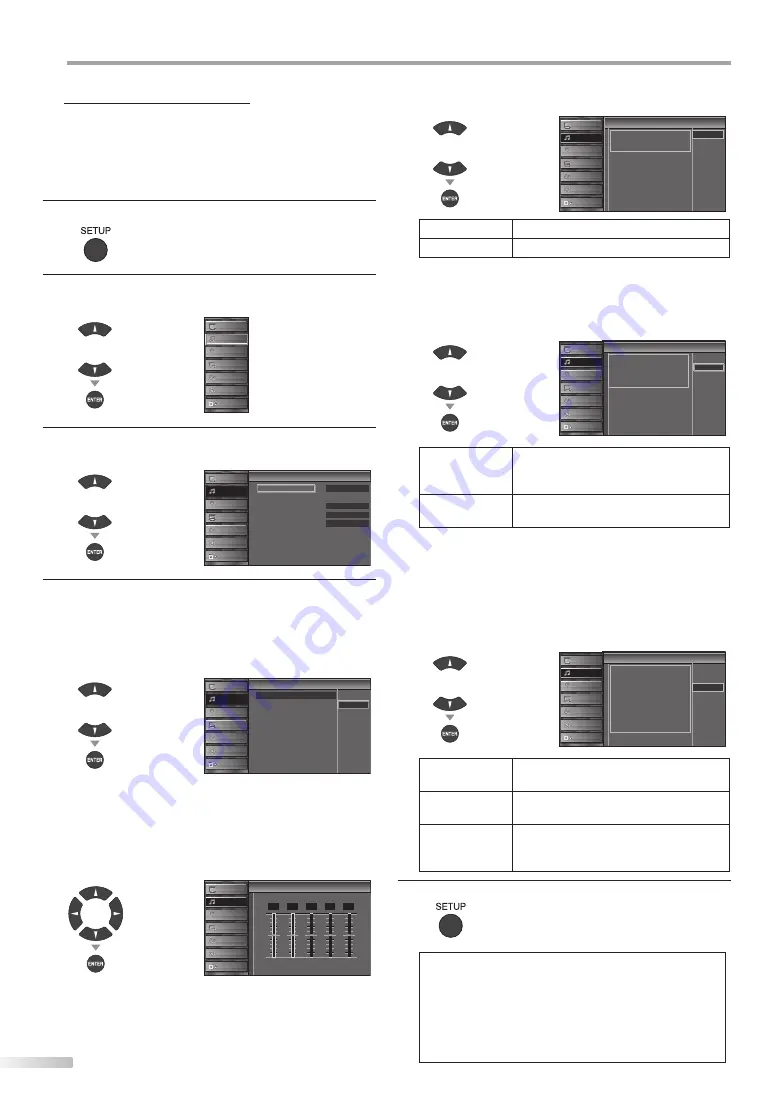
24
EN
O
PTIONAL SETTING
Sound Adjustment
You can adjust the sound mode, equalizer and some other sound functions.
Before you begin:
You must set ”Home” in ”Location”. Refer to page 33.
Otherwise, the settings you adjusted will not be
memorized after you turn off the unit.
1
Press
[SETUP]
to display the main menu.
2
Use
[Cursor
K
/
L
]
to select “SOUND”, then press
[ENTER]
.
or
PICTURE
SOUND
CHANNEL
DETA L
LANGUAGE
BLU-RAY
USB
3
Use
[Cursor
K
/
L
]
to select the sound type you want to
adjust, then press
[ENTER]
.
or
Standard
Off
Sound Mode
Equal zer
Virtual Surround Sound
Auto Vo ume Leveling
TV Speakers
Sound
Sound
Ext Amp
On
PICTURE
SOUND
CHANNEL
DETA L
LANGUAGE
BLU-RAY
USB
4
Adjust the following items.
Sound Mode
Use
[Cursor
K
/
L
]
to select the desired setting, then
press
[ENTER]
.
(“Personal “, “Standard “, “Movie “, “Music “and “News “)
or
Equalizer
Virtual Surround Sound
Auto Volume Leveling
TV Speakers
Sound Mode
Mov e
Music
News
Standard
Personal
n
Sound
PICTURE
SOUND
CHANNEL
DETA L
LANGUAGE
BLU-RAY
USB
Equalizer
Adjust tonal quality for each frequencies.
Use
[Cursor
s
/
B
]
to select the specific frequency
and use
[Cursor
K
/
L
]
to adjust the level, then press
[ENTER]
.
or
i
Equalizer
0
120Hz
0
500Hz
0
1 5kHz
0
5kHz
0
10kHz
PICTURE
SOUND
CHANNEL
DETA L
LANGUAGE
BLU-RAY
USB
Virtual Surround Sound
Virtual Surround Sound gives you the stereo phonic
virtual space through your existing 2-channel stereo
system.
Use
[Cursor
K
/
L
]
to select the desired option, then
press
[ENTER]
.
or
V
u
r
d
d
Virtual Surround Sound
This selects the modes for
more spatial or surround sound
reproduction
Off
On
PICTURE
SOUND
CHANNEL
DETAIL
LANGUAGE
BLU-RAY
USB
On
Emphasized effect.
Off
Natural effect.
Auto Volume Leveling
This function keeps a constant loudness differential
between the TV commercials and the programs.
Use
[Cursor
K
/
L
]
to select the desired option, then
press
[ENTER]
.
or
Off
On
A
l m
Auto Volume Leveling
Auto Volume Level ng reduces
volume differences between
channels and programs,
providing a consistent audio
level
PICTURE
SOUND
CHANNEL
DETAIL
LANGUAGE
BLU-RAY
USB
On
Select if you want to reduce volume
differences between the TV commercials
and the programs.
Off
Select if you want to remove the auto
volume leveling.
TV Speakers
Select the audio output from the unit’s speakers, or not.
If your amplifier compatible with the CEC function is
connected to this unit using an HDMI cable, some part
of the sound operations such as volume up can access
synchronized by using this unit’s remote control.
Use
[Cursor
K
/
L
]
to select the desired option, then
press
[ENTER]
.
or
On
TV Speakers
TV Speakers
Ext Amp
"On":
Sound will be output from the TV
speakers
"Off":
Sound will not be ou put from the
TV speakers
"Ext Amp":
Operat on is possible by connecting
to the HDMI CEC compatib e amp
wi h a HDMI cab e For details look
n the user manual
Off
PICTURE
SOUND
CHANNEL
DETAIL
LANGUAGE
BLU-RAY
USB
On
The sound will be output from the unit’s
speakers.
Off
The sound will not be output from the
unit’s speakers.
Ext. Amp
This function allows you to control audio
output from CEC-compatible devices
with the unit’s remote control.
5
Press
[SETUP]
to exit.
Note:
• If you press
[SOUND MODE]
, the items for “Sound Mode“
(“Personal”, “Standard”, “Movie”, “Music” and “News”) will
appear at the upper left of the TV screen, in which you can
switch to the desired setting.
• To cancel sound adjustment, press
[SETUP]
.
• We do not guarantee 100% interoperability with other
brands of CEC compliant devices.
Summary of Contents for LT-42B300
Page 58: ...Do not attempt to service the product yourself ...
Page 59: ......