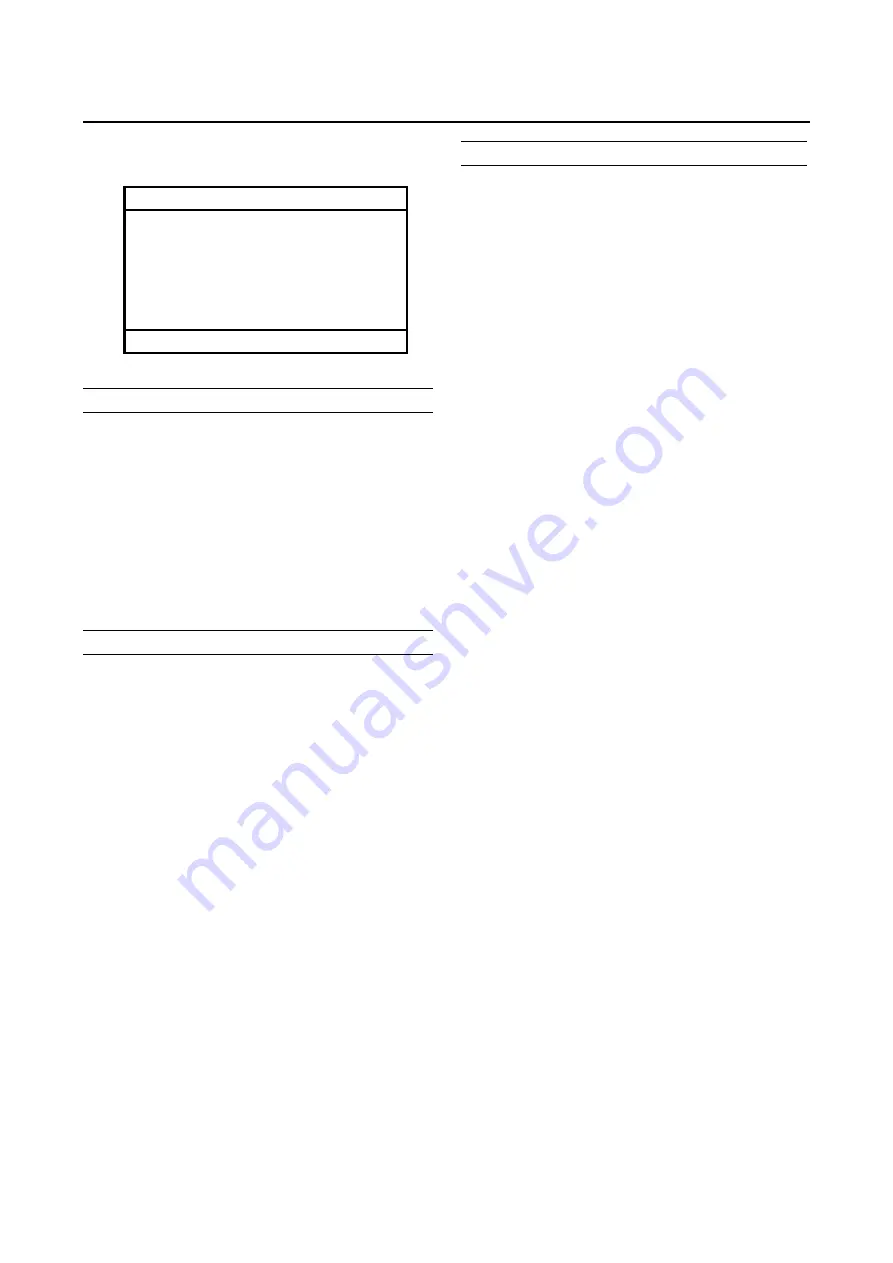
16
PICTURE SETTING
Refer to “Using the TV’s menu” (see page 15) for details of
displaying the menu.
PICTURE
►
PICTURE MODE
CONTRAST
BRIGHT-1
SHARP
COLOUR
BRIGHT-2
WHITE BALANCE
RESET
BRIGHT
◄
▄▄▄▄▄
◄
▄▄▄▄▄
◄
▄▄▄▄▄
◄
▄▄▄▄▄
◄
▄▄▄▄▄
HIGH
►
►
►
►
►
▼▲
:SELECT
◄►
:MOVE
PICTURE MODE BRIGHT
You can choose one of three PICTURE MODEs to adjust
the picture settings automatically.
BRIGHT:
Heightens contrast and sharpness.
STANDARD:
Standardizes picture adjustment.
SOFT:
Softens contrast and sharpness.
Picture Adjustment
You can change the picture settings of each PICTURE
MODE as you like.
CONTRAST:
You can adjust the picture contrast.
W
:
Lower
X
:
Higher
BRIGHT-1:
You can adjust the picture brightness.
W
:
Darker
WHITE BALANCE
You can select one of two WHITE BALANCE modes (two
tones of white) to adjust the white balance of the picture.
Since white is the color which is used as a reference for all
the other colors, changing the WHITE BALANCE mode
affects the appearance of all the other colors on the screen.
HIGH:
A bluish white. Using this mode when watching bright
pictures allows you to enjoy a more vivid and bright
picture.
LOW:
A reddish white. Using this mode when watching films
allows you to enjoy colors that are characteristic of films.
X
:
Brighter
SHARP:
You can adjust the picture sharpness.
W
:
Softer
X
:
Sharper
COLO
U
R:
You can adjust the picture colo
u
r.
W
:
Lighter
X
:
Deeper
BRIGHT-2:
You can adjust the back light.
W
:
Darker
X
:
Lighter
WHITE BALANCE
You can select one of two WHITE BALANCE modes
(two tones of white) to adjust the white balance of the
picture. Since white is the colour which is used as a
reference for all the other colorus, changing the WHITE
BALANCE mode affects the appearance of all the other
colours on the screen.
HIGH:
A bluish white. Using this mode when watching bright
pictures allows you to enjoy a more vivid and bright
picture.
LOW:
A reddish white. Using this mode when watching films
allows you to enjoy colors that are characteristic of films.
















































