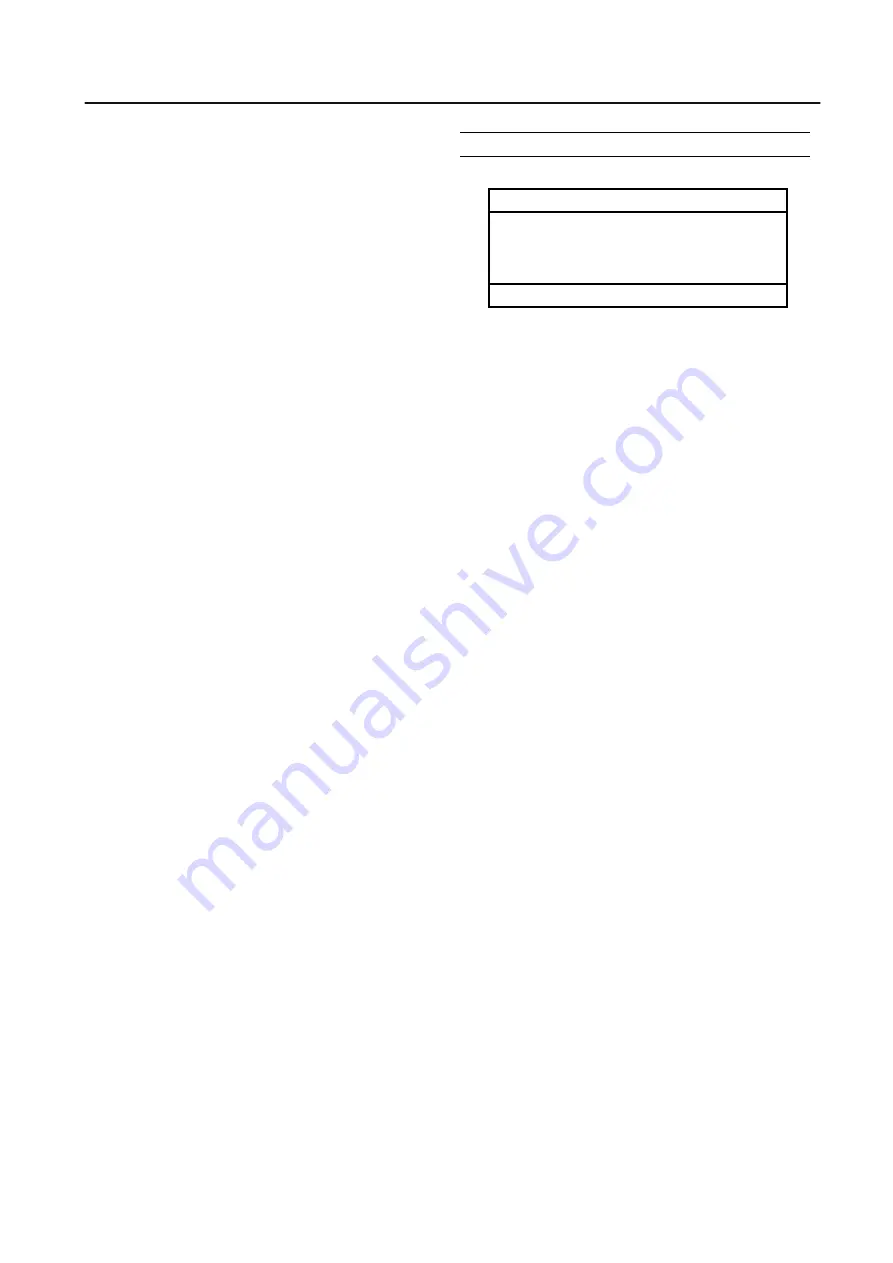
PC MENU (In PC mode only)
31
WHITE BALANCE:
You can adjust the picture colo
u
r mode.
HIGH:
A bluish white. Using this mode when watching bright
pictures allows you to enjoy a more vivid and bright
picture.
LOW:
A reddish white. Using this mode when watching films
allows you to enjoy colors that are characteristic of films.
R
:
You can adjust the Red colo
u
r component.
W
:
reddish
X
:
redder
G
:
You can adjust the Green colo
u
r component.
W
:
greenish
X
:
greener
B
:
You can adjust the Blue colo
u
r component.
W
:
bluish
X
:
bluer
RESET
:
You can select RESET mode for default setting.
SOUND
You can adjust the sound to your liking.
SOUND
►
BASS
TREBLE
BALANCE
HYPER SOUND
◄
▄▄▄▄▄
◄
▄▄▄▄▄
◄
▄▄▄▄▄
OFF
►
►
►
▼▲
:SELECT
◄►
:MOVE
BASS:
You can adjust the low tone of the sound.
W
:
weaker
X
:
strong
TREBLE:
You can adjust the high tone of the sound.
W
:
weaker
X
:
strong
BALANCE:
You can adjust the volume balance between the left and
right speaker.
W
:
turn the left speaker’s volume level up.
X
:
turn the right speaker’s volume level up.
HYPER SOUND:
You can enjoy Surround sound with a “live” effect by using
the HYPER SOUND functions.
ON
:
HYPER SOUND function is turned on.
OFF
:
HYPER SOUND function is turned off.








































