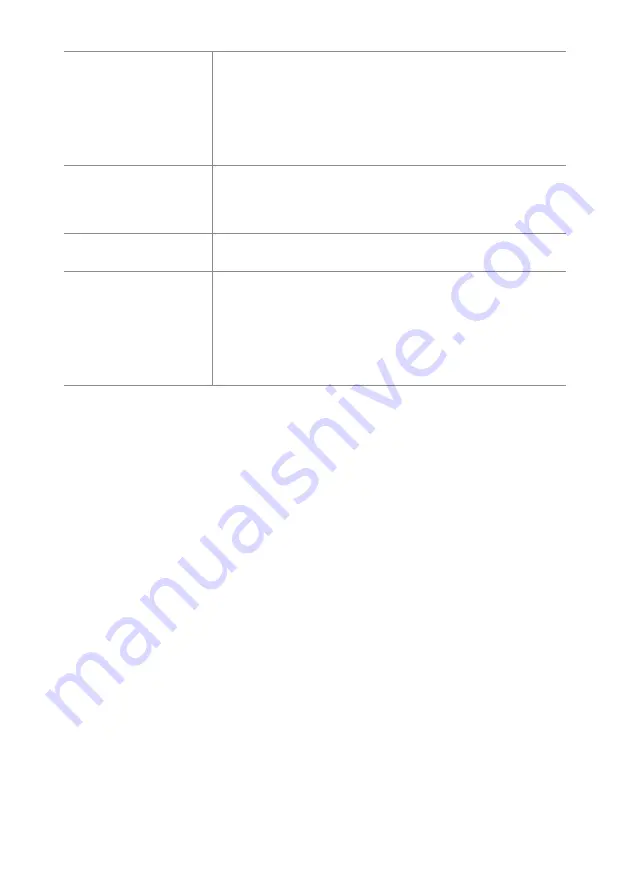
20
Flashing Screen
• The power is insufficient to connect the monitor or is too
weak.
• To avoid a magnetic field around the monitor, move devices
like speakers, flourescent lights, AC transformers, table fans,
etc. farther away.
• By pressing the E button, the Auto Adjust Image function will
automatically apply optimized settings to the display.
Wrong or Unusual Color • If red, green, blue, or any of the color disappears, check to see
if the signal cord is connected properly. If the plub is loose it
might cause a bad connection.
• Try connecting another PC for comparison.
Horizontal Screen
Rolling
• Retighten the signal cable.
No Sound or Sound is
Low
• Make sure the computer is connected with HDMI.
• Adjust the volume settings of your monitor or computer.
• Make sure the computer sound card driver is properly
installed and activated.
• If using external speakers, check whether the Audio Out
socket is properly connected
• Increase the volume on the external speakers.





































