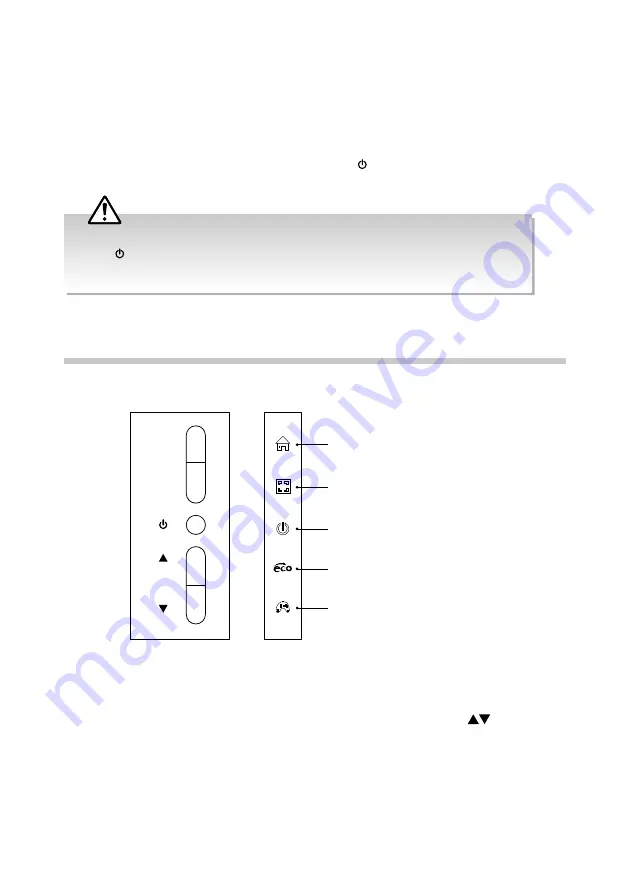
16
Eco Friendly Function
The unit features an ECO-Power / Standby mode. If the monitor does not receive an input
signal for serveral seconds, it will automatically switch the monitor into standby mode. The LED
light at the side of monitor will keep flashing. Once have input signal come in, the monitor will
automatically switch on.
The monitor will switch on again after receiving HDMI or VGA signal automatically after few
seconds. If the monitor still haven’t switch on, press the button at the rear of the monitor or
check the connection between monitor and the input devices.
Customizing Settings
Press the M button to display the menu bar.
• Always disconnect the monitor from the mains socket when not in use for a long period of time.
• The button at the rear of the monitor is only used for switching the monitor into standby, it
does not disconnect the monitor from the mains power. To completely disconnect the mains
power, please remove the mains plug from the mains socket.
Enter the OSD Menu. Press again
to
enter a selection in the OSD.
Return to the upper menu or exit the
OSD menu.
Switch the monitor on or off.
Fast button of ECO setting: STANDARD
/ TEXT / GAME / MOVIE / FPS / RTS.
Fast button of game setting.
1. Press the M button again to enter the OSD menu. Press the M button or
buttons to
navigate the OSD menus or adjust the system settings to your preference. Finally press the
M button to confirm the setting.
2. If you want to exit the menus, press the E button to return to the upper menu.
M
E
Correspondence
button
Menu bar display
on monitor























