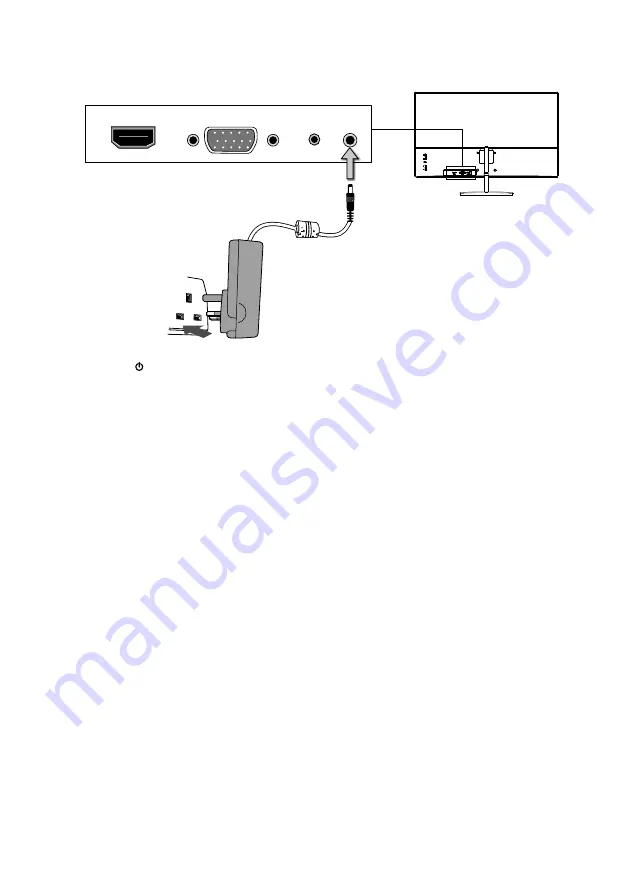
13
HDMI
VGA
DC
IN
AUDIO
OUT
Turning the Monitor On
1. Connect the power cord from the monitor DC IN power supply to a mains socket.
2. Press the button to turn on the monitor. The LED light at the bottom of monitor will light
up. If there’s no signal received after few seconds, a pop up message will be displayed and
the LED light will flash and the monitor will switch to Standby mode.
























