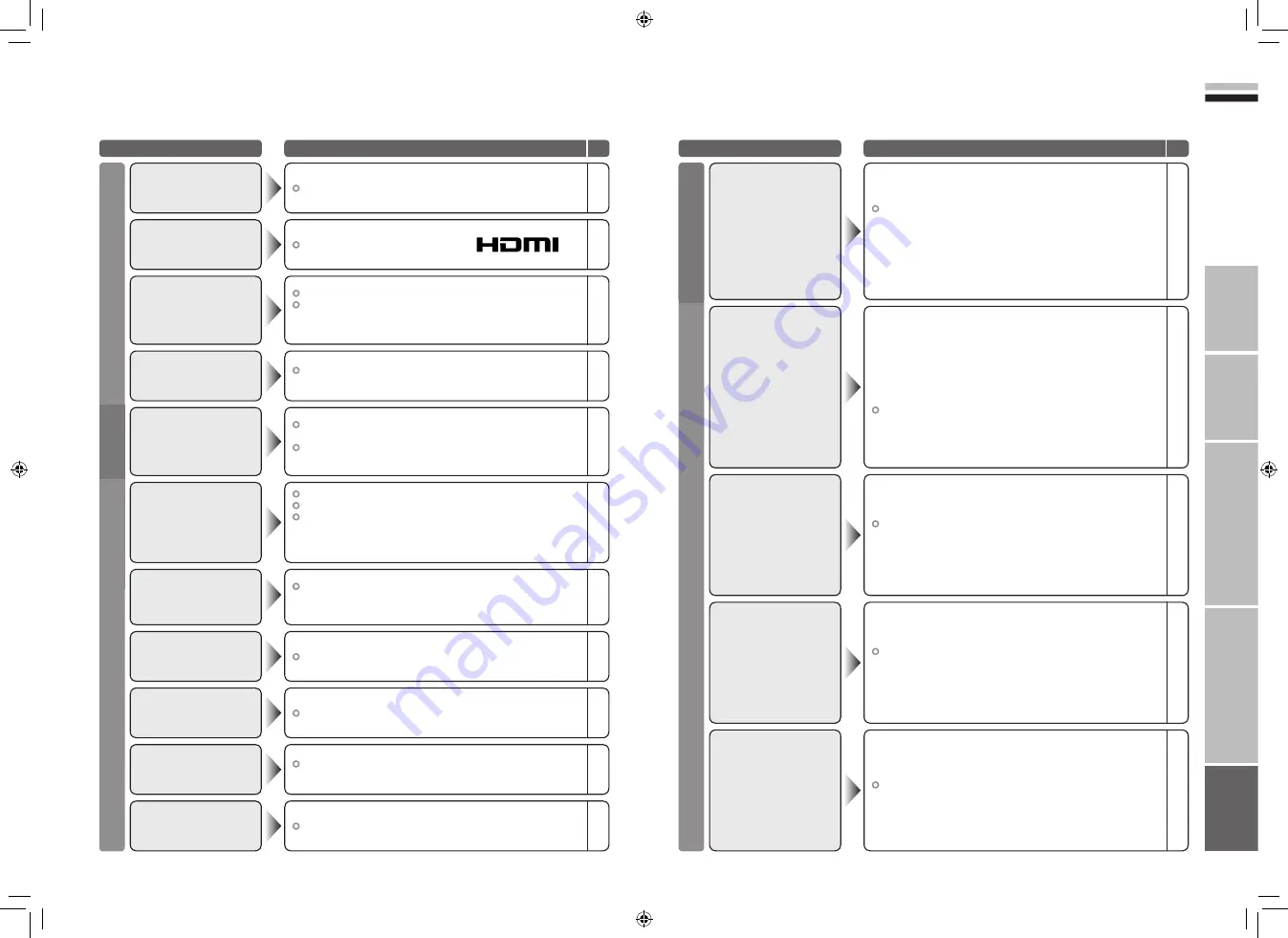
53
54
ENGLISH
IMPORT
ANT!
PREP
ARE
USE
SETTINGS
TROUBLE?
Troubleshooting
(continued)
Problem
Actions
page
Problem
Actions
page
Error message
Functions
HDMI
Use the cable marked with HDMI logo.
No picture, no sound
–
The recorder is recording another programme, or is playing.
“ No Recording Device
Busy”
–
The recorder is not ready for recording.
Check the videotape or DVD disc.
“ No Recording Media
Problem”
–
The displayed video cannot be recorded.
“ No Recording
Possible”
–
A problem occurs at the recorder.
“No Recording”
–
Digital channels, EXT-4, EXT-5, EXT-6 inputs, and PC mode
cannot be selected in the sub-picture.
RGB input signal of EXT-1 and EXT-2 are not available in
dual-picture mode.
Some inputs cannot
be selected in the
sub-picture
–
Press
2
to start ACI again.
If you still receive the “ACI Error” after numerous tries,
press
3
to cancel ACI.
“ACI Error”
–
Switch “Size” in “HDMI Setting” to “1” or “2”.
Wrong screen size
36
Check if the device is compliant with HDMI.
Switch “Audio” in “HDMI Setting” to “Digital” or “Auto” for
HDMI devices, or “Analogue” or “Auto” for DVI devices.
(Not available for “EXT-6”.)
No sound
–
36
Wait a little for the signal to stabilize when switching the
signal format for an “HDMI” device.
Green and distorted
screen
–
Is the T-V LINK compatible device connected to EXT-2?
Is the SCART CABLE “Fully Wired”?
Is the T-V LINK compatible device turned on?
After confirming all the conditions above,
press “OK” button again.
“Feature Not Available”
56
56
–
DTV
When “Dolby Digital” is selected in “Digital Audio Output”, the
sound of a programme containing “Dolby Digital” signals cannot
be output from the TV or the audio system connected to the
“AUDIO OUT” terminal.
When the channel is changed, a message will be displayed for
a few seconds.
To listen with the TV or audio system
Select a language without “(Dolby)” from “Audio Selection”
Switch “Digital Audio Output” to “PCM”
“Dolby Digital selected!
No analogue audio
available”
57
29
43
LCD panels use fine dots (“pixels”) to display images.
While more than 99.99% of these pixels function properly,
a very small number of pixels may not light, or may light all
the time.
Please understand that this is not a malfunction.
Black or white dots
appear on the screen
–
Upgrade the tuner software by using the “Receiver Upgrade”
function.
When JVC or the
broadcasting station
informs you of the
software
43
Once the PIN code is input, all the lock functions (“Lock” and
“Maturity Rating”) are released. If you want to use the lock
function again, turn the TV off and then turn it on again.
Locked channels can
be watched without
inputting PIN code
–
The default PIN code is “0000”. If you forget the numbers that
you used to change the default PIN code, first input “0081” in
the “Enter PIN code” and then register a new PIN code.
Forgot my PIN code!
41
Screen
53-54
6/5/2006 2:23:51 PM



































