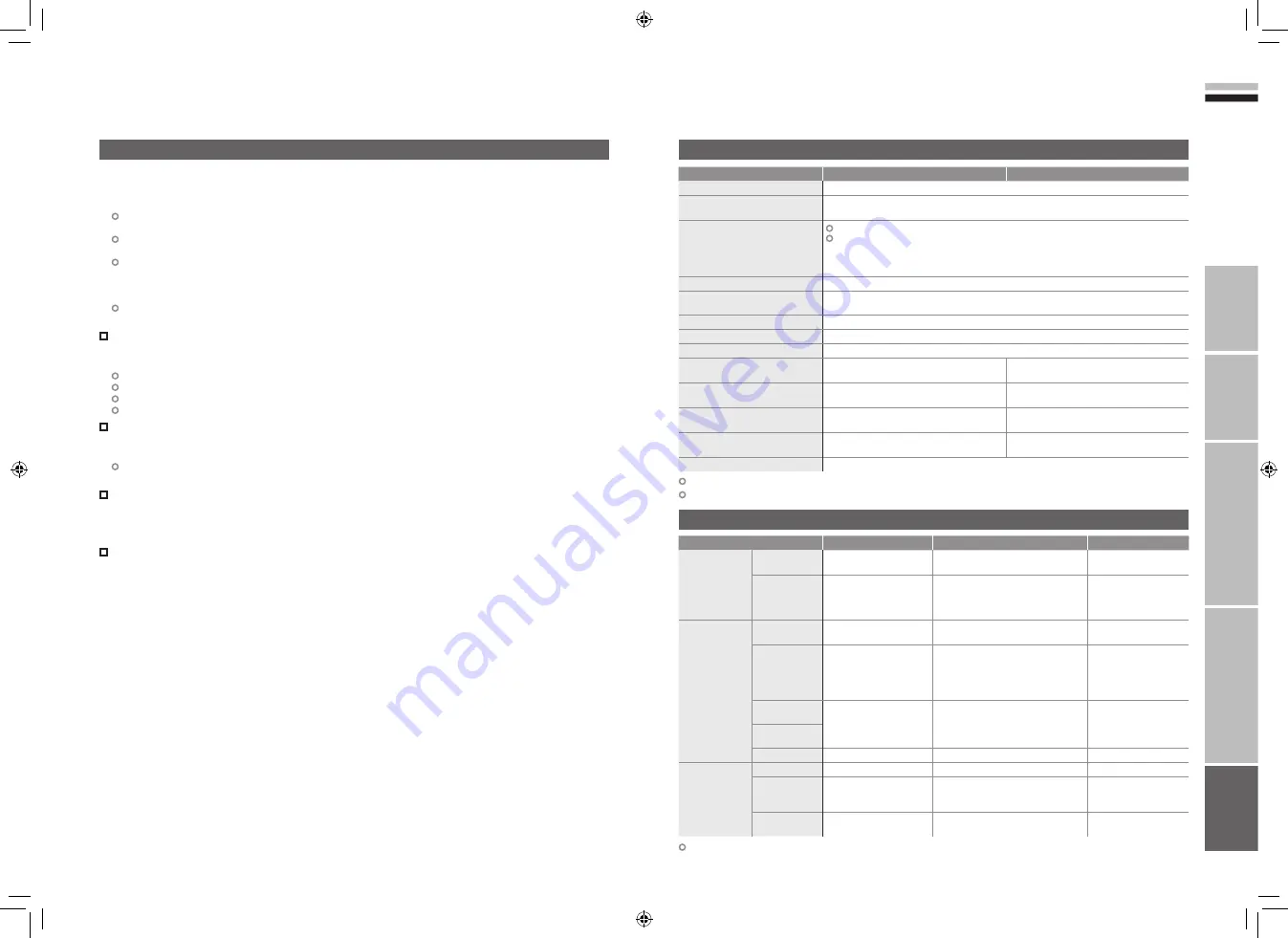
57
58
ENGLISH
IMPORT
ANT!
PREP
ARE
USE
SETTINGS
TROUBLE?
We may change the design and specifications without notice.
Specifications
Main unit
Terminals / Connectors
Terminal name
Terminal type
Signal type (IN)
Signal type (OUT)
Input / Output
terminals
EXT-1
Euroconnector x 1
(SCART connector)
Composite video, S-video,
Analogue RGB, AUDIO L / R
TV out
EXT-2
Euroconnector x 1
(SCART connector)
Composite video, S-video,
Analogue RGB, AUDIO L / R
Dubbing out
(S-VIDEO out is
available only for
digital channels)
Input terminals
EXT-3
RCA connectors x 3,
S-VIDEO connector x 1
Composite video, S-video
AUDIO L / R
EXT-4
RCA connectors x 5
Analogue component
(576i (625i) / 480i (525i),
Progressive : 576p (625p) / 480p (525p),
HD : 1080i (1125i), 720p (750p))
AUDIO L / R
EXT-5 (HDMI-1)
HDMI connector x 1
HDMI
(576i (625i) / 480i (525i) /
576p (625p) / 480p (525p),
1080i (1125i), 720p (750p))
EXT-6 (HDMI-2)
PC INPUT
D-SUB (15 pins) x 1
Analogue PC signal (P. 56)
Output
terminals
AUDIO OUT
RCA connectors x 2
Audio L / R
DIGITAL
AUDIO OUT
OPTICAL connector x1
Digital audio
(48 kHz,16 bit linear
PCM / Dolby Digital)
Headphone
Stereo mini-jack x 1
(3.5 mm in diameter)
Headphone output
A Conditional Access Module for watching pay-TV digital channels can be installed (P.8)
DC power can be supplied to the indoor aerial (P.56)
Model
LT-32DX7BGE/SGE
LT-26DX7BGE/SGE
Broadcasting systems
CCIR I / B / G / D / K / L (See “Technical information”, P. 56)
Colour systems
TV broadcast : PAL, SECAM
External input : PAL, SECAM, NTSC 3.58/4.43MHz
Channels and frequencies
Digital : E5-E69 (Frequency : 177.5 MHz-862MHz)
Analogue :
E2-E12 / E21-E69, F2-F10 / F21-F69, IR A-IR J, ITALY A-H / H+1 / H+2,
R1-R12 / R21-R69, S1-S41, X / Y / Z / Z+1 / Z+2,
French cable channels (Frequency : 116-172 MHz / 220-469 MHz)
Sound-multiplex systems
NICAM (I / B / G / D / K / L), A2 (B / G / D / K)
Teletext systems
Digital : EBU TEXT
Analogue : FLOF (Fastext), TOP, WST (World Standard System).
Power requirements
AC 220 V - 240 V, 50/60Hz
Audio output (Rated power output) 10 W + 10 W
Speakers
5.0 cm round x 2
Power consumption
[standby]
134 W
[0.6 W]
120 W
[0.6 W]
Screen size
(visible area size measured diagonally) 80 cm
66 cm
Dimensions (W x H x D: mm)
[without stand]
800 x 591.6 x 244.2
[800 x 545 x 133.5]
672 x 517.6 x 244.2
[672 x 471 x 133.5]
Weights
[without stand]
18.7 kg
[16.3 kg]
15.5 kg
[13.1 kg]
Accessories
(See “Check accessories”, P. 6)
Some digital channels are broadcasted with “Dolby Digital” signals.
In these cases, “Dolby Digital” signals can be output from the “DIGITAL AUDIO OUT” terminal.
1. Connect an audio system with a “Dolby Digital” decoder. (P. 10)
2. Change the “Digital Audio Output” setting from “PCM” to “Dolby Digital”. (P. 43)
When changing the setting, the message “Dolby Digital selected! No analogue audio available.” may be
displayed for a few seconds.
Each time the channel is changed to a channel that is broadcast with “Dolby Digital” signals, the message
“Dolby Digital selected! No analogue audio available.” may be displayed for a few seconds.
Even if “Dolby Digital” is set, “linear PCM” signals will be output by a channel that is not broadcast with “Dolby
Digital” signals.
Set the audio system so that it is compatible with both “Dolby Digital” and “linear PCM”. (For details, refer to
the audio system instruction manual.)
When you want to temporarily change the setting from “Dolby Digital” to “PCM”, change with the “Audio
selection” menu (P. 29).
Set “Digital Audio Output” to “PCM” in the following cases.
The sound of a channel broadcast with “Dolby Digital” signals cannot be heard even when “Dolby
Digital” is set.
When listening with the TV speakers.
When listening with an audio system that does not have a “Dolby Digital” decoder.
When listening with an audio system that is connected to the “AUDIO OUT” terminal.
When recording a programme.
If a language with “(Dolby)” is selected when “(Dolby)” is displayed in the “Audio selection” menu
(P. 29), the “Digital Audio Output” setting can be temporarily changed from “PCM” to “Dolby
Digital”.
A message recommending you to change the “Digital Audio Output” setting to “Dolby Digital” is displayed for
a few seconds.
If you want to record a “Dolby Digital” signal using timer-record (P. 27), change the “timer-record
setting” from “PCM / Analogue” to “Dolby Digital”. However, if the setting is changed to “Dolby
Digital”, you cannot record analogue sound with a recording device that is connected to the EXT-2
terminal.
“Dolby” and the double-D symbol are trademarks of Dolby Laboratories.
“Dolby Digital” output from the “DIGITAL AUDIO OUT” terminal
Technical information
(continued)
57-58
6/5/2006 2:23:53 PM

































