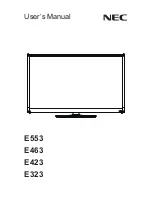GB-5
tAbLe of contentS
preperAtion
Front and Side Panel - - - - - - - - - - - - - - - - - - - - - - - - - - - - - - - -6
Rear and Side Panel - - - - - - - - - - - - - - - - - - - - - - - - - - - - - - - -8
Remote Control Buttons - - - - - - - - - - - - - - - - - - - - - - - - - - - - - -9
Connecting the Antenna - - - - - - - - - - - - - - - - - - - - - - - - - - - - -
Inserting a CI Module
(Conditional Access Module) (for the digital channels only) - - - -
connecting eXternAL DeViceS
Connecting the DVD or Set-Top Box - - - - - - - - - - - - - - - - - - - -
Connecting the VCR - - - - - - - - - - - - - - - - - - - - - - - - - - - - - - -
Connecting the Camcorder or Game Console - - - - - - - - - - - - -
Connecting the Digital Audio System (In Digital TV Mode Only)
-
Connecting Headphones
- - - - - - - - - - - - - - - - - - - - - - - - - - - -
inStALLAtion WiZArD
Wizard for Digital Channels (In Digital TV Mode Only)
- - - - - - -
5
Wizard for Analog Channels (APS) (In Analog TV Mode Only)
- - 6
bASic operAtion
Turning on the TV - - - - - - - - - - - - - - - - - - - - - - - - - - - - - - - - - 7
Changing Channel - - - - - - - - - - - - - - - - - - - - - - - - - - - - - - - - - 7
Volume Control - - - - - - - - - - - - - - - - - - - - - - - - - - - - - - - - - - - 7
Displaying Information - - - - - - - - - - - - - - - - - - - - - - - - - - - - - 8
Displaying Channel List - - - - - - - - - - - - - - - - - - - - - - - - - - - - 9
Digital Programme Features (In Digital TV Mode Only)
- - - - - - - 0
Selecting the Main Input Source - - - - - - - - - - - - - - - - - - - - - -
Setting the Aspect Ratio - - - - - - - - - - - - - - - - - - - - - - - - - - - -
Displaying Teletext information - - - - - - - - - - - - - - - - - - - - - - - -
progrAMMe guiDe (in Digital tV mode only)
Changing the Channel List Group - - - - - - - - - - - - - - - - - - - - - -
Moving the Time Bar - - - - - - - - - - - - - - - - - - - - - - - - - - - - - - -
Reserving a Recording (Schedule) - - - - - - - - - - - - - - - - - - - - -
Finding a Programme - - - - - - - - - - - - - - - - - - - - - - - - - - - - - -
5
Menu SettingS
Picture Settings - - - - - - - - - - - - - - - - - - - - - - - - - - - - - - - - - - 6
Sound Settings - - - - - - - - - - - - - - - - - - - - - - - - - - - - - - - - - - - 6
Installation Settings (In Analog TV Mode Only)
- - - - - - - - - - - - - 7
Feature Settings - - - - - - - - - - - - - - - - - - - - - - - - - - - - - - - - - - 7
DTV Setup (In Digital TV Mode Only)
- - - - - - - - - - - - - - - - - - - 9
AnALog cHAnneL SettingS (in Analog tV mode only)
Automatic Search - - - - - - - - - - - - - - - - - - - - - - - - - - - - - - - - - 0
Manual Search - - - - - - - - - - - - - - - - - - - - - - - - - - - - - - - - - - -
Edit Channels - - - - - - - - - - - - - - - - - - - - - - - - - - - - - - - - - - - -
DigitAL cHAnneL SettingS (in Digital tV mode only)
Auto Search - - - - - - - - - - - - - - - - - - - - - - - - - - - - - - - - - - - - -
Manual Search - - - - - - - - - - - - - - - - - - - - - - - - - - - - - - - - - - -
Edit Channels - - - - - - - - - - - - - - - - - - - - - - - - - - - - - - - - - - - -
recorDing AnD pLAybAcK (in Digital tV mode only)
Time Shifted Recording (TSR) - - - - - - - - - - - - - - - - - - - - - - - -
Playback Control Buttons - - - - - - - - - - - - - - - - - - - - - - - - - - -
5
Instant Recording - - - - - - - - - - - - - - - - - - - - - - - - - - - - - - - - - 7
Descrambling and Re-recording - - - - - - - - - - - - - - - - - - - - - - - 7
Recording Schedule - - - - - - - - - - - - - - - - - - - - - - - - - - - - - - - 8
Programme Playback in the Play List - - - - - - - - - - - - - - - - - - - 9
Chase Play - - - - - - - - - - - - - - - - - - - - - - - - - - - - - - - - - - - - - - 0
Editing Recorded Programmes - - - - - - - - - - - - - - - - - - - - - - - -
HDD Control
- - - - - - - - - - - - - - - - - - - - - - - - - - - - - - - - - - - - -
Recording’s Start/End Time
- - - - - - - - - - - - - - - - - - - - - - - - - -
DtV configurAtion (in Digital tV mode only)
Parental Control - - - - - - - - - - - - - - - - - - - - - - - - - - - - - - - - - -
Language Setting - - - - - - - - - - - - - - - - - - - - - - - - - - - - - - - - -
Time Setting - - - - - - - - - - - - - - - - - - - - - - - - - - - - - - - - - - - - -
5
Miscellaneous Settings - - - - - - - - - - - - - - - - - - - - - - - - - - - - -
5
DtV SoftWAre upDAte (in Digital tV mode only)
Automatic Update - - - - - - - - - - - - - - - - - - - - - - - - - - - - - - - - - 6
Manual Update - - - - - - - - - - - - - - - - - - - - - - - - - - - - - - - - - - - 6
Regular Auto Update and Search Time - - - - - - - - - - - - - - - - - - 7
AppenDiX
Menu Map - - - - - - - - - - - - - - - - - - - - - - - - - - - - - - - - - - - - - - 8
Troubleshooting - - - - - - - - - - - - - - - - - - - - - - - - - - - - - - - - - - 9
Error Message - - - - - - - - - - - - - - - - - - - - - - - - - - - - - - - - - - -
5
Specifications - - - - - - - - - - - - - - - - - - - - - - - - - - - - - - - - - - - -
5