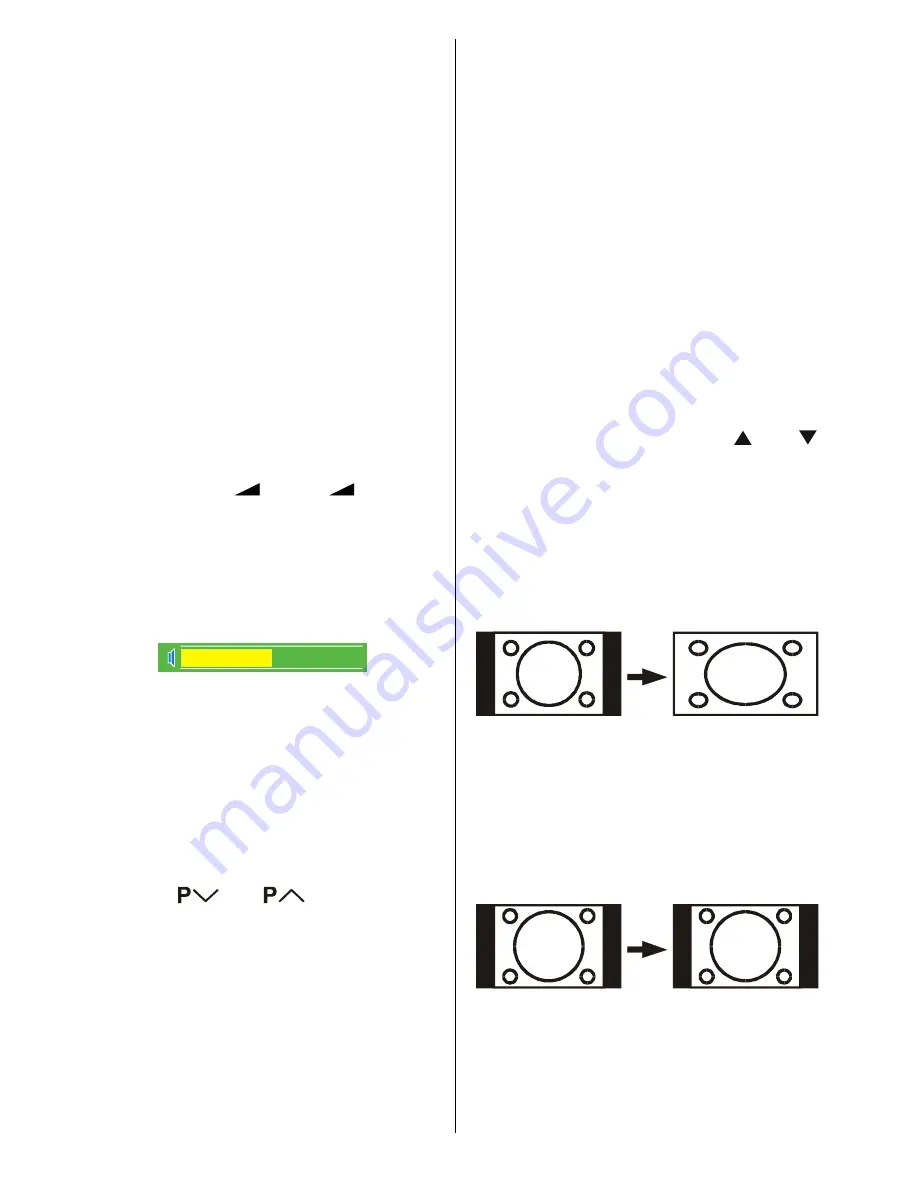
- 34 -
this volume is set to the preceding value,
and the second one is increasing or de-
creasing the volume level.
No-Signal Detection (TV mode)
If no valid signal detected, it takes 5 minutes
to switch to the Stand-By mode unless any
signal detected or any Remote Control com-
mand is accessed.
After a Remote Control command (if No-Sig-
nal Timer is active) the timer stops and if no
signal detected again the timer is initialized
to 5 minutes and starts 3 seconds later
again to count down.
It is not valid in EXT modes.
Volume Bar
It is displayed in the lower middle of the
screen. When a volume command is re-
ceived (pressing
+
or
-
by Re-
mote Control or Control panel at the top of
the TV) and no menu is active, it stays on the
screen for 3 seconds, after the last volume
command or until another command is re-
ceived in between.
EXT Modes
By pressing the
AV
button you can switch
your TV to EXT modes (except being in Tele-
text). Pressing this button consecutively will
switch the TV in one of the optional EXT
modes:
EXT-1, EXT-2, EXT-2 S, EXT-3,
EXT-4, EXT-4 S
and
PC
.
In order to quit the EXT mode press any digit
buttons or
or
Zoom Modes
Zoom mode can be changed by pressing
Zoom
button. You can change the screen
size according to the picture aspect ratio.
Select the optimum one from the following
ZOOM
modes.
AUTO:
When a
WSS (Wide Screen Signalling)
sig-
nal, which shows the aspect ratio of the pic-
ture, is included in the broadcast signal or
the signal from an external device, the TV
automatically changes the
ZOOM
mode to
16:9
ZOOM
mode
PANORAMIC
or
FULL
mode according to the
WSS
signal.
When the
AUTO
mode does not function cor-
rectly due to poor
WSS
signal quality or
when you want to change the
ZOOM
mode,
change to another
ZOOM
mode manually.
Using the different screen formats
Press the ZOOM button to select the different
modes: Auto, Full, Regular, Panoramic,14:9
Zoom,16:9 Zoom,16:9 Zoom Subtitle
modes. In some modes, press or
button to move the picture up or down.
Note:
You can only choose REGULAR and FULL
in PC mode.
FULL:
This uniformly stretches the left and right
sides of a normal picture (4:3 aspect ratio)
to fill the wide TV screen.
For 16:9 aspect ratio pictures that have been
squeezed into a normal picture (4:3 aspect
ratio), use the
FULL
mode to restore the pic-
ture to its original shape.
REGULAR:
Use to view a normal picture (4:3 aspect ra-
tio) as this is its original shape.
PANORAMIC:
This stretches the left and right sides of a
normal picture (4:3 aspect ratio) to fill the
screen, without making the picture appear
unnatural.
ENG-20710W-17MB16P-1895UK-(LT-20DA6SK)-50076128.p65
18.10.2005, 08:39
34
Summary of Contents for LT-20DA6SK
Page 22: ...2 12 No YA354 No YA354 2 11 MAIN PWB ASS Y 3 12 VE 20228287 MAIN PWB CIRCUIT DIAGRAM 3 12 ...
Page 23: ... No YA354 2 13 2 14 No YA354 MAIN PWB ASS Y 4 12 VE 20228287 MAIN PWB CIRCUIT DIAGRAM 4 12 ...
Page 24: ...2 16 No YA354 No YA354 2 15 MAIN PWB ASS Y 5 12 VE 20228287 MAIN PWB CIRCUIT DIAGRAM 5 12 ...
Page 25: ... No YA354 2 17 2 18 No YA354 MAIN PWB ASS Y 6 12 VE 20228287 MAIN PWB CIRCUIT DIAGRAM 6 12 ...
Page 26: ...2 20 No YA354 No YA354 2 19 MAIN PWB ASS Y 7 12 VE 20228287 MAIN PWB CIRCUIT DIAGRAM 7 12 ...
Page 27: ... No YA354 2 21 2 22 No YA354 MAIN PWB ASS Y 8 12 VE 20228287 MAIN PWB CIRCUIT DIAGRAM 8 12 ...
Page 28: ...2 24 No YA354 No YA354 2 23 MAIN PWB ASS Y 9 12 VE 20228287 MAIN PWB CIRCUIT DIAGRAM 9 12 ...
Page 29: ... No YA354 2 25 2 26 No YA354 MAIN PWB ASS Y 10 12 VE 20228287 MAIN PWB CIRCUIT DIAGRAM 10 12 ...
Page 30: ...2 28 No YA354 No YA354 2 27 MAIN PWB ASS Y 11 12 VE 20228287 MAIN PWB CIRCUIT DIAGRAM 11 12 ...
Page 31: ... No YA354 2 29 2 30 No YA354 MAIN PWB ASS Y 12 12 VE 20228287 MAIN PWB CIRCUIT DIAGRAM 12 12 ...
Page 33: ... No YA354 2 33 2 34 No YA354 TOP PATTERN DIAGRAMS MAIN PWB PATTERN SOLDER SIDE ...
Page 34: ...2 36 No YA354 No YA354 2 35 TOP MAIN PWB PATTERN PARTS SIDE ...
Page 83: ... 2005 Victor Company of Japan Limited 0205MKH VT VT 50076128 ...






























