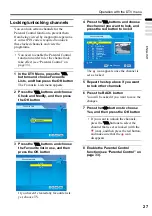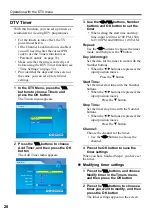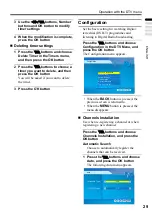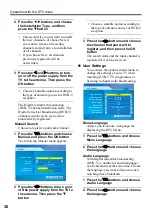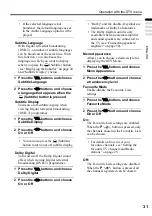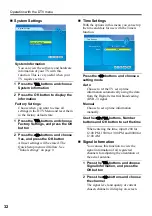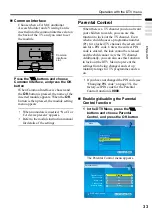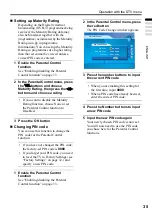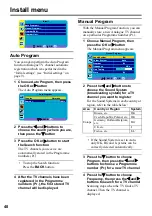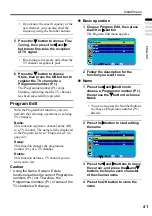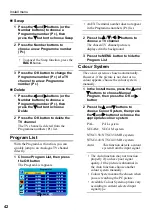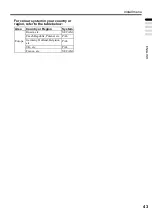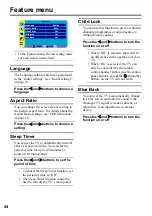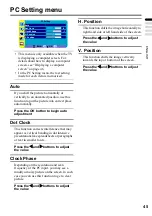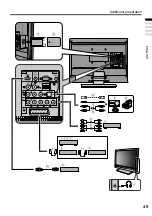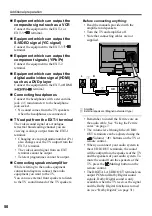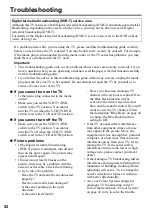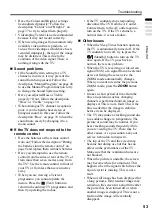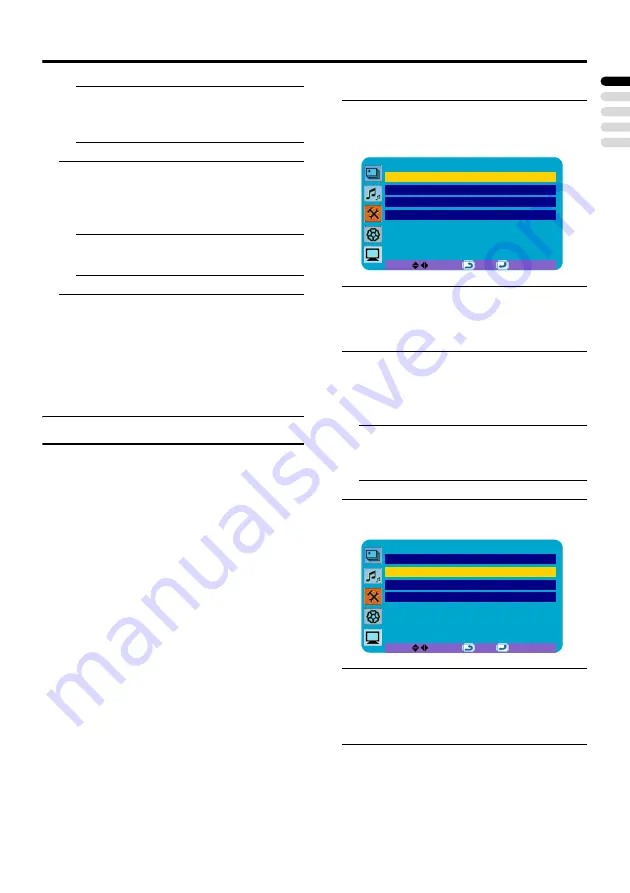
Install menu
41
ENGLISH
• If you know the exact frequency of the
new channel, you can also enter the
frequency using the Number buttons.
5 Press the
4
button to choose Fine
Tuning, then press the
2
and
3
buttons to fine-tune the reception
of TV signal
• Fine-tuning is necessary only when the
TV channel reception is poor.
6 Press the
4
button to choose
Store, then press the OK button to
register the TV channel to a
Programme number (Pr.)
The Programme number (Pr.) stops
blinking, indicating that the TV channel
has been successfully registered.
Program Edit
With the Program Edit function, you can
perform the following operations to existing
TV channels:
Name:
This function registers a channel name (ID)
to a TV channel. The name will be displayed
in the Program List (see “Program List” on
Swap:
This function changes the programme
number (Pr.) of a TV channel.
Delete:
This function deletes a TV channel you do
not want to list.
Caution
• Using the Name, Swap or Delete
functions rewrites the current Programme
numbers (Pr.) list. Therefore, the
Programme numbers (Pr.) of some of the
TV channels will change.
Basic operation
1 Choose Program Edit, then press
the OK or
3
button
The Program Edit menu appears.
2 Follow the description for the
function you want to use
Name
1 Press the
2
and
3
buttons to
choose a Programme number (Pr.),
then press the
4
button to choose
Name
• You can also press the Number buttons
to choose a Programme number (Pr.)
directly.
2 Press the
3
button to start editing
the name
3 Press the
2
and
3
buttons to move
the cursor, and press the
1
and
4
buttons to choose each character
of the channel name
4 Press the OK button to store the
name
Program Edit
Program
01
Name
------
Swap
--
Delete
01
0 ~ 9
BACK:
OK:
Program Edit
Program
01
Name
*-----
Swap
--
Delete
01
0 ~ 9
BACK:
OK: