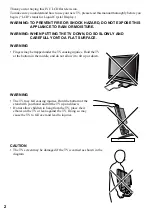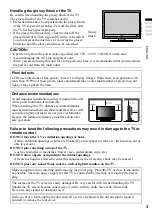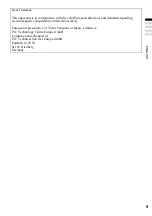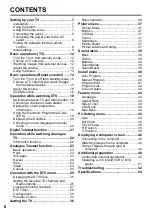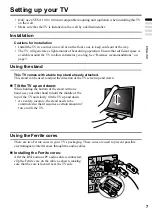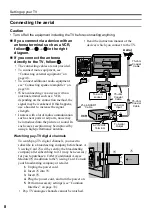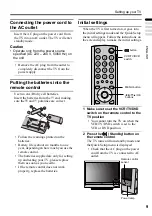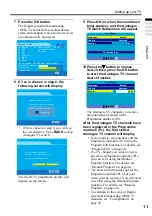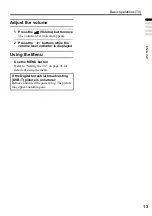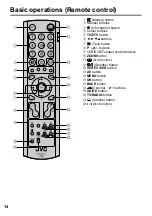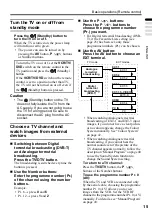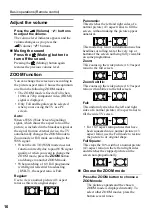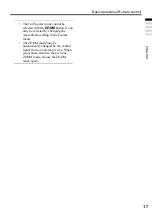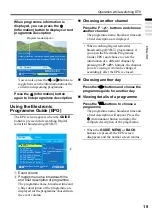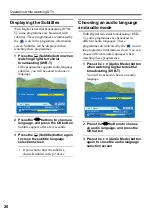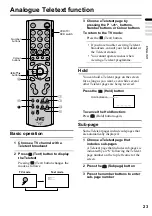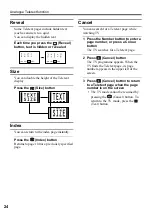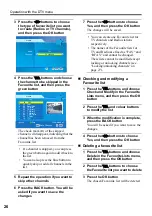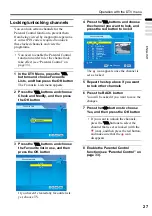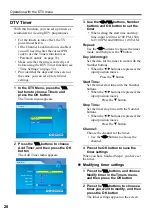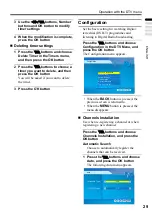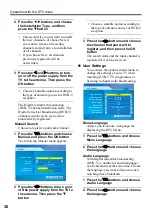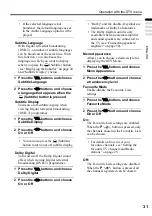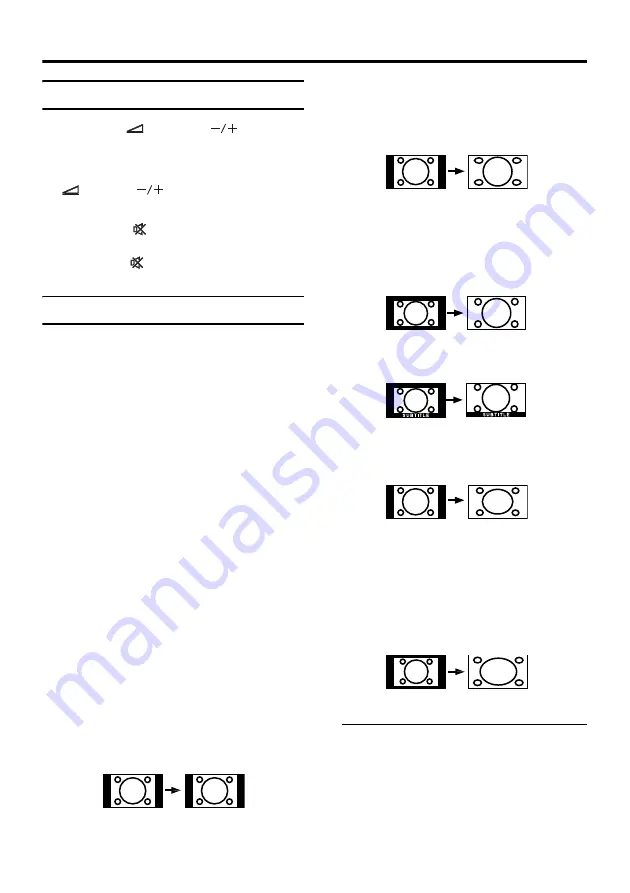
16
Basic operations (Remote control)
Adjust the volume
Press the
(Volume)
buttons
to adjust the volume.
The volume level indicator appears and the
volume changes as you press the
(Volume)
buttons.
Muting the sound
Press the
(Muting) button to
turn off the sound.
Pressing the
(Muting) button again
restores the previous volume level.
ZOOM function
You can change the screen size according to
the picture aspect ratio. Choose the optimum
one from the following ZOOM modes.
• The ZOOM mode is fixed at Full when
1080i or 720p component video (HDMI)
signal is displayed.
• Only Full and Regular can be selected
when you are using the TV as a PC
screen.
Auto:
When a WSS (Wide Screen Signalling)
signal, which shows the aspect ratio of the
picture, is included in the broadcast signal or
the signal from an external device, the TV
automatically changes the ZOOM mode to
Zoom mode or Full mode according to the
WSS signal.
• When the AUTO (WSS) mode does not
function correctly due to poor WSS signal
quality or when you want to change the
ZOOM mode, press the
ZOOM
button
and change to another ZOOM mode.
• When watching a 16:9 Full programme
with Digital terrestrial broadcasting
(DVB-T), the aspect ratio is Full.
Regular:
Use to view a normal picture (4:3 aspect
ratio) as this is its original shape.
Panoramic:
This stretches the left and right sides of a
normal picture (4:3 aspect ratio) to fill the
screen, without making the picture appear
unnatural.
This mode may result in information such as
headlines or rolling text at the very top or
bottom of the screen not being fully viewable
on some programmes.
Zoom:
This zooms up the wide picture (16:9 aspect
ratio) to the full screen.
Zoom Subtitle:
This zooms up the wide picture (16:9 aspect
ratio) with subtitles to the full screen.
Full:
This uniformly stretches the left and right
sides of a normal picture (4:3 aspect ratio) to
fill the wide TV screen.
• For 16:9 aspect ratio pictures that have
been squeezed into a normal picture (4:3
aspect ratio), use the Full mode to restore
the picture to its original shape.
Full Square:
This crops the 10% width of a normal picture
(4:3 aspect ratio) on the left and right sides
and stretches the cropped picture on the
screen non-proportionally.
Choose the ZOOM mode
Press the ZOOM button to choose a
ZOOM mode
The picture expands and the chosen
ZOOM mode is displayed instantly. To
select other ZOOM modes, press the
button several times.