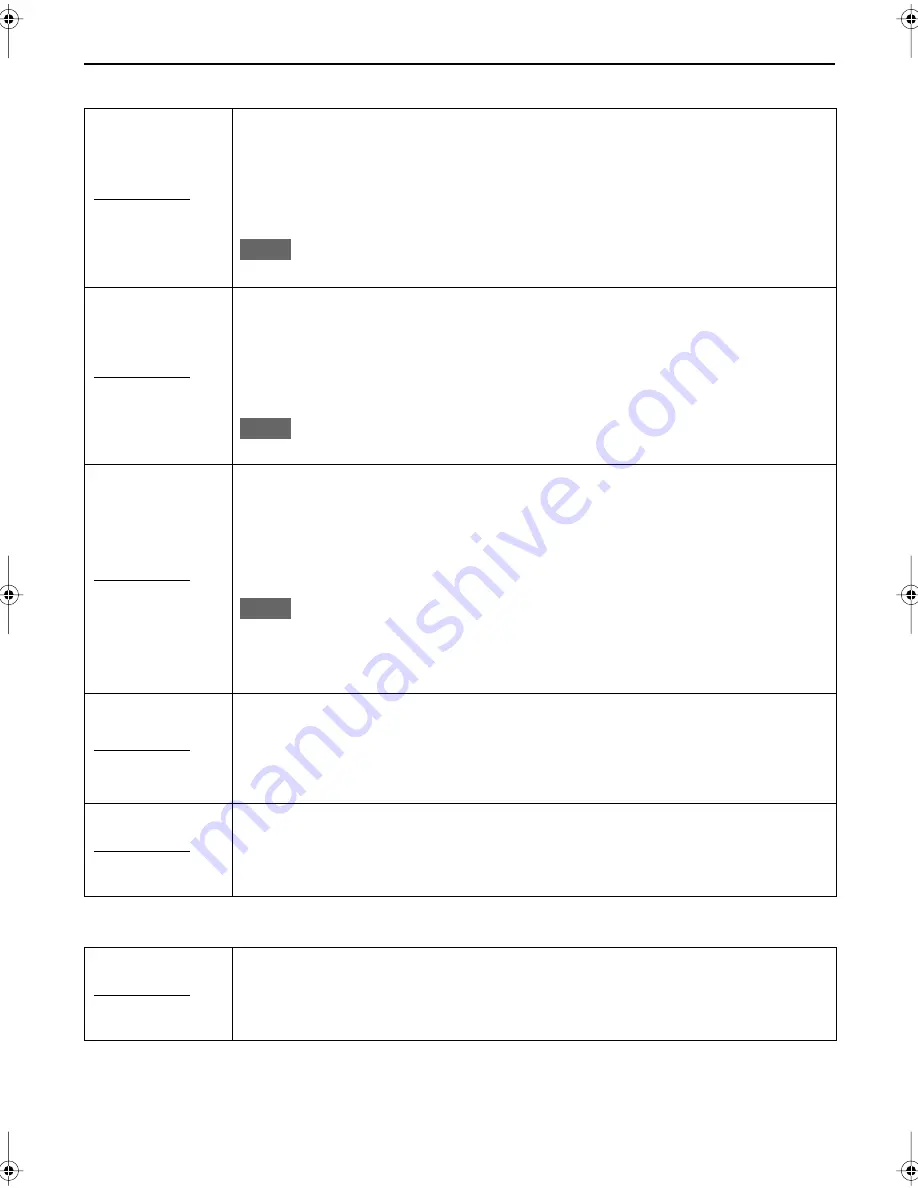
68
CHANGING THE INITIAL SETTINGS (cont.)
INPUT/OUTPUT
FAMILY
L-1 OUTPUT
Setting options
• VIDEO
•
S-VIDEO
Set this correctly according to the external component connected to the L-1 IN/OUT
connector. This setting affects only the output through the HDD and the build-in TV tuner.
•
VIDEO
: Select when the external component accepts composite video signals.
•
S-VIDEO
: Select when the external component accepts S-video (Y/C) signals. You can
obtain the better picture quality. (Be sure that a 21-pin SCART cable compatible with the
Y/C signals is used for connection.)
NOTE
•
If “L-1 INPUT” is set to “S-VIDEO,” you cannot select “S-VIDEO” for “L-1 OUTPUT.”
L-1 INPUT
Setting options
• VIDEO
•
S-VIDEO
Set this correctly according to the external component connected to the L-1 IN/OUT
connector.
•
VIDEO
: Select when the external component emits composite video signals.
•
S-VIDEO
: Select when the external component emits S-video (Y/C) signals. You can obtain
the better picture quality. (Be sure that a 21-pin SCART cable compatible with the Y/C
signals is used for connection.)
NOTE
If “L-1 OUTPUT” is set to “S-VIDEO,” you cannot select “S-VIDEO” for “L-1 INPUT.”
L-2 SELECT
Setting options
• A/V
•
SAT
Set this correctly according to the usage of the external component connected to the L-2 IN
connector.
•
A/V
: Select when you use the HDD deck as the recording device or use the satellite
receiver connected to the L-2 IN connector
•
SAT
: Select when you want to view a satellite programme on the TV without turning on
this unit.
NOTE
•When power failure occurs or when this unit is unplugged, this function is automatically reset to
“A/V.”
•When a satellite receiver is not connected to the L-2 IN connector, set this function to “A/V.”
•“L-2 SELECT” is set to “SAT,” “SAT” appears on the TV and in the display window (instead of “L-2”).
L-2 INPUT
Setting options
• VIDEO
•
S-VIDEO
Set this correctly according to the external component connected to the L-2 IN connector.
•
VIDEO
: Select when the external component emits composite video signals.
•
S-VIDEO
: Select when the external component emits S-video (Y/C) signals. You can obtain
the better picture quality. (Be sure that a 21-pin SCART cable compatible with the Y/C
signals is used for connection.)
F-1 INPUT
Setting options
• VIDEO
•
S-VIDEO
Set this correctly according to the type of connection made for the F-1 connector.
•
VIDEO
: Select when connecting the external component to the VIDEO jack.
•
S-VIDEO
: Select when connecting the external component to the S-VIDEO jack.
Family members
Setting options
• ON
•
OFF
Set this to fit to your family. When shipped from the factory, all listed family members are set
to “ON” so that they can be displayed on the CATEGORY screen for HDD Navigation.
• You can erase unnecessary family members from the CATEGORY screen by setting them to
“OFF.”
















































