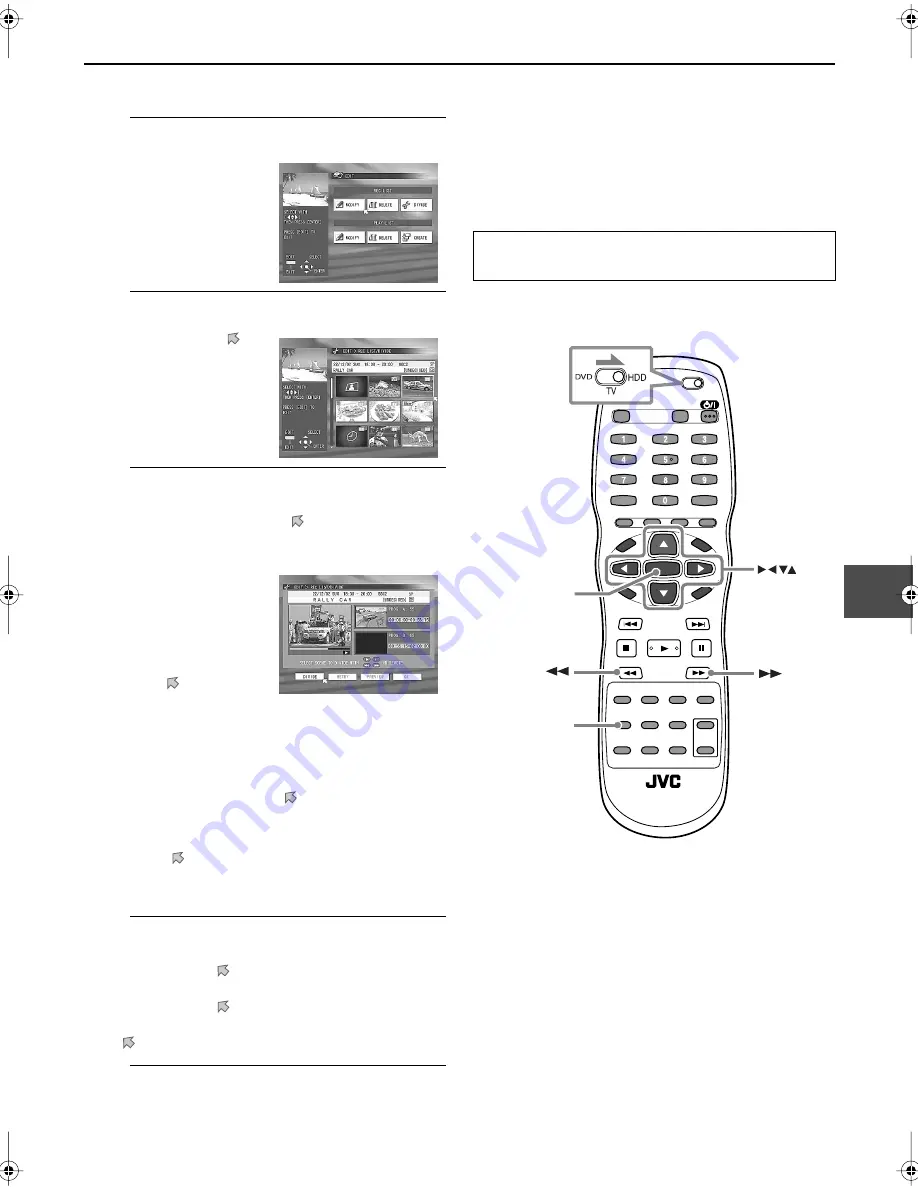
37
To divide a programme
1
Show the EDIT screen.
2
Enter the REC LIST/DIVIDE screen.
3
Divide a programme.
1
Press
3
/
2
/
∞
/
5
to move to a thumbnail you
want to divide, then press
ENTER
.
• Playback starts in the viewing window.
• The beginning scene (thumbnail) of the newly
divided portion appears in the right bottom
window.
•
If you want to relocate the dividing point,
press
ENTER
after making sure that is pointing at “RETRY.”
(You can now repeat steps
2
and
3
.)
•
If you want to preview the dividing point,
press
3
or
2
to move to “PREVIEW,” then press
ENTER
.
The first 8 seconds of the newly divided portion is
played back.
4
Confirm the divided portion.
1
Press
3
3
3
3
to move to “OK,” then press
ENTER
.
• The confirmation message appears.
2
Press
2
to move to “DIVIDE,” then press
ENTER
.
• If you want to cancel the division, press
3
3
3
3
to move
to “CANCEL,” then press
ENTER
.
5
Finish the procedure.
Press
EDIT.
Making play lists
A play list is a collection of the scenes selected from
recorded programmes. A play list can be freely edited
and played back without changing original programmes
recorded. A play list includes information such as the
beginning and ending time of the scenes, thumbnails for
checking the contents, category information, and more.
Press
EDIT
.
Press
3
or
2
to move to
“DIVIDE” under “REC LIST,”
then press
ENTER
.
• The REC LIST/DIVIDE
screen appears.
2
Press
8
where you want
to divide the programme.
(You can use
¡
,
1
,
and
3
to search for your
favourite scene.)
3
Press
ENTER
after making
sure that
is pointing
“DIVIDE.”
HDD Navigation does not work during Automatic
Satellite Recording (see page 46).
EDIT
ENTER
















































