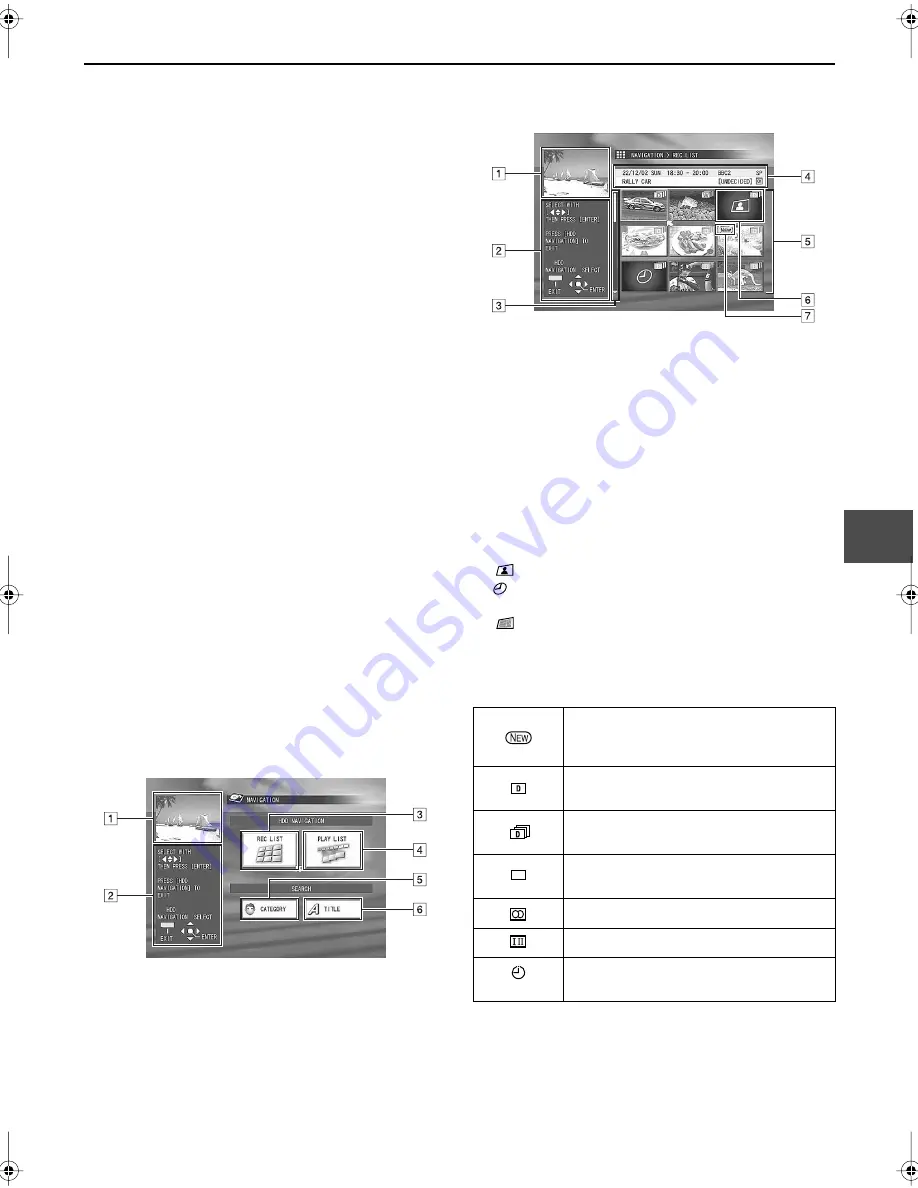
29
Playing with HDD
Navigation
Each time a recording is made, the information (for
example, thumbnail picture—index) about the recording
is also memorized in the HDD.
You can confirm the information about the recordings
memorized in the HDD using HDD Navigation.
Moreover, you can select and start playing one of the
recordings stored in the HDD.
Using HDD Navigation, you can use the following four
main functions:
• To select a favourite programme from the recording
list (REC LIST)
- You can also arrange the playback order of your
favourite programmes.
• To select the best collections (play lists) consisting of
your favourite scenes (PLAY LIST)
- Preparation: you need to make your own play lists
(see page 37).
• To select your favourite programmes from the preset
genres (CATEGORY)
- Preparation: you need to categorize the recorded
programmes into the preset genres (see page 35).
• To search the programmes by entering their titles
(TITLE)
- Preparation: you need to assign the titles to the
recorded programmes (see page 36).
When you press
HDD NAVIGATION
, the following
screen appears.
Before operating it any further, be familiar with the icons
used on this screen.
1
Viewing window
(Shows currently received TV programme.)
2
Guidance for operations
3
REC LIST icon: select to enter the REC LIST screen
4
PLAY LIST icon: select to enter the PLAY LIST screen.
5
CATEGORY icon: select to enter the CATEGORY
screen.
6
TITLE icon: select to enter the TITLE screen.
1
Viewing window
(Shows currently received TV programme.)
2
Guidance for operations
3
Scroll bar
Appears to indicate when more than nine
programmes (or play lists) are registered.
To show hidden programmes (or play lists), press
3
/
2
/
∞
/
5
repeatedly.
4
Recording information for the programme indicated
by the arrow
5
Thumbnail (Index—still picture of each programme)*
6
Thumbnail marks
:Indicates no thumbnail is registered.
: Indicates that programme now stands by for timer
recording.
:Indicates no programme is registered.
7
Icons (see the table that follows.)
The icons used on the Navigation screens and their
meanings
* The NAVIGATION screens can show only nine thumbnails at a
time. By pressing
3
/
2
/
∞
/
5
repeatedly, you can show the
unshown thumbnails.
To move to the first or last recorded thumbnail,
press
1
/
¡
on the remote control or
4
/
¢
on the unit.
PRESS [HDD NAVIGATION]
TO EXIT
SELECT WITH [
]
THEN PRESS [ENTER]
HDD
NAVIGATION
EXIT
SELECT
ENTER
NAVIGATION REC LIST
NAVIGATION screen (entrance to HDD Navigation)
This programme has never been played back
(or it may be now being recorded when this
icon is shown).
This programme has been recorded using
daily timer recording (daily overwrite).
This programme has been recorded using
daily timer recording (weekly overwrite).
This programme has been recorded using
weekly timer recording (weekly overwrite).
This programme is stereo.
This programme is bilingual.
This programme has been recorded using
recording timer.
PRESS [HDD NAVIGATION]
TO EXIT
SELECT WITH [
]
THEN PRESS [ENTER]
HDD
NAVIGATION
EXIT
SELECT
ENTER
NAVIGATION REC LIST
Main List screen (ex. REC LIST)
W
















































