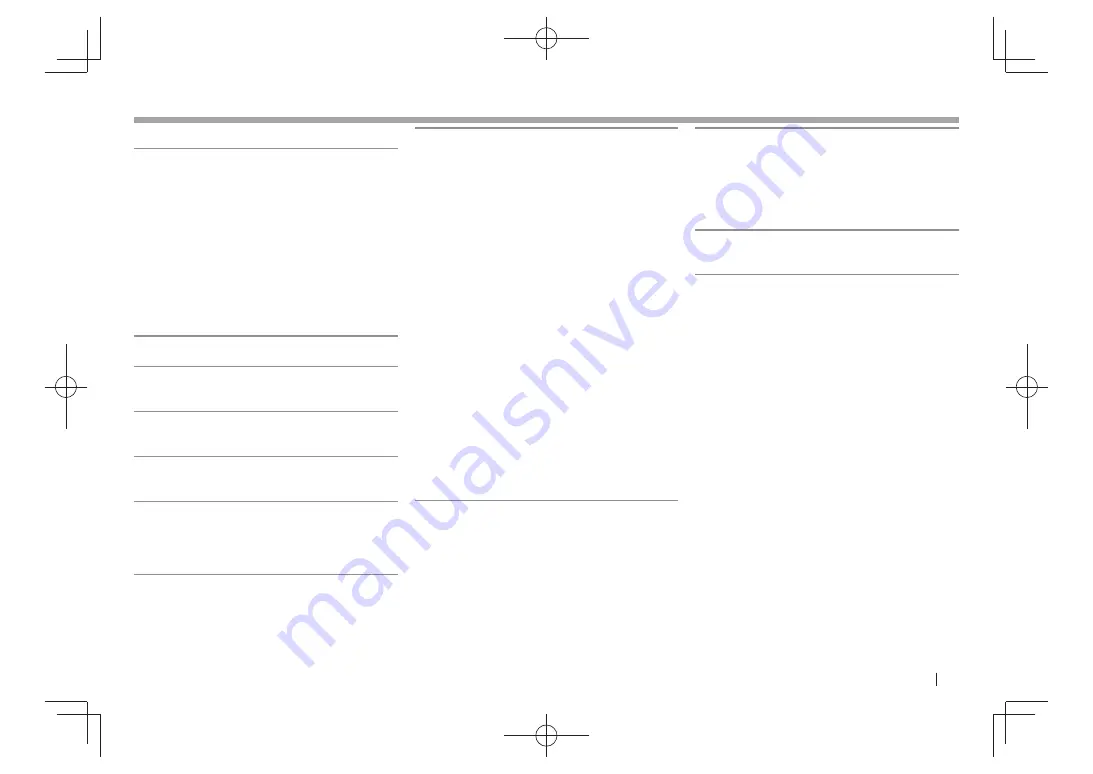
ENGLISH
41
SETTINGS
SETTINGS
R
<System> setting screen
<Language>
Select the text language used for on-screen
information.
•
English
(Initial)
/Español/Français/Deutsch/
Italiano/Nederlands/Svenska/Dansk/Руccĸий /
Português
– “Please Power Off” appears when the setting is
changed. Turn off the power, then turn on to
enable the change.
•
GUI Language
: Select a language used for
displaying operation buttons and menu items.
–
English
(Initial)/
Local
(the language selected
above)
<Time Set >
Adjust the clock time. (Page 4 )
<Beep>
•
On
(Initial): Activates the key-touch tone.
•
Off
: Cancels.
<User Profile >
You can memorize, recall, or clear the settings you
have made. (Page 37)
<Touch Panel Adjust>
Adjust the touch position of the buttons on the
screen. (Page 38)
<Initialize>
Initialize all settings you have made. Hold
[Enter]
to
initialize the settings.
• After initializing the settings, adjust the settings
on the
<Initial Settings>
screen.
<Bluetooth Setup>*
Configure settings for using a Bluetooth device, such
as connection and other general operations.
•
Phone Connection/Audio Connection
: Connects
or disconnects a Bluetooth mobile phone/
Bluetooth audio device
. (Page 27)
•
Phone Device/Audio Device
: Shows the phone
device name/audio device name
.
•
PIN Code
: Changes the PIN code of the unit.
(Page 26)
•
Device Name
: Shows the device name to be
shown on the Bluetooth device—JVC Unit .
•
Device Address
: Shows the MAC address of the
unit.
•
Auto Connect
:
–
On
(Initial): The connection is automatically
established with the last connected Bluetooth
device when the unit is turned on.
–
Off
: Cancels.
•
HF/Audio Output
: Select the speakers used for
Bluetooth (both phone and audio player).
–
Front
: From front speakers only.
–
All
(Initial): From all speakers.
•
Initialize
: Hold
[Enter]
to clear the registration of
Bluetooth devices and memory of the preset list
and call lists .
<DivX® VOD>
This unit has its own Registration Code. Once you
have played back a file with the Registration Code
recorded, this unit’s Registration Code is overwritten
for copyright protection.
• Press
[Enter]
to display the information.
• To return to the previous screen, press
[OK]
.
<System Information>
Displays the version information of the software.
You can update the software. (Page 38)
*
Only for KW-V40BT/KW-V20BT .
KW-V̲Entry̲E.indb 41
KW-V̲Entry̲E.indb 41
2013/10/30 17:11
2013/10/30 17:11
















































