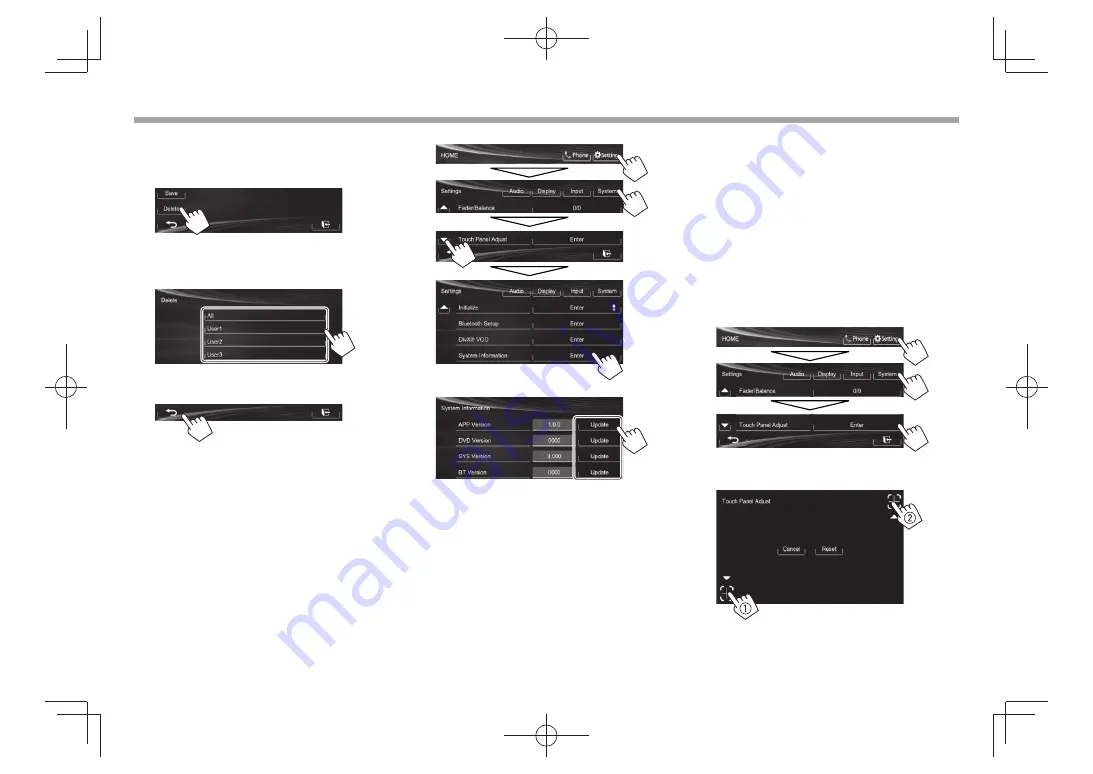
38
SETTINGS
SETTINGS
Clearing your settings
1
Display the
<User Profile>
screen.
(Page 37)
2
3
Select the item you want to clear.
• Select
[All]
to clear all settings memorized in
[User1]
,
[User2]
and
[User3]
.
A confirmation message appears. Press
[Yes]
.
4
Finish the procedure.
R
Updating the system
You can update the system by connecting a USB
device containing an update file.
• For updating the system, visit <http://www.jvc.
net/cs/car/ >.
1
Create an update file, copy it to a USB
device, and connect it to the unit.
• To connect a USB device, see page 47 .
2
Display the
<System Information>
screen.
On the
< HOME>
screen:
3
<APP Version>
Updates the system
application.
<DVD Version>
Updates the DVD system
application.
<SYS Version>
Updates the system.
<BT Version>*
Updates the Bluetooth
application.
It may take a while.
If the update has been completed successfully,
“Update Completed” appears. Reset the unit.
• If the update has failed, turn the power off and
then on, and retry the update.
• Even if you have turned off the power during the
update, you can restart the update after the power
is turned on. The update will be performed from
the beginning.
*
Only for KW-V40BT/KW-V20BT .
R
Adjusting the touch position
You can adjust the touch position on the touch
panel if the position touched and the operation
performed do not match.
1
Display the
<Touch Panel Adjust>
screen.
On the
<HOME>
screen:
2
Touch the center of the marks at the lower
left and at the upper right as instructed.
• To reset the touch position, press
[Reset]
.
• To cancel the current operation, press
[Cancel]
.
KW-V̲Entry̲E.indb 38
KW-V̲Entry̲E.indb 38
2013/10/30 17:11
2013/10/30 17:11






























