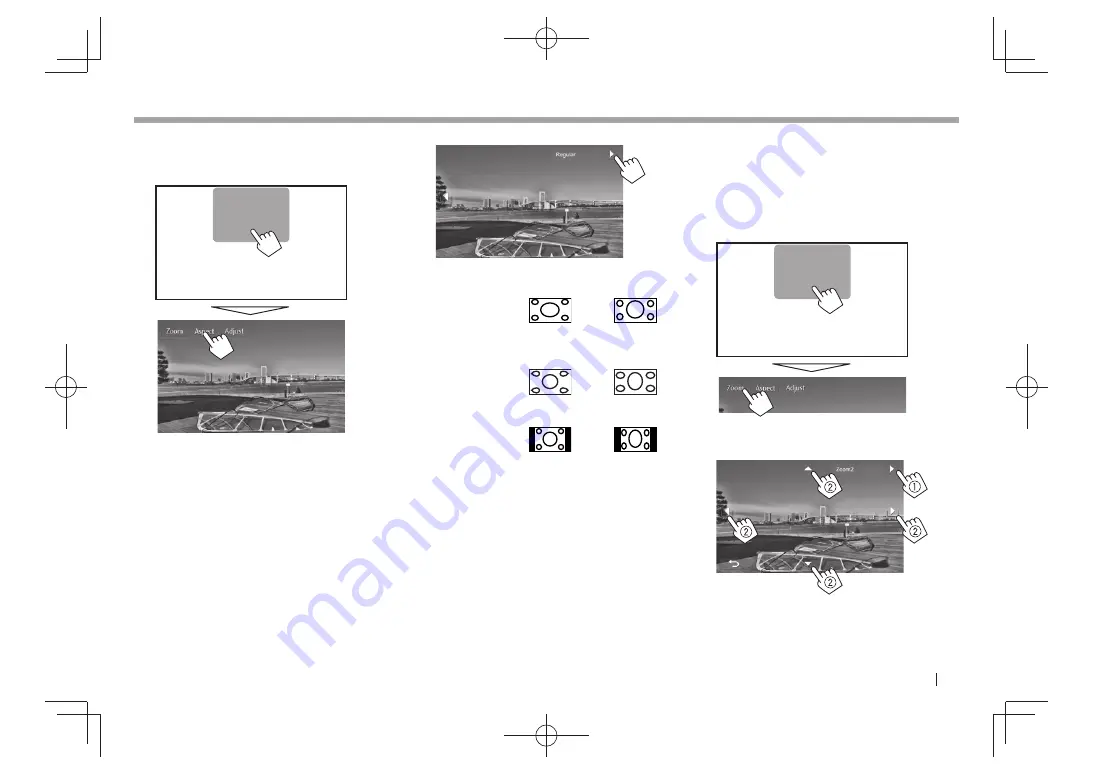
ENGLISH
35
SETTINGS
SETTINGS
R
Changing the aspect ratio
You can change the aspect ratio for video playback.
1
Display the adjustment menu.
2
Select the aspect ratio.
< Full>*
For 16:9 original pictures
4:3 signal
16:9 signal
< Panorama>
For viewing 4:3 pictures
naturally on the wide screen
4:3 signal
16:9 signal
<Regular >*
For 4:3 original pictures
4:3 signal
16:9 signal
<Auto>
For
“DISC”/“USB”
only: The
aspect ratio is automatically
selected to match the incoming
signals.
*
While DivX is played back with
<Monitor Type >
set to
[16:9]
( Page 12 ), the aspect ratio is not set correctly.
R
Zooming the picture
You can zoom the picture (
<Full >
,
<Zoom1>
to
<Zoom3>
).
• When
<Aspect>
is set to
<Panorama >
or
<Auto>
(see the left column), the picture is zoomed with
the aspect ratio of the
<Full >
setting.
1
Display the adjustment menu.
2
Change the magnification (
1
), then move
the zooming frame (
2
).
• [
J
][
K
][
H
][
I
] are not displayed when
<Full>
is
selected.
• The zoom function cannot be used for some video
sources.
KW-V̲Entry̲E.indb 35
KW-V̲Entry̲E.indb 35
2013/10/30 17:11
2013/10/30 17:11






























