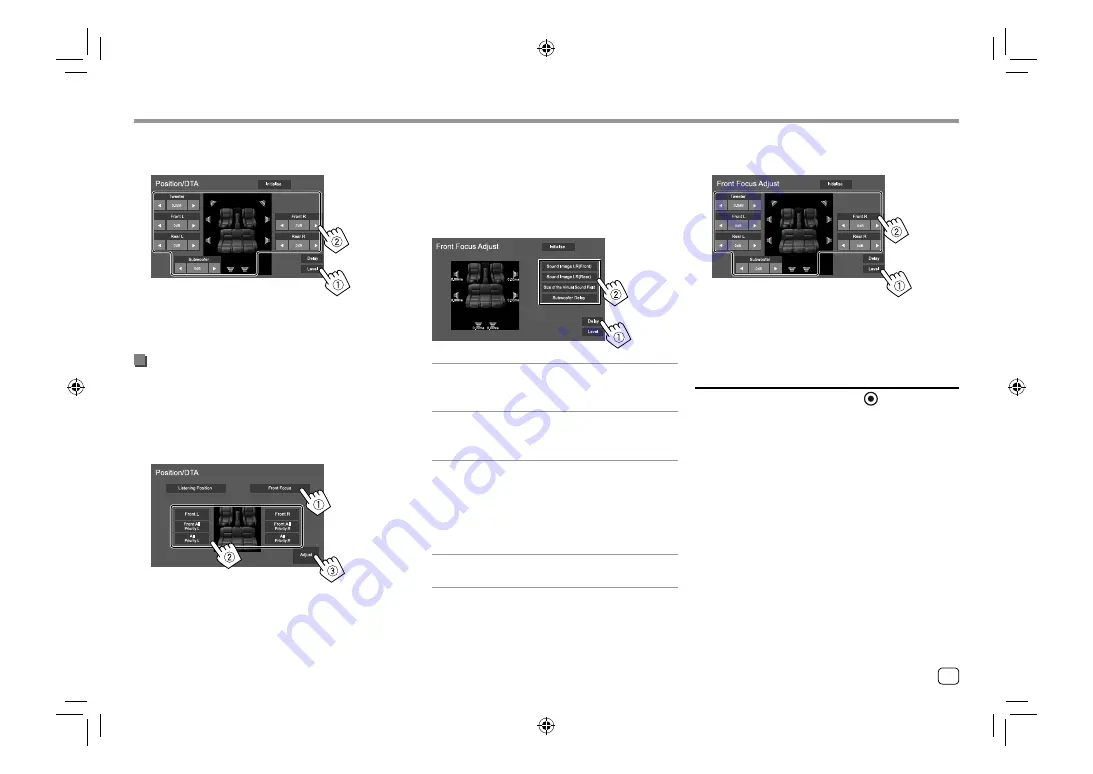
33
ENGLISH
Settings
Settings
3
Touch [Level] (
1
), then adjust the output
volume (
2
) for each speaker.
E.g. When
<X’over Network>
is set to
[2way]
To initialize the setting value:
Touch
[Initialise]
.
<Fader/Balance>
Touch
[
J
]
/
[
K
]
/
[
H
]
/
[
I
]
or drag the
mark to adjust.
<Fader>*
Adjusts the front and rear speaker output balance.
When using a 2-way speaker system, set the fader to
the center.
•
Front 1
to
Front 15
,
Center
,
Rear 1
to
Rear 15
(Initial:
Center
)
<Balance>
Adjusts the left and right speaker output balance.
•
Left 1
to
Left 15
,
Center
,
Right 1
to
Right 15
(Initial:
Center
)
To clear the adjustment:
Touch
[Center]
.
* Adjustable only when <X’over Network> is set to [2way].
(Page 30)
3
Touch [Level] (
1
), then adjust the output
volume (
2
) for each speaker.
E.g. When
<X’over Network>
is set to
[2way]
To initialize the setting value:
Touch
[Initialise]
.
Localizing the sound image—Front Focus
• Speaker types shown on the screen differ depending
on the
<X’over Network>
setting. (Page 30)
1
Touch [Front Focus] (
1
), select the
listening position (
2
) to set as the front
position, then touch [Adjust] (
3
).
E.g. When
<X’over Network>
is set to
[2way]
• When you are sitting on the
[Front All]
(front
seats) or
[All]
(front and rear seats) position, select
left (
“Priority L”
) or right (
“Priority R”
) to specify
the position to localize the sound image.
2
Touch [Delay] (
1
), then adjust the sound
image (
2
) precisely.
[Sound Image LR(Front)]
Adjusts the sound image to be localized set on the
front position.
[Sound Image LR(Rear)]
Adjusts the sound image to be localized set on the
rear position.
[Size of the Virtual Sound Field]
Adjusts the virtual sound field to the desired field
size.
• If the sound image moves out of the front
position, adjust
[Sound Image LR(Front)]
/
[Sound Image LR(Rear)]
.
[Subwoofer Delay]
Adjusts the delay time of the subwoofer sound.
04_KW_M450BT_M_Body02.indd 33
04_KW_M450BT_M_Body02.indd 33
12/4/2019 9:47:25 AM
12/4/2019 9:47:25 AM






























