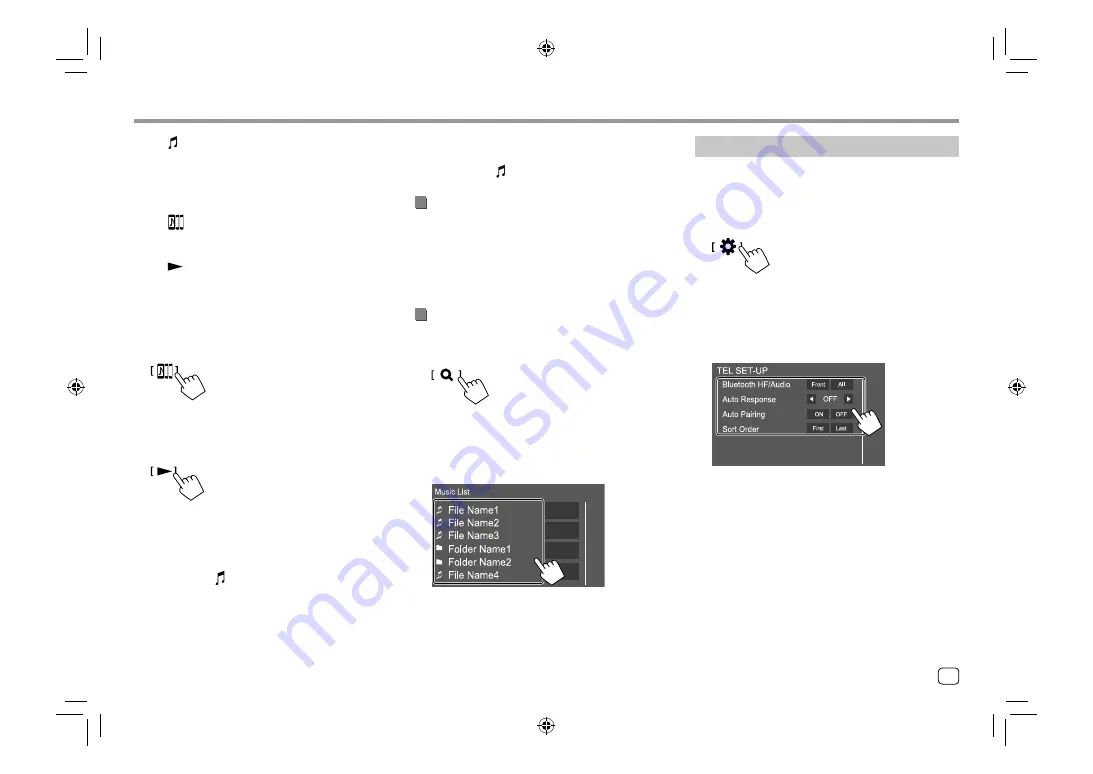
29
ENGLISH
Bluetooth®
Bluetooth®
A
: Device used as usual Bluetooth audio
device and at the same time, being able to
used as device for JVC Streaming DJ.
– Touch to go to
<Select Device>
screen.
(Page 24)
: Device used for JVC Streaming DJ.
– (white): Not connected.
– (blue): Connected.
B
: Status of playback device.
– (blue): Current playback device.
– (white): Ready for playback.
– (gray): Not ready for playback.
2
Connect the device to use as a device for
JVC Streaming DJ.
Touch those icons that light up in white.
• To disconnect, touch the icon again.
3
Select the device to start playback.
Touch those icons that light up in white.
Note:
• Once another device (any other than the device
connected as [ ]) is selected to play music, the
connection is switched to the new selected device.
• When you change to another source from “BT
Audio”, the connection is restored to the device
connected as [ ].
Playback information and key operation
• For playback information, see “Source control screen”
on page 7.
• For key operations on the touch panel, see “Common
operation keys on source control screen” on
page 8.
Selecting a track from the list
1
Display the music list.
On the source control screen, touch as follows:
2
Select the folder, then the item in the
selected folder.
• For details about the list operation, see
page 9.
Bluetooth mobile phone settings
You can change various settings for using Bluetooth
mobile phones on the
<TEL SET-UP>
screen.
1
Display the <TEL SET-UP> screen.
On the Home screen, touch as follows:
Then, on the
<SET-UP>
screen, touch
[Bluetooth]
.
On the
<Bluetooth Setup>
screen, touch
[TEL
SET-UP]
.
2
Make the settings.
04_KW_M450BT_M_Body02.indd 29
04_KW_M450BT_M_Body02.indd 29
12/4/2019 9:14:53 AM
12/4/2019 9:14:53 AM






























