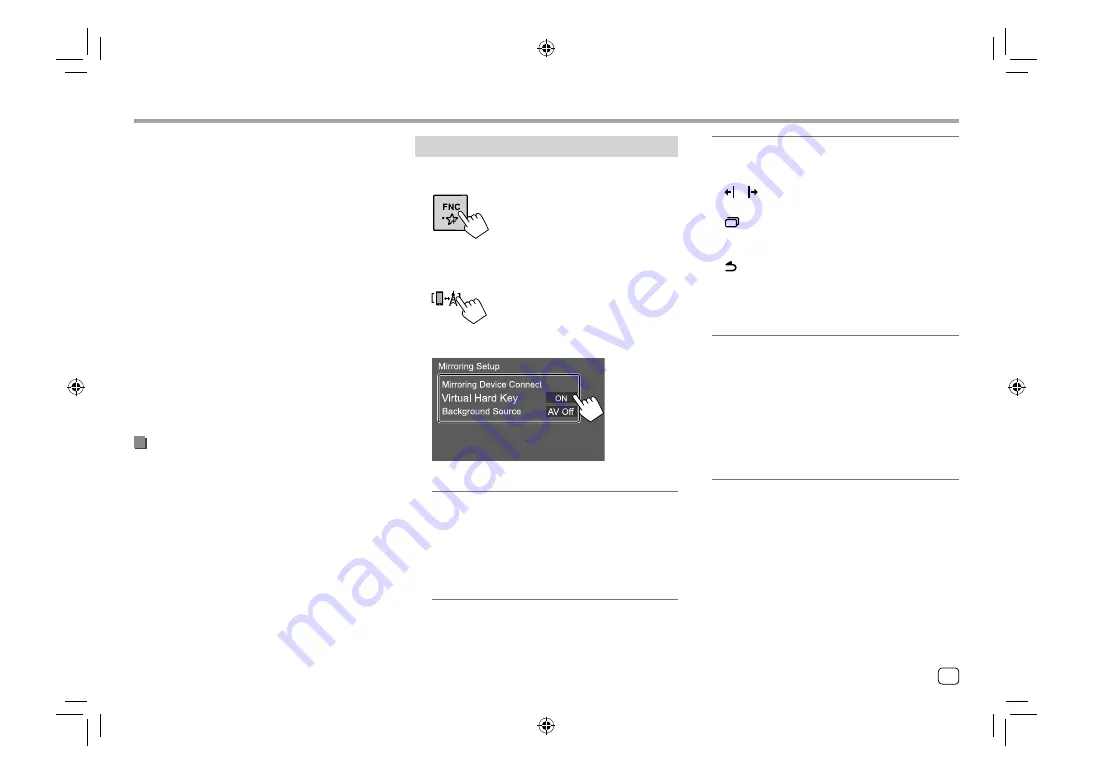
Mirroring
Mirroring
Settings for mirroring operation
1
Display the pop-up short-cut menu.
2
Display the <Mirroring Setup> screen.
On the pop-up short-cut menu, touch as follows:
3
Make the settings.
<Mirroring Device Connect>
Selects the device to access via Mirroring for
JVC application. (Be sure the selected device
is connected to the USB input terminal on the
monitor panel.)
•
Touch the device name again to deselect the
device for Mirroring.
<Virtual Hard Key>
*1
•
ON
(Initial): Displays the virtual hard keys of the
smartphone.
[
]/[
]: Changes the virtual hard keys position
shown on the screen of this unit.
[
]: Shows the recent applications (Android
only).
[
X
]: Returns to home page.
[
]: Returns to the previous page (Android only).
[
L
]: Closes the virtual hard keys.
To display back the virtual hard keys, select
[ON]
for
<Virtual Hard Key>
.
•
OFF
: Closes the virtual hard keys.
<Background Source>
*2
While displaying your smartphone screen on this
unit using Mirroring for JVC application, you can
also select one of the following as the current
playback source to listen to (without going to the
Home screen).
•
AV Off
(Initial)/
Mirroring
/
Tuner
/
AV-IN
Touch
[Close]
to confirm the selection and return
to
<Mirroring Setup>
screen.
*1 These keys differ depending on the connected device and
may differ from the function operated from the device.
These keys can be displayed even if there is no hard key on
the connected device.
*2 If mirroring is not connected, all the available sources are
listed on the background source list.
•
Mirroring for JVC application is discontinued by the
following operations if you use the application with
an iPhone:
–
Receiving an incoming call
–
iPhone's screen recording function is stopped
–
iPhone screen is turned off
To resume the mirroring operation, disconnect the
iPhone from the USB Audio cable, and try connecting
it again.
•
The audio may be of poor quality, interrupted or
skipped, depending on several conditions such as
network condition, the application and etc.
•
If you perform pairing with another device during
mirroring, mirroring (audio and/or video) will be
disturbed or paused.
•
Some applications may not support audio sharing.
•
Some operations may not work depending on the
compatibility between this unit, Mirroring for JVC
application and your smartphone.
Disconnect mirroring
You can disconnect mirroring by disconnecting your
smartphone from the USB input terminal on the
monitor panel.
You can also disconnect mirroring by performing the
following:
•
Deselect
[Mirroring]
on the
<Select Device>
screen
in
<Bluetooth Setup>
. (Page 24)
•
Deselect the device on the
<Mirroring Device
Connect>
screen in
<Mirroring Setup>
.
Note
Once you disconnect from mirroring operations, stop
broadcast on iPhone's screen recording function.
Otherwise “iPod” source and “BT Audio” source may
not work correctly.
15
ENGLISH
03_KW_M450BT_M_Body01.indd 15
03_KW_M450BT_M_Body01.indd 15
25/6/2019 2:07:20 PM
25/6/2019 2:07:20 PM






























