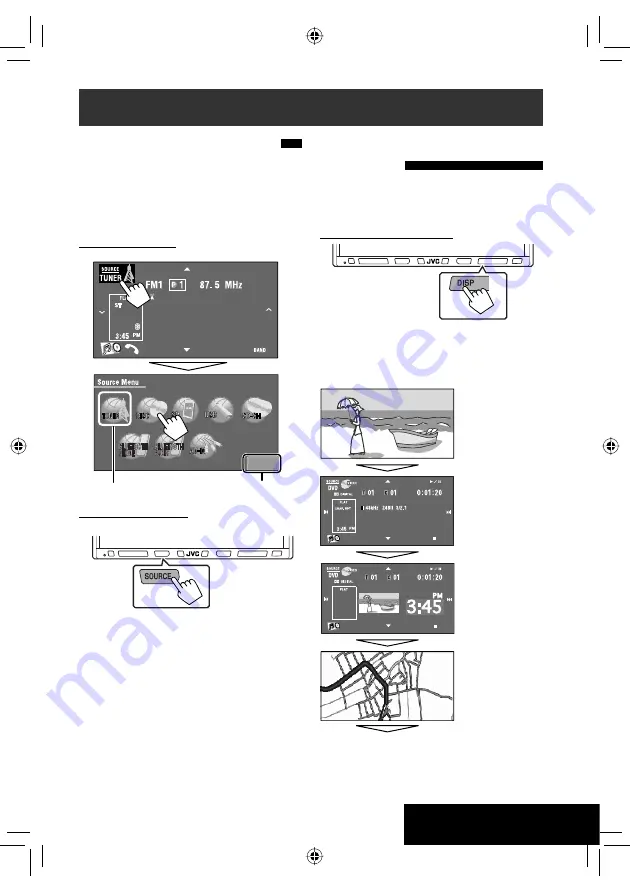
Exit
ABC Radio
OPERATIONS
11
Changing the display
information
• Available display information varies among the
playback sources.
On the monitor panel only:
• Each time you press DISP, the display changes to
show the various information.
Ex.: When the playback source is a DVD video disc.
Selecting the playback source
• Available sources depend on the external
components you have connected, media you have
attached, and the <
Input
> settings you have made
(
☞
page 56).
On the touch panel:
On the monitor panel:
“TUNER”
=
“DISC”(DVD/VCD/CD)
=
“SD“
=
“USB“
or
“USB iPod“
=
”CD-CH”, “iPod”,
or
“EXT-IN”
=
“Bluetooth PHONE”
=
“Bluetooth
AUDIO”
=
“AV-IN”
=
(back to the beginning)
• You cannot select these sources if they are not ready.
Exit
Source information
screen
Navigation screen*
Back to the beginning
Playback picture
screen
(only for video
sources)
Playback picture and
clock time in large
numbers
Common operations
* When <
Navigation
> is selected for <
AV Input
>
(
☞
page 56)
Current source
EN_KW-AVX814[UI]1.indb 11
EN_KW-AVX814[UI]1.indb 11
08.1.28 2:54:56 PM
08.1.28 2:54:56 PM












































