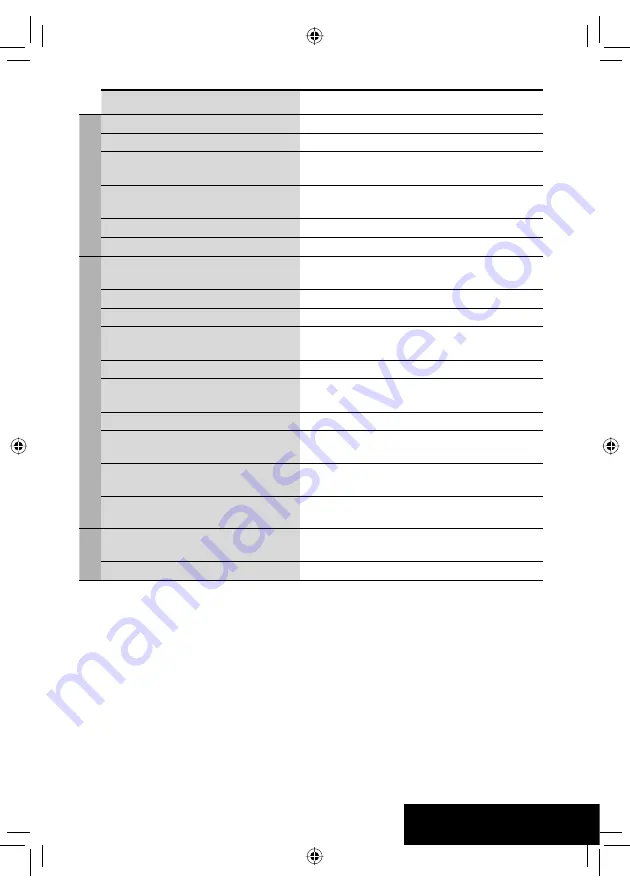
73
REFERENCES
Symptoms
Remedies/Causes
CD changer
• “No Disc” appears on the screen.
Insert a disc into the magazine.
• “No Magazine” appears on the screen.
Insert the magazine.
• “Cannot play this disc Check the disc”
appears on the screen.
Current disc does not include playable files. Replace the disc
with one including playable files.
• “Reset08” appears on the screen.
Connect this unit and the CD changer correctly and press
the reset button of the CD changer.
• “Reset01” – “Reset07” appears on the screen. Press the reset button of the CD changer.
• The CD changer does not work at all.
Reset the unit. (
☞
page 3)
iPod
• The iPod does not turn on or does not work.
• Check the connection.
• Charge the battery.
• Sound is distorted.
Deactivate the equalizer either on this unit or the iPod.
• “Disconnect” appears on the screen.
Check the connection.
• Playback stops.
The headphones are disconnected during playback. Restart
playback.
• “No Files” appears on the screen.
No tracks are stored. Import tracks to the iPod.
• “Reset01” – “Reset07” appears on the
screen.
Disconnect the adapter from both this unit and iPod. Then,
connect them again.
• “Reset08” appears on the screen.
Check the connection between the adapter and this unit.
• The iPod’s controls do not work after
disconnecting from this unit.
Reset the iPod.
• “Restricted Device” appears on the screen.
Check whether the connected iPod is compatible with this
unit. (
☞
page 66)
• No operations are available when playing
back a track containing artwork.
Operate the unit after the artwork is loaded. (
☞
page 66)
AV-IN
• No picture appears on the screen.
• Turn on the video component if it is not on.
• Connect the video component correctly.
• Playback picture is not clear and legible.
Adjust items in <
Picture Adjust
> menu. (
☞
page 53)
EN_KW-AVX814[UI]1.indb 73
EN_KW-AVX814[UI]1.indb 73
08.1.28 2:55:30 PM
08.1.28 2:55:30 PM


















