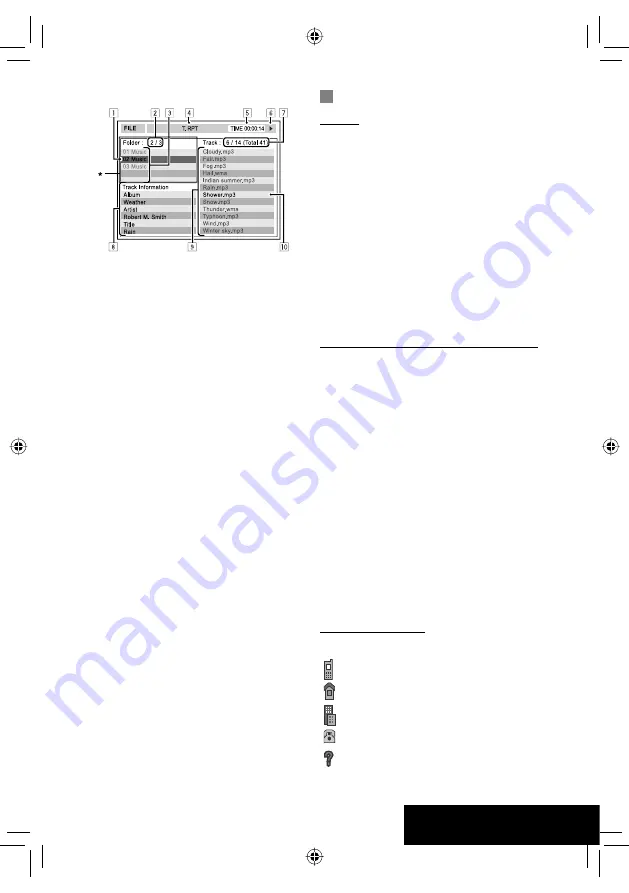
55
REFERENCES
Bluetooth operations
General
• While driving, do not perform complicated operation
such as dialing the numbers, using phone book, etc.
When you perform these operations, stop your car in
a safe place.
• Some Bluetooth devices may not be connected to
this unit depending on the Bluetooth version of the
device.
• This unit may not work for some Bluetooth devices.
• Connecting condition may vary depending on
circumstances around you.
• When the unit is turned off, the device is
disconnected.
Warning messages for Bluetooth operations
•
Connection Error
: The device is registered but the
connection has failed. Use <
Connect
> to connect
the device again. (
☞
page 28)
•
Error
: Try the operation again. If “Error” appears
again, check if the device supports the function you
have tried.
•
Device Unfound
: No available Bluetooth device is
detected by <
Search
>.
•
Loading
: The unit is updating the phone book and/
or SMS.
•
Please Wait...
: The unit is preparing to use
the Bluetooth function. If the message does not
disappear, turn off and turn on the unit, then connect
the device again (or reset the unit).
•
Reset 08
: Check the connection between the
adapter and this unit.
Icons for phone types
• These icons indicate the phone type set on the device.
:
Cellular phone
:
Household phone
:
Office
:
General
:
Other than above
• DivX/MPEG1/MPEG2/JPEG/MP3/WMA/WAV
1
Current folder (highlighted bar)
2
Current folder number/total folder number
3
Folder list
4
Selected playback mode
5
Elapsed playing time of the current track (not
displayed for JPEG)
6
Operation status
7
Current track number/total number of tracks
in the current folder (total number of tracks on
the disc)
8
Track information (only for MP3/WMA/WAV)
9
Track list
p
Current track (highlighted)
*
If tag data includes “Jacket Picture” (baseline
JPEG), it will be displayed.
EN_KW-AVX714[UI].indb 55
EN_KW-AVX714[UI].indb 55
08.1.16 2:38:28 PM
08.1.16 2:38:28 PM












































