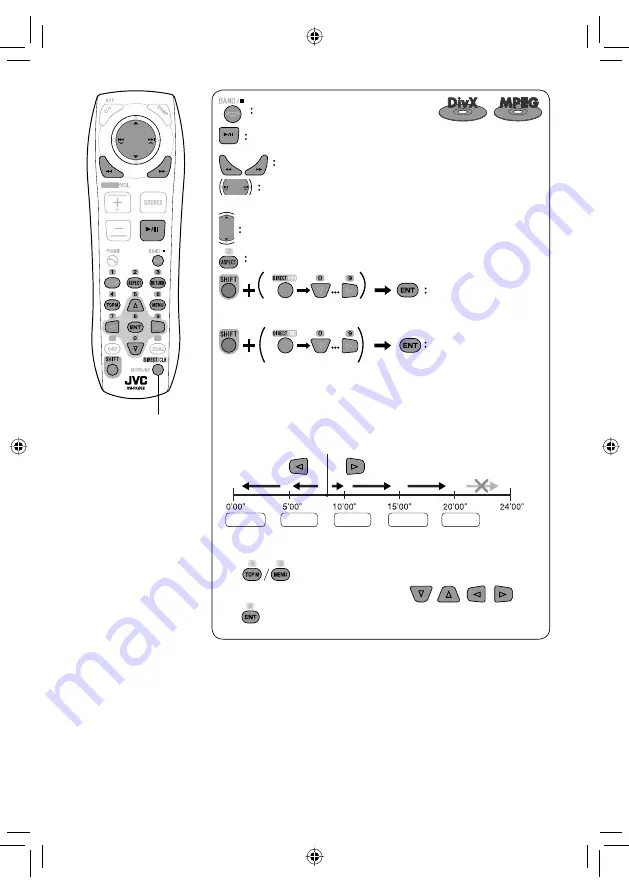
22
Also functions as CLR (clear):
Erases a misentry if pressed
while holding SHIFT.
Stop playback.
Start playback/pause (if pressed during playback).
Reverse/forward search*
1
(No sound can be heard.)
Press
: Select track
Hold
: Reverse/forward search*
2
(No sound can be heard.)
Select folder.
Select aspect ratio.
Select track (within the same folder).
Select folder.
While playing...
Reverse/advance the scenes by five minutes.
For DivX6: Using menu driven features
1
2
Select an item you want to start playback.
3
*
1
Search speed:
¡
1
]
¡
2
]
¡
3
*
2
Search speed:
¡
1
]
¡
2
Current playback position
twice
2nd press
2nd press
1st press
1st press
3rd press
EN_KW-AVX714[UI].indb 22
EN_KW-AVX714[UI].indb 22
08.1.16 2:38:04 PM
08.1.16 2:38:04 PM
















































