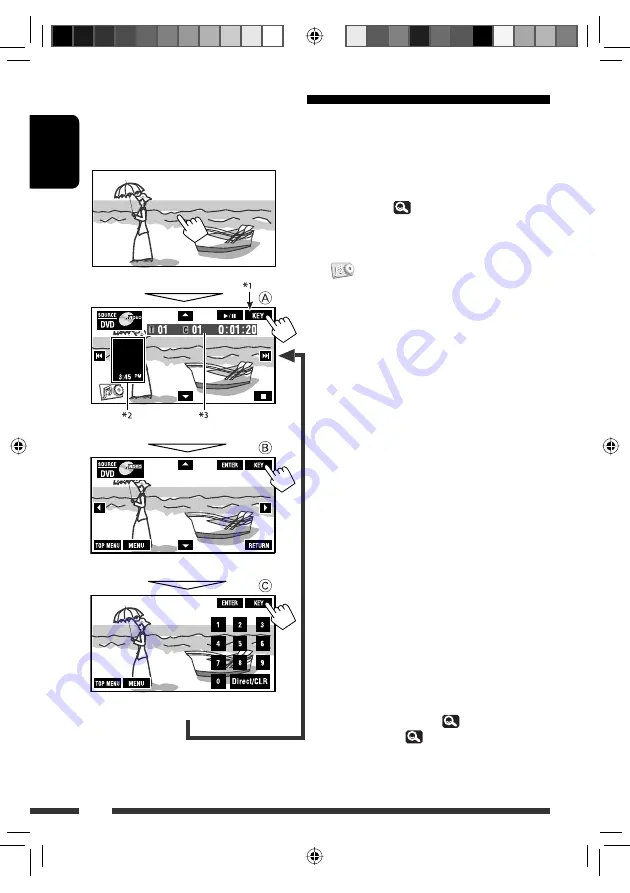
32
ENGLISH
Operation buttons on the screen
You can display the following operation buttons while watching the playback pictures on the screen.
• If no operation is done after awhile, the operation buttons disappear (except when a disc menu is displayed).
A
[
SOURCE
] Displays
<
Source Menu
> screen
[
5
∞
]
31
[
3
/
8
] Starts
playback/pause
[
4
¢
] •
Selects
tracks
• Reverse/forward search (Hold)
[
] Displays
<
AV Menu
> screen
[
7
] Stops
playback
• The above buttons also work when they are not
shown on the screen (while watching the playback
picture).
B
For DVD/VCD menu operation playback
[
5
∞
2
3
] Selects the menu items
[
ENTER
]
Confirms the selection
[
TOP MENU
]
Displays the disc menu
[
MENU
]
Displays the disc menu
[
RETURN
]
Returns to the previous menu or
displays the menu (only for VCD with
PBC)
C
For entering the numbers
[
0
]–[
9
]
=
[
ENTER
] Enters numbers
[
Direct/CLR
]
• Switches between chapter/track
entry and title/folder entry
• Erases the last entry when you
enter a wrong number
Ex.: To enter “105,” press [
1
], [
0
], [
5
], then [
ENTER
]
*
1
While a disc menu is played back for DVD, [
KEY
] is
automatically displayed. On the disc menu, you can
select a menu item directly by touching it on the
screen
*
2
Displays Short Cut icons. (
8)
*
3
Playback time. (
31)
To end the operations,
touch the screen again.
Touch the screen (center portion).
Touch [
KEY
].
Touch [
KEY
].
Touch [
KEY
].
EN30-37_KW-ADV792[J]f.indd 32
EN30-37_KW-ADV792[J]f.indd 32
1/12/09 5:49:34 PM
1/12/09 5:49:34 PM
















































