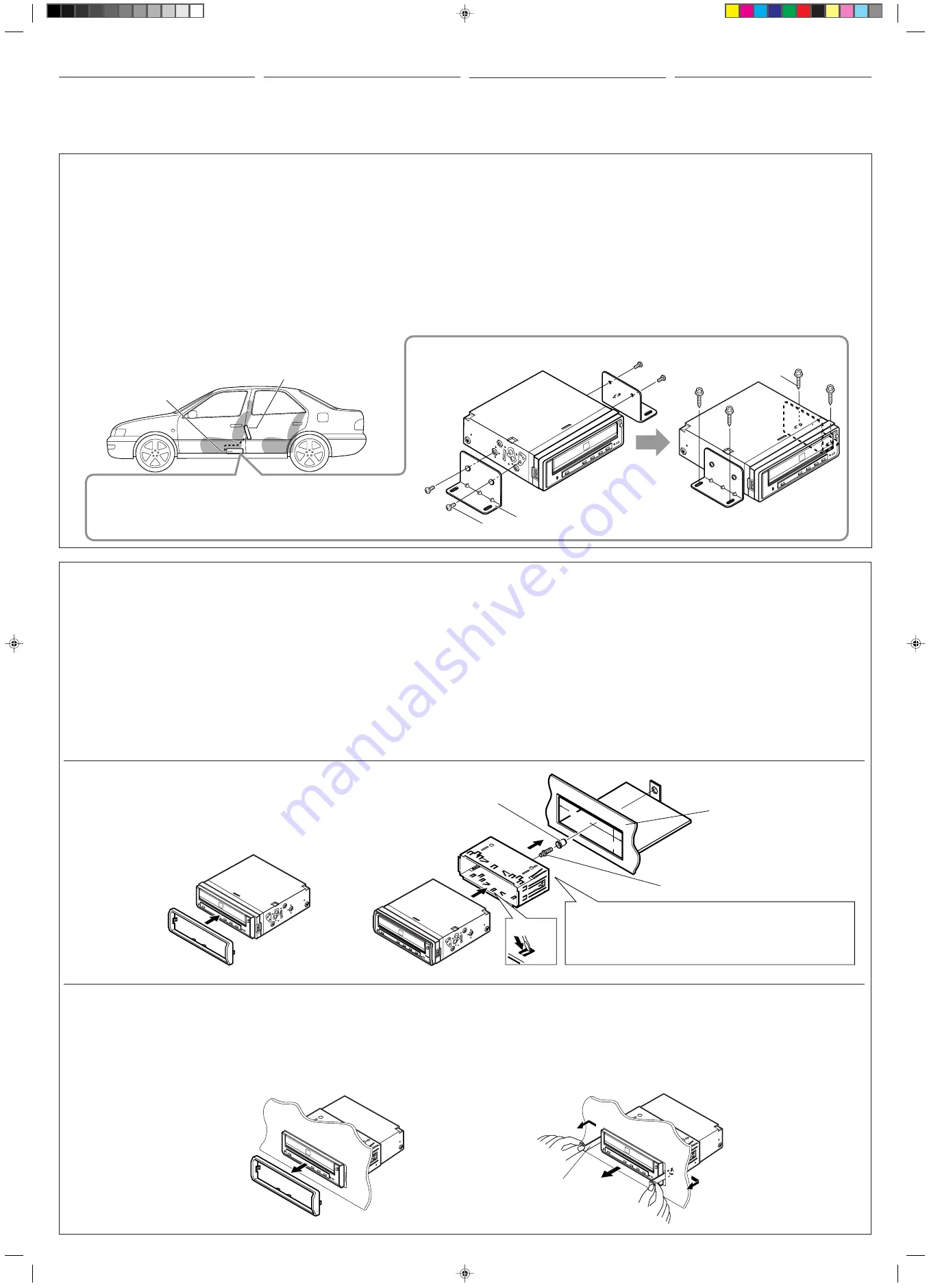
B
A
C
INSTALLATION
• The following illustration shows a typical
installation. However, you should make
adjustments corresponding to your specific car.
If you have any questions or require information
regarding installation kits, consult your JVC IN-
CAR ENTERTAINMENT or a company supplying
kits.
INSTALLATION
•
L’illustration suivante est un exemple d’installation
typique. Cependant, vous devez faire les
ajustements correspondant à votre voiture
particulière. Si vous avez des questions ou avez
besoin d’information sur des kits d’installation,
consulter votre revendeur d’autoradios JVC ou
une compagnie d’approvisionnement.
Removing the unit
• Before removing the unit, release the rear
section.
1
Remove the trim plate.
2
Insert the 2 handles into the slots, as shown.
Then, while gently pulling the handles away
from each other, slide out the unit. (Be sure
to keep the handles for future use.)
Ausbau des Geräts
• Vor dem Ausbau des Geräts den hinteren Teil
freigeben.
1
Den Frontrahmen abnehmen.
2
Die 2 Griffe in die Schlitze wie gezeigt stecken.
Dann die Griffe behutsam auseinander ziehen
und das Gerät herausziehen.
(Die Griffe nach
dem Einbau für späteren Gebrauch
aufbewahren.)
Retrait de l’appareil
•
Avant de retirer l’appareil, libérer la section arrière.
1
Retirer la plaque d’assemblage.
2
Introduire les deux poignées dans les fentes,
comme montré. Puis, tout en tirant doucement
les poignées écartées, faire glisser l’appareil
pour le sortir. (S’assurer de conserver les
poignées pour une utilisation ultérieure.)
Extracción de la unidad
• Antes de extraer la unidad, libere la sección trasera.
1
Retire la placa de guarnición.
2
Inserte las 2 manijas entre las ranuras, como se
muestra. Luego, separe gentilmente las manijas
y extraiga la unidad.
(Asegúrese de
conservar las manijas voor als u deze in
de toekomst nodig hebt.)
2
1
Trim plate
Frontrahmen
Plaque d’assemblage
Sierplaat
Handle
Griff
Poignée
Hendel
EINBAU
•
Die folgende Abbildung zeigt einen typischen
Einbau. Dennoch müssen Sie entsprechend Ihrem
jeweiligen Auto Anpassungen vornehmen. Bei
irgendwelchen Fragen oder wenn Sie Informationen
hinsichtlich des Einbausatzes brauchen, wenden
Sie sich an ihren JVC Autoradiohändler oder ein
Unternehmen das diese Einbausätze vertreibt.
INSTALLATIE
•
Op de volgende afbeelding kunt u zien hoe de
installatie, normaal gesproken, in zijn werk gaat. U
moet echter bij de installatie rekening houden met de
bijzonderheden van uw eigen auto. Neem bij vragen
of voor meer bijzonderheden over inbouwpakketten
contact op met uw JVC car audio dealer of een dealer
of een bedrijf dat inbouwpakketten levert.
184 mm
53 mm
See “ELECTRICAL CONNECTIONS.”
Siehe „ELEKTRISCHE ANSCHLÜSSE“.
Référez-vous “RACCORDEMENTS ELECTRIQUES”.
Zie “ELEKTRISCHE VERBINDINGEN”.
4
*
2
5
Sleeve
Halterung
Manchon
Huis
2
Dashboard
Armaturenbrett
Tableau de bord
Dashboard
Rubber cushion
Gummipuffer
Amortisseur en caoutchouc
Rubberdop
Mounting bolt
Befestigungsschraube
Boulon de montage
Bevestigingsbout
3
Trim plate
Frontrahmen
Plaque d’assemblage
Sierplaat
1
• Wenn das Gerät im Armaturenbrett
eingebaut werden soll
1
Befestigen Sie die Frontrahmen.
2
Die Halterung im Armaturenbrett einbauen.
* Nach dem korrekten Einbau der Halterung
im Armaturenbrett, die entsprechenden
Riegel umknicken, um die Halterung an
ihrem Platz zu sichern, siehe Abbildung.
3
Die Befestigungsschraube an der Rückseite
des Gerätekörpers befestigen und das Ende
der Schraube mit einem Gummipuffer
abdecken.
4
Nehmen Sie die erforderlichen elektrischen
Anschlüsse vor.
5
Schieben Sie das Gerät in die Halterung. Das
Gerät wird verriegelt, indem Sie auf die vier
Ecken des Frontrahmen drücken.
• When installing the unit into the
dashboard
1
Attach the trim plate.
2
Install the sleeve into the dashboard.
* After the sleeve is correctly installed into
the dashboard, bend the appropriate tabs
to hold the sleeve firmly in place, as
illustrated.
3
Fix the mounting bolt to the rear of the unit’s
body and place the rubber cushion over the
end of the bolt.
4
Do the required electrical connections.
5
Slide the unit into the sleeve until it is locked
by pressing the four corners of the trim plate.
• En cas d’installation de cet
appareil sur le tableau de bord
1
Fixez la plaque d’assemblage.
2
Installer le manchon dans le tableau de bord.
* Après installation correcte du manchon dans
le tableau de bord, plier les bonnes pattes
pour maintenir fermement le manchon en
place, comme montré.
3
Monter le boulon de montage sur l’arrière du
corps de l’appareil puis passer l’amortisseur
en caoutchouc sur l’extrémité du boulon.
4
Réalisez les connexions électriques.
5
Faites glisser l’appareil dans le manchon
jusqu’à ce qu’il soit verrouillé en appuyant sur
les quatre coins de la plaque d’assemblage.
• Als u de eenheid in het
dashboard installeert
1
Bevestig de verstelbare plaat.
2
Installeer het huis in het dashboard.
*
Nadat het huis op de juiste wijze in het
dashboard is geplaatst, moet u de palletjes, zoals
afgebeeld, stevig op hun plaats duwen.
3
Maak de bevestigingsbout aan de achterkant van
het apparaat vast en plaats de rubberdop over het
uiteinde van de bout.
4
Breng de vereiste elektrische verbindingen tot
stand.
5
Wanneer u de eenheid in de ombouw schuift, kunt
u deze vastzetten door op de vier hoeken van de
bevestigingsplaten te drukken.
• Empfohlener Einbau: Einbau des
Geräts unter dem Beifahrersitz
Damit es zu keinem Hitzeaufbau im Gerät kommt,
darf es nicht unter einer Bodenmatte angebracht
werden.
1
Die Haltewinkel am Hauptgerät anbringen.
2
Dort 4 Löcher bohren, wo das Hauptgerät
angebracht werden soll.
•
Darauf achten, dass keine Kabel oder andere
Teile unter dem Boden dabei beschädigt werden.
Befestigen Sie das Hauptgerät anschließend
mit den Blechschrauben.
Hinweis:
Wenn Sie die Steuereinheit des
Monitors installieren, bringen Sie sie
nicht auf dem KV-DV7 an.
• Recommended installation:
Installing the unit under the
passenger’s seat
To avoid internal heat buildup inside the unit, do
not attach it under a floor mat.
1
Attach the mounting brackets to the main unit.
2
Drill 4 holes where you want to attach the main
unit.
• Be careful not to damage the wiring or parts
under the floor.
Then, fix the main unit using the tapping
screws.
Note: When installing the monitor’s controller
unit, do not place it on KV-DV7.
• Installation recommandée:
Installation de l’appareil sous le
siège du passager avant
Pour éviter toute accumulation de chaleur à l’intérieur
de cet appareil, ne le fixez pas sous un tapis de plancher.
1
Fixez les ferrures de montage sur l’appareil principal.
2
Percez 4 trous à l’emplacement où vous
souhaitez fixer l’appareil principal.
•
Faites très attention de ne pas endommager
le câblage ou les composants qui se trouvent
sous le plancher.
Ensuite, fixez l’appareil principal à l’aide des vis
auto-taraudeuses.
Remarque:
Lors de l’installation du contrôleur
de moniteur, ne le placez pas sur le
KV-DV7.
• Aanbevolen installatie:
Installeer
de eenheid onder de stoel van de
bijrijder
Om warmteontwikkeling in de eenheid te voorkomen,
wordt afgeraden de eenheid onder de vloermat te
installeren.
1
Maak de bevestigingsbeugels op de hoofdeenheid vast.
2
Maak 4 gaatjes op de plaats waar u de
hoofdeenheid wilt installeren.
•
Let erop dat u geen draden of onderdelen onder
de vloer raakt.
Bevestig de hoofdeenheid vervolgens met behulp
van de tapschroeven.
Opmerking:
Let er bij het plaatsen van de
controller-eenheid voor de monitor op
dat u deze niet op de KV-DV7 plaatst.
1
2
Color monitor (not supplied)
Farbmonitor (nicht mit diesem Gerät mitgeliefert)
Moniteur couleur (non fourni)
Kleurenmonitor (niet meegeleverd)
KV-DV7
A
Screws (M5 X 6 mm)
Schrauben
(M5 X 6 mm)
Vis (M5 X 6 mm)
Schroeven (M5 X 6 mm)
C
Tapping screws (M5 x 20 mm)
Blechschrauben (M5 x 20 mm)
Vis auto-taraudeuses
(M5 x 20 mm)
Tapschroeven (M5 x 20 mm)
B
Mounting brackets
Haltewinkel
Ferrures de montage
Bevestigingsbeugels
















































